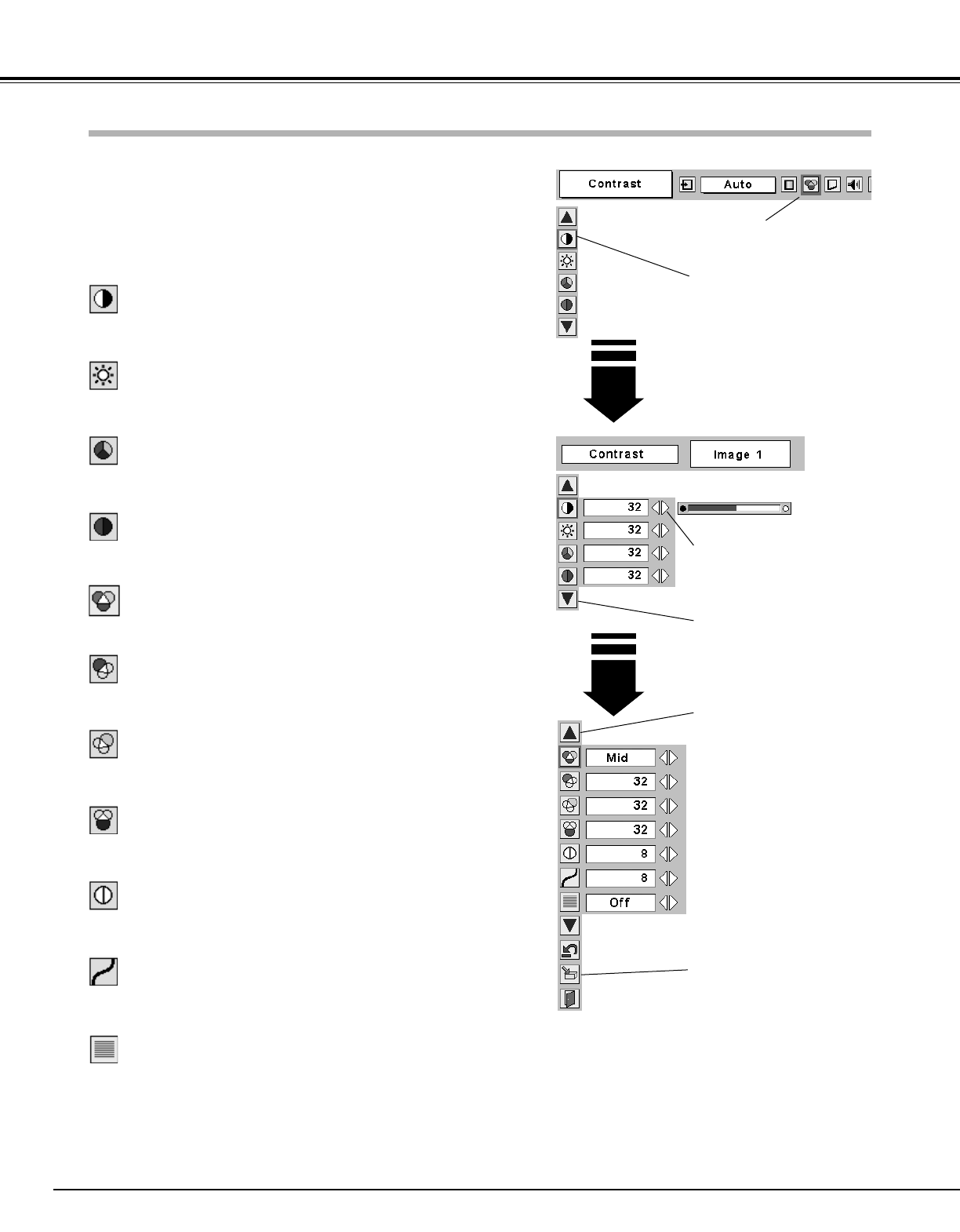36
Video Input
Press the Point Left/Right but-
ton to adjust value.
Press the MENU button and the On-Screen Menu will appear.
Press the Point Left/Right button to move the red frame pointer
to the Image Adjust Menu icon.
1
2
Press the Point Down button to move the red frame pointer to
the item that you want to adjust and then press the SELECT
button. The level of each item is displayed. Adjust each level by
pressing the Point Left/Right button.
Move the red frame pointer to
the item to be selected and
then press the SELECT button.
Image Adjust Menu
Press the Point Left button to decrease contrast and the Point Right
button to increase contrast. (From 0 to 63.)
Press the Point Left button to adjust image darker and the Point Right
button to adjust image brighter. (From 0 to 63.)
Contrast
Brightness
Press the Point Left/Right button to obtain better balance of contrast.
(From 0 to 15.)
Gamma
Press the SELECT button at
this icon to display other items.
Image Adjust Menu icon
Press the Point Left button to lighten color and the Point Right button
to deepen color. (From 0 to 63.)
Press the Point Left/Right button to obtain proper color. (From 0 to
63.)
Color
Tint
Press the Point Left button to soften the image and the Point Right
button to sharpen the image. (From 0 to 15.)
Sharpness
Press the Point Left button to lighten red tone and the Point Right
button to deepen red tone. (From 0 to 63.)
White balance (Red)
Press the Point Left button to lighten green tone and the Point Right
button to deepen green tone. (From 0 to 63.)
White balance (Green)
Press the Point Left button to lighten blue tone and the Point Right
button to deepen blue tone. (From 0 to 63.)
White balance (Blue)
Press the SELECT button at
this icon to store the value.
Press the SELECT button at
this icon to display previous
items.
NOTE
● The Tint cannot be adjusted when the video system
is PAL, SECAM, PAL-M, or PAL-N.
● Progressive cannot be selected when 480p, 575p,
720p, 1035i, or 1080i is selected.
Image Level Adjustment
Press the Point Left/Right button for Color temp. level that you want
to select. (XLow, Low, Mid, or High)
Color temp.
Interlace video signal can be displayed in a progressive picture.
Off ···· Not activated.
L1 ···· Select “L1” for an active picture.
L2 ···· Select “L2” for a still picture.
Progressive