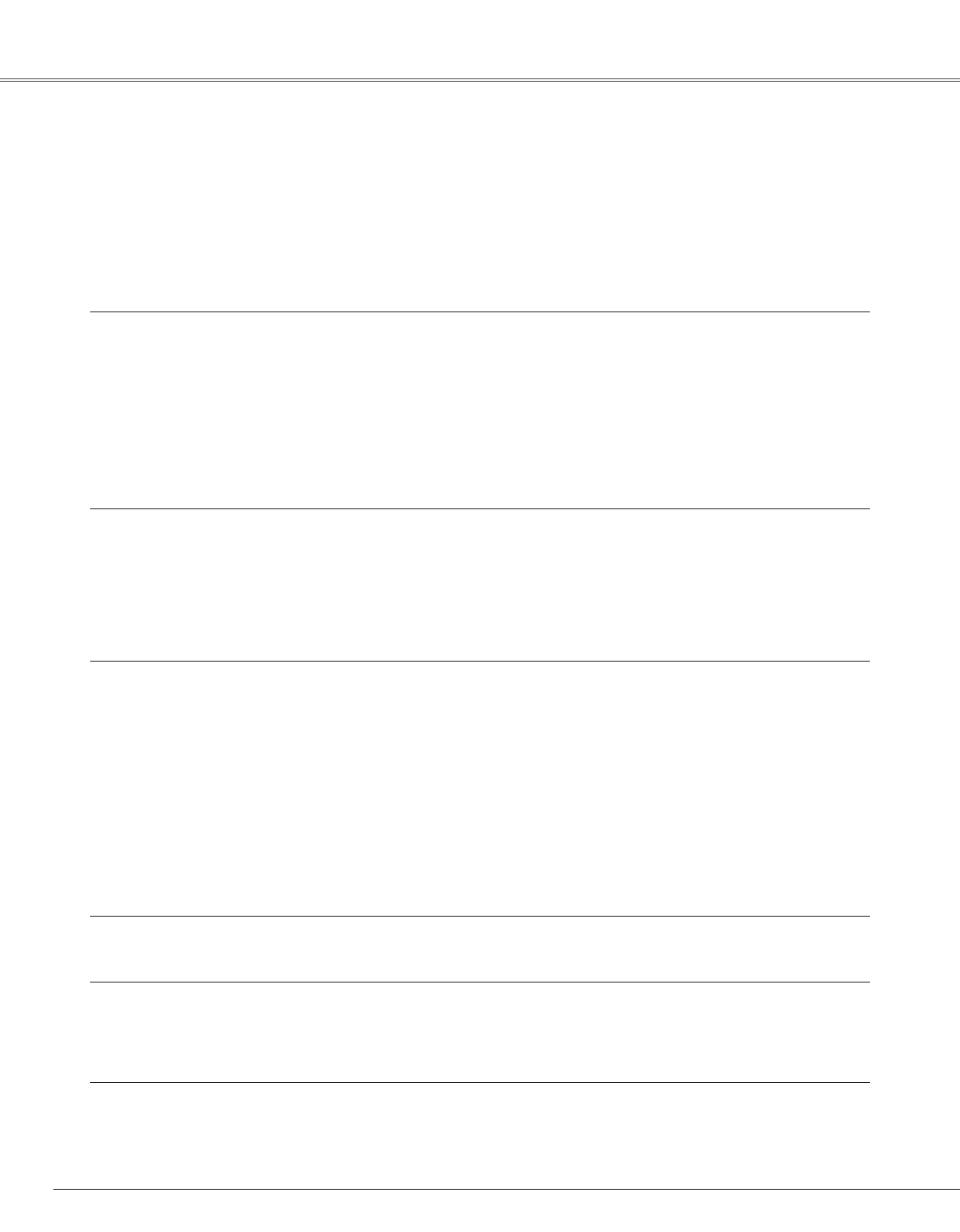58
Tr oubleshooting
Before calling your dealer or service center for assistance, check the items below once again.
–Make sure you have properly connected the projector to peripheral equipment as described on pp. 16-18.
–Make sure all equipment is connected to AC outlet and the power is turned on.
–When you operate the projector with a computer and it does not project an image, restart the computer.
Appendix
Problem: – Solutions
No power – Plug the power cord of the projector into the AC outlet.
– See if the POWER indicator lights red.
– Wait 90-120 seconds after the projector is turned off when turning
the projector back on. The projector can be turned on after the
POWER indicator turns red. (See on p. 20.)
– Check the WARNING indicator. If the WARNING indicator lights red,
the projector cannot be turned on. (See on p. 53.)
– Check the projection lamp. (See p. 56.)
Image is out of focus. – Adjust focus of the projector. (See p. 23.)
– Provide proper distance between the projector and the projection
screen. (See p. 14.)
– Check the projection lens to see if it needs cleaning. (See p. 55.)
– Moving the projector from a cool to a warm place may result in
moisture condensation on the projection lens. In such cases, leave
the projector off and wait until condensation evaporates.
No image – Check the connection between your computer or video equipment
and the projector. (See pp. 16–18)
– See if the input signal is correctly output from your computer. Some
laptop computers may need to change the setting for monitor output
when connecting to a projector. See your computer’s instruction
manual for the setting.
– It takes about 30 seconds to display an image after turning on the
projector.See if the selected system is corresponding with your
computer or video equipment. (See pp. 27 and 37)
– Select correct input source once again through menu operation.
(See pp. 26 ,35 and 36)
– Make sure the temperature is not out of the specified Operating
Temperature (41 ˚F ~ 95 ˚F (5 ˚C ~ 35 ˚C)) .
Image is Left/Right reversed. – Check the Ceiling / Rear function. (See p. 45.)
Image is Top/Bottom reversed. – Check the Ceiling function. (See p. 45.)
No sound – Check audio cable connection from audio input source.
– Adjust the audio source.
– Press the Volume+ button. (See p. 24.)
– Press the Mute button. (See p. 24.)