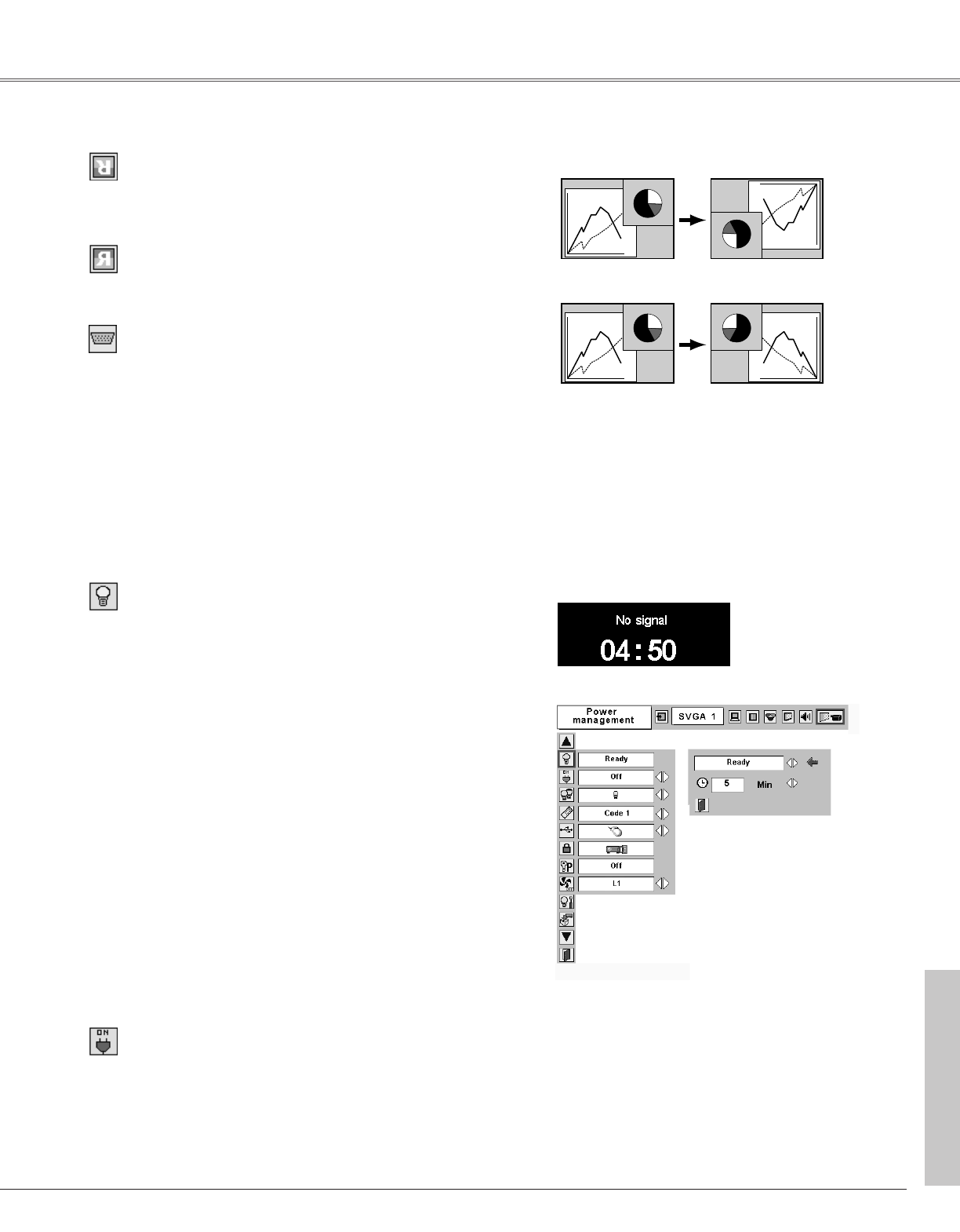41
Setting
Power management
Time left until Lamp off
Press the SELECT button at
Power management and this
box appears. Choose one of
three settings with the Point 7
8 button, and go to the timer
with the Point
eedd
button and
set time with the Point 7 8
button.
Power management
Terminal
For reducing power consumption as well as maintaining the lamp
life, the Power Management function turns off the projection lamp
when the input signal is interrupted and no button is pressed for
30 seconds or more.
If the input signal is interrupted and no button is pressed for 30
seconds or more, the timer display with the message "No signal"
appears on the screen. The count-down of the set time will get
started. The count-down time can be set between 1 and 30
minutes.
When the count-down time has been elapsed, the lamp will be
turned off to cool itself down. The POWER indicator is blinking red
during this cooling-off period. The next operation depends on the
setting as follows :
Ready . . . . . .When the lamp has been fully cooled down, the
POWER indicator changes to green blinking. In
this condition, the projection lamp will be turned
on if the input signal is reconnected or any
button on the top control or remote control unit
is pressed.
Shutdown . . .When the lamp has been fully cooled down, the
power will be turned off.
Off . . . . . . . . .The Power Management function is canceled.
Setting
Ceiling
Rear
Ceiling
When this function is “On,” the picture is top/bottom and left/right
reversed. This function is used to project the image from a ceiling
mounting the projector.
Rear
When this function is “On,” the picture is left/right reversed. This
function is used to project the image to a rear projection screen.
On start
When this function is “On,” the projector is automatically turned
on just by connecting the AC power cord to a wall outlet.
✔Note:
Be sure to turn the projector off properly (see “Turning Off the Projector” on page
19). If the projector is turned off in the wrong steps, the On start function does not
operate properly.
The COMPUTER IN 2/MONITOR OUT terminal on the back of the
projector is switcheable for computer input or monitor output.
(See page 9) Select Computer 2 or Monitor Out with the Point
78 button.
Computer 2 . . . . .computer input
Monitor Out . . . . .monitor out
Terminal item is not available when selecting Computer 2 to the
input source. Change the input source to the others (Computer1
or Video) so that the Terminal item will be available. (p24, 32, 33)