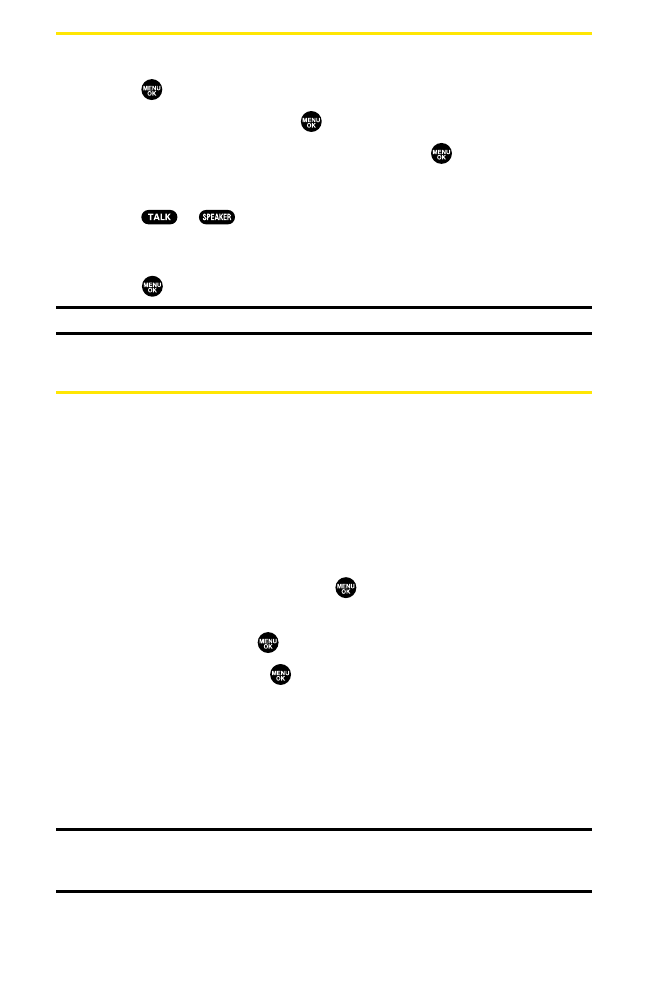Making a Call From Call History
To place a call from Call History:
1. Press to access the main menu.
2. Select Call History and press .
3. Select Outgoing, Incoming or Missed and press .
4. Scroll to the entry you want to call.
5. Press or .
– or –
Press Options (right softkey), highlight Call or Call:Speaker On, and
press .
Note:You cannot make calls from Call History to entries identified as No ID or Restricted.
Saving a Phone Number From Call History
Your Sprint PCS Phone can store up to 500 phone numbers in up to 300
Contacts entries (an entry may contain up to seven numbers). Each
entry’s name can contain sixteen characters.
To save a phone number from Call History:
1. Scroll to the call history entry you want to save.
2. Press Options (right softkey) to display the options.
3. Highlight Save Phone# and press .
4. Select the appropriate label (Mobile, Home, Work, Pager, Fax, Other,
or No Label) and press .
5. Enter a name and press .
Once you have stored an entry in the Contacts list, you are prompted
to select the following entry mode:
䡲
New Name to enter a name directly.
䡲
From Ph. Book to select a name from the Contacts list.
6. Press Save(left softkey).
Note:You cannot save phone numbers already in your Contacts list or from calls
identified as No ID or Restricted. If the selected entry has already been stored in the
Contacts list, Go to Phone Book appears during step 3 above.
Section 2F: Managing Call History 78