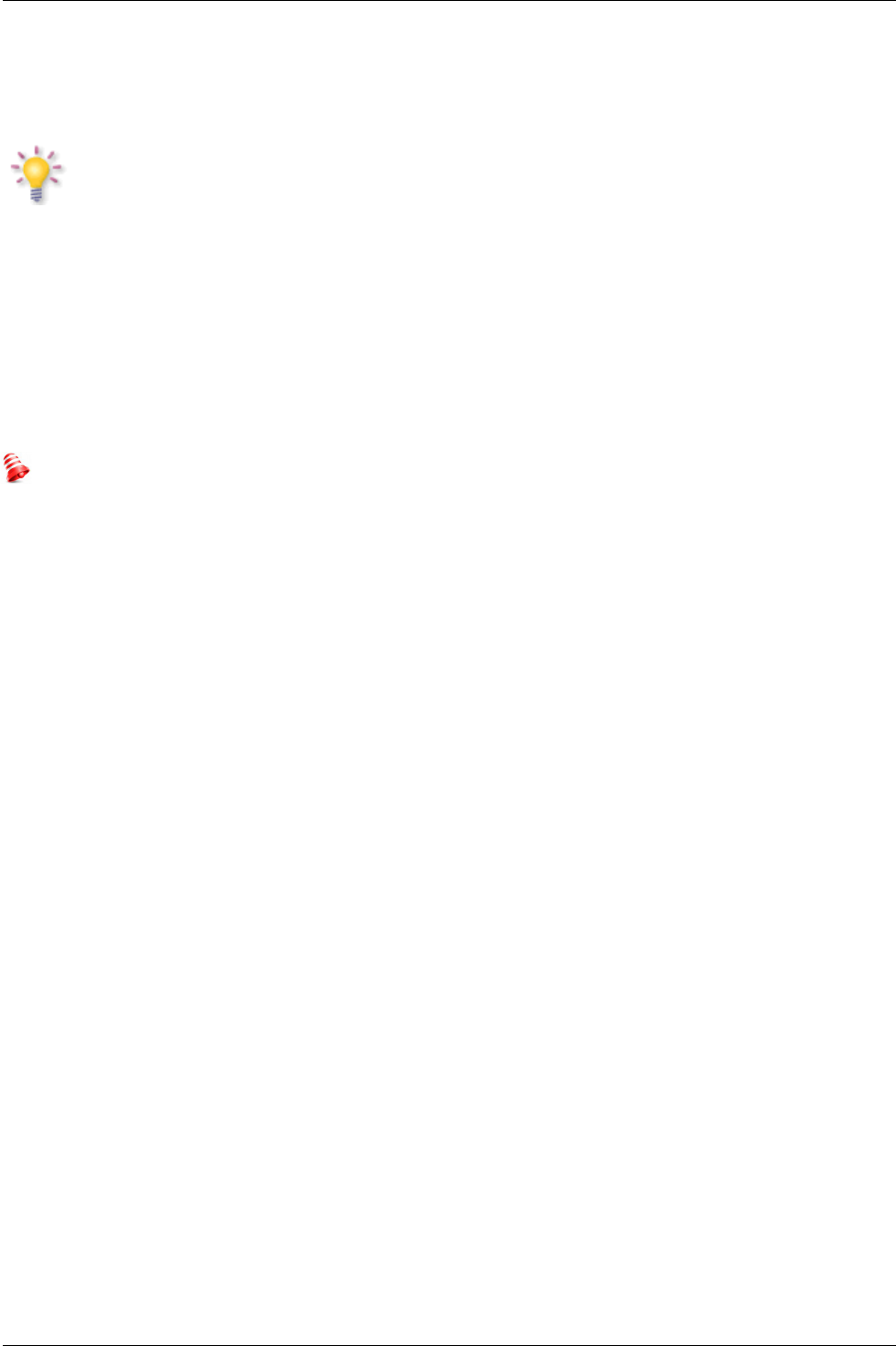GNU/GPL LICENSING INFORMATION
Please consult the legal information available on your device under Settings > About Ariva 4K or
visit http://source.android.com/source/licenses.html for more information.
Please keep in mind that new software may change the functionality of the Ferguson
Ariva 4K. Photographs and descriptions included in the instruction manual are for
informational purposes only. If you notice an error, please report it – we shall make
every effort to have it rectified.
Create a Google Wallet account
You can pay for the items you purchase from Google Play market with a Google Wallet account.
You can set one up the first time you purchase an item or ahead of time in a web browser.
Click the Google Play icon on the Home screen. When you open Google Play store for the first
time, you must read and accept the terms of service to continue.
In a web browser, go to http://wallet.google.com to establish a Google Wallet account. OR The
first time you use your Box to buy an item from Google Play market, when you’re prompted to
enter your billing information, you can set up a Google Wallet account.
Warning! When you’ve used Google Wallet once to purchase an application from Android
Market, the Ferguson Ariva 4K remembers your password, so you don’t need to enter it the
next time. For this reason, you should secure your Ferguson Ariva 4K to prevent others from
using and buying without your permission.
Download and install an application
1. Find an application you want and open its details screen
2. In the application’s details screen, you can read more about the application including its cost,
rating and user comments, and information about the developer.
3. Click to download and install the application. (If it’s a paid application, the button is labeled
with the price).
Browse for applications
You can browse applications by category and sort them in different ways.
1. On the Google Play home page, Click a top-level category, such as Apps or Games. Click a
subcategory to view its list of applications.
2. Scroll to view subcategories and Click the one you want to explore. Click to view top paid, top
free, or the most recent applications in this subcategory. Click an application to open its details
screen.
4