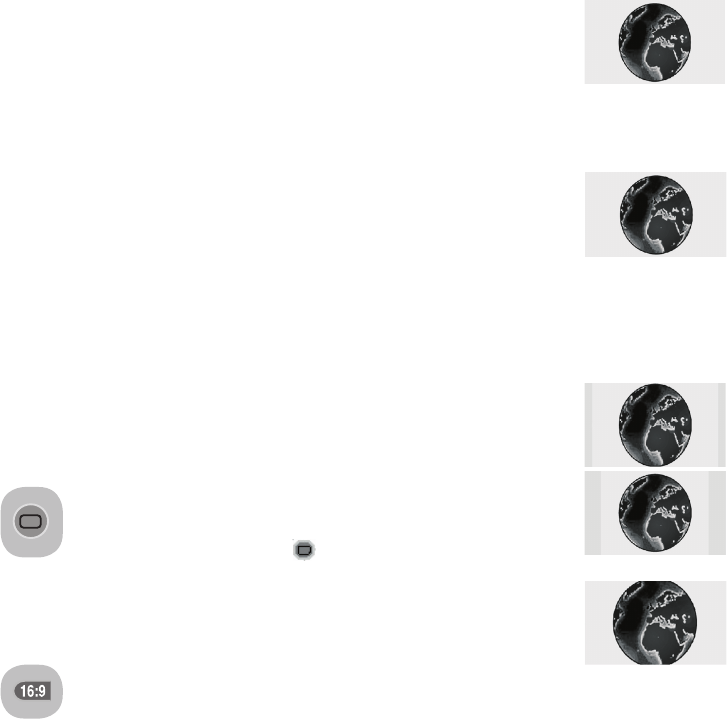15 I
k
7.2.2-DNR (Noise reduction)
(Optional)
You may reduce interference and noise
formed in the picture by using this
feature. Select DNR tab in the Picture
menu with the up/down movement
buttons to activate this feature and select
one of the OFF, LOW, MID, HIGH or
AUTO options with right/left movement
buttons.
7.2.3-Color Temperature
You can adjust the color temperature
with this feature. Move to the Color
Temperature tab in the Picture menu
by pressing the up/down movement
buttons and select WARM, COOL or
NORMAL by pressing the right/left
movement buttons.
7.2.4-Active Contrast (Optional)
This feature allows making brightness
settings according to the picture. A
brighter or dimmer picture can be sent to
the screen according to the brightness
level of the picture. Thus, a wider effect is
obtained in terms of contrast.
7.2.5-MPEG NR (Optional)
You may remove the artifacts that
appear in the picture as square
shaped blocks by using this feature
except in the Tuner mode. Select
Mpeg DNR tab in the Picture menu
with the up/down movement buttons
and select one of the OFF, LOW,MID
or HIGH options with the right/left
movement buttons.
Note: MPEG NR feature can be activated
for external sources except the Tuner
mode.
7.2.6-Picture Smart
You can select either one of the
three non-adjustable settings in
the memory or one of the user
options by pressing the “( )“
button on your remote control.
SOFT, NATURAL and RICH are default
values; USER represents the values you
stored in memory.
7.2.7-Picture Format
With this option, you can view
the broadcast you watch in a
format of your choice. You can
view the broadcasts in AUTO, 16:9,
14:9, 4:3, LETTERBOX, SUBTITLE
or PANORAMA formats. 16:9 or 4:3
formats can be selected in PC modes.
In that case, the name of the selected
picture format will be displayed in the
centre of the screen.
7.2.7.1-Tint
When NTSC video is input via Scart,
you may make Hue settings. The tint
option is not seen in the menu when
you have not input this type of a video.
When a NTSC video is connected via
the Scart, this option becomes active
and it is available in the menu.
7.2.7.2-Auto
Some movie channels
may broadcast in the
16:9 format. If you
would like to see this
format automatically, then select AUTO.
In that case, AUTO 16:9 appears on
your screen.
7.2.7.3-16:9
Please use this setting
for watching wide
screen DVDs, wide
screen video cassette
or 16:9 formatted broadcasts. Since
various screen formats such as 16:9,
14:9 and etc. are used, black stripes
might be formed on the lower and upper
parts of the screen.
7.2.7.4-14:9
This is a movie format.
7.2.7.5-4:3
Use this setting to
watch the broadcasts
in the 4:3 format.
7.2.7.6-Letterbox
(Optional)
While watching a
“16:9 or Cinemascope
formatted” film or
video cassette, this setting will eliminate
or minimize the black stripes on the
background by zooming in the picture
without diffusing it.