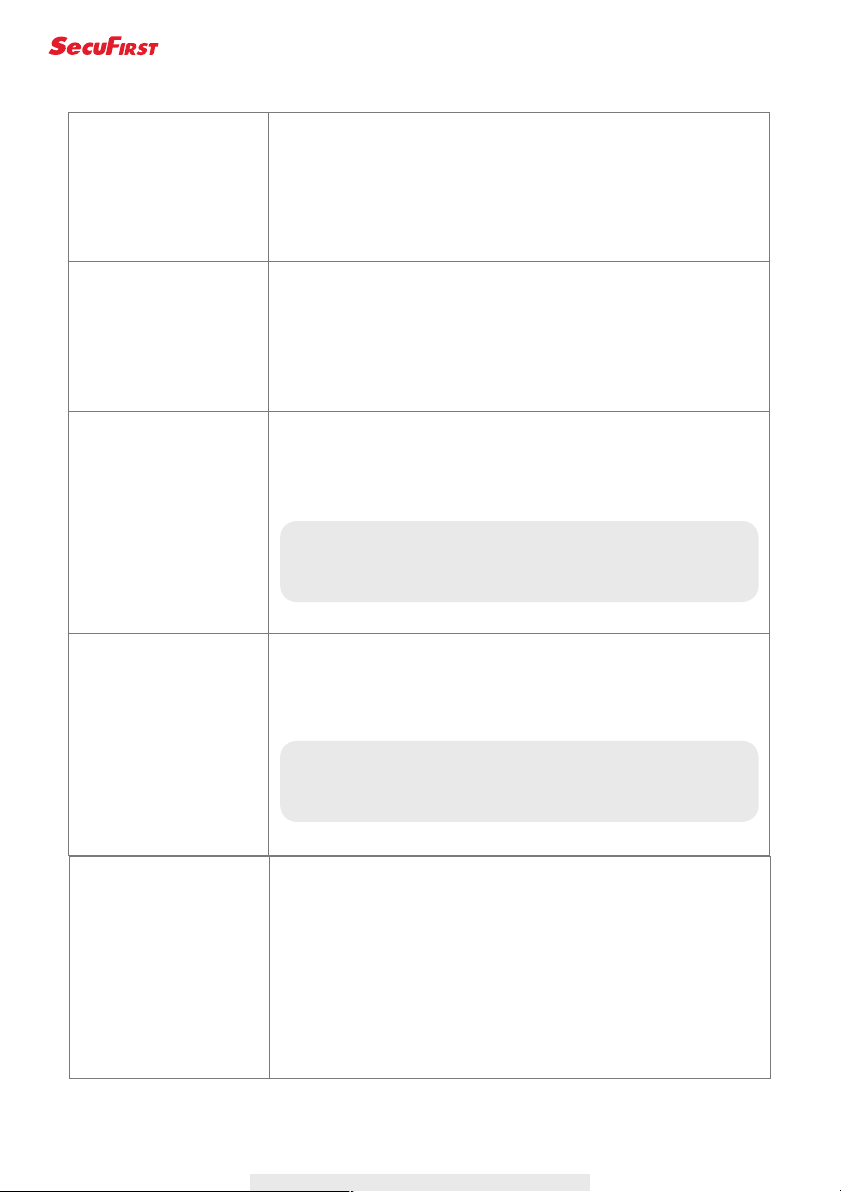28
The APP cannot record
any video clips
‧Make sure the SD card has been correctly inserted
‧Make sure the motion detection function has been enabled. (please
refer to the Sensitivity Setting section).
‧Please format the SD card when it is used for the first time (please
refer to the SD Card Format section)
‧Make sure you are using Class 10 rated memory card.
Email alert is not
working
‧Make sure the email alert function is enabled (please refer to the
Email Alert section).
‧Gmail account is suggested for the email alert function. Make sure
you have setup the system configuration as suggested in the
Email Alert section.
‧Make sure the email address is has been correctly entered.
Bright white spots appear
at night time
‧The camera's infrared LEDs produce invisible light that reflects
off surfaces such as glass.Install the camera on the other side of
windows or place the lens flush against the surface to improve the
night vision. It is suggested toinstall camera(s) under well-lit area.
Memory card error ‧Make sure the memory card is correctly inserted and formatted.
‧Use the provided memory card within the package to ensure
proper operation.
‧Make sure your are using Class 10 rated memory card.
Note:
Please check the environment rating (Ingress) of the
camera(s) before installing outdoors.
Note:
Please backup the data before formatting. Format function
will erase all the data on the memory card.
Wrong data and time are
shown
‧Wrong date and/or time will result in unexpected record schedule.
Make sure you’ve selected the correct time zone (please refer to
the Time Zone section).
‧Confirm the system date/time of the mobile device to ensure
correct operation.
‧System will clock itself when connect to the internet. Make sure
the system is connected properly to the internet. You may use
your mobile device to access the system to see if remote view is f
unctioning properly.
TM
Always safe