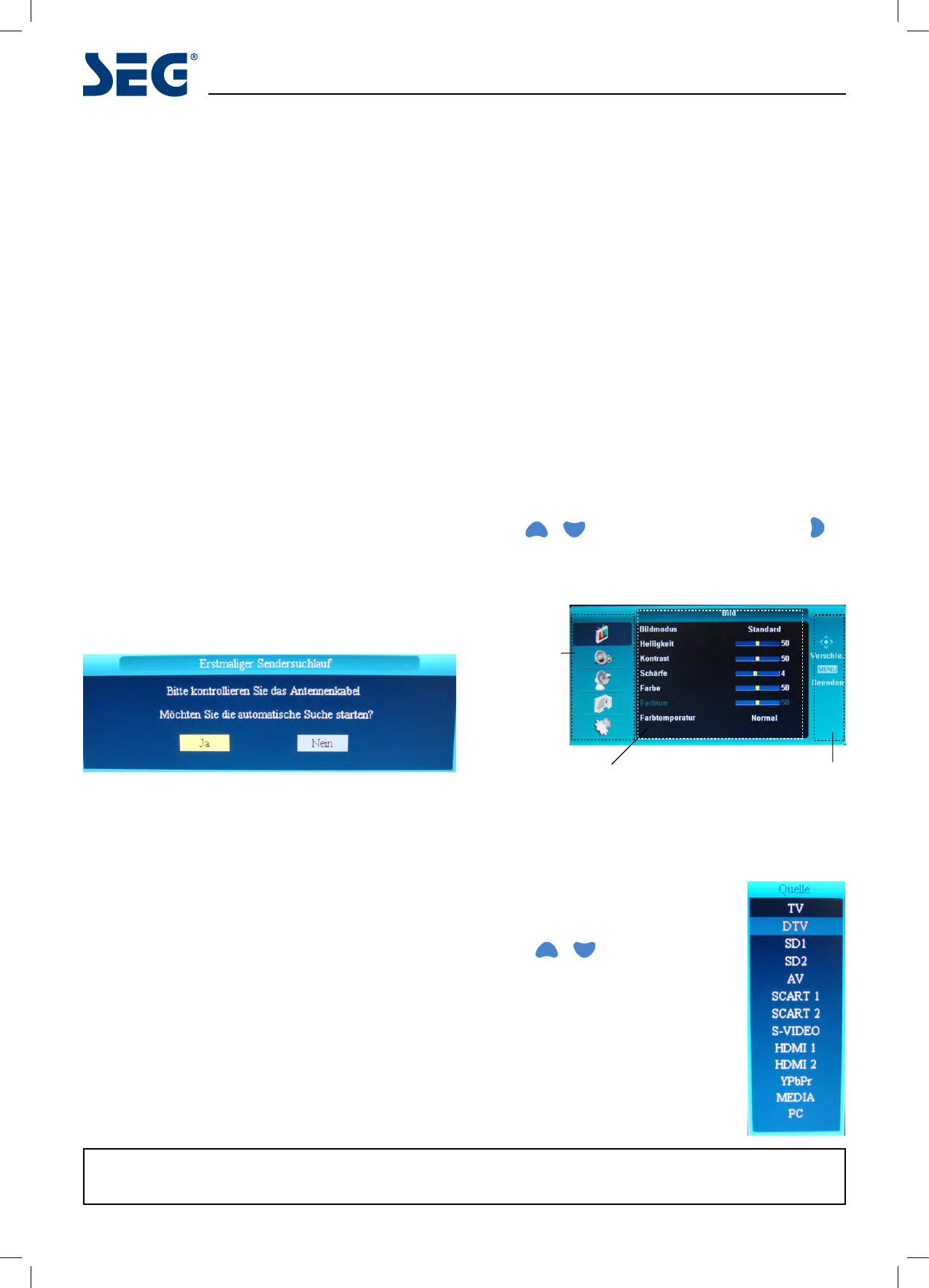10
Stockholm 68.6cm (27”) LCD-TV
Menu Operation
Basic TV operation
Turning on and off the TV
TURN ON THE LCD TV:
1. Connect the power cable to the mains supply and turn
on the power by using the “POWER SWITCH” on the
left hand side of the TV set. The standby indicator on
the front of the TV will light up in red.
2. Press the Power button on the right hand side of the
TV or the power button on the remote control to turn
on the TV, the indicator will light green.
TURN OFF THE LCD TV
1. Press the Power button on the right hand side of the
TV or the power button on the remote control to turn
the TV off into standby mode, the indicator will light
red.
2. To turn off the TV completely, set the POWER SWITCH
on the left hand side of the TV set to the 0 position, the
indicator light will extinguish.
First time installation
Note: When the TV is turned on for the rst time the
“First time installation” menu will be displayed.
Please make sure the TV aerial is plugged into the RF
socket at the rear of the TV. Make sure the Yes option is
highlighted in yellow, then press the “OK” button on the
remote control to start the tuning procedure. This process
will nd and store all available ATV and DTV channels.
By pressing the “Quick start” button, the “First Time
Installation” can be recalled at any time.
Volume adjustment
1. Press VOL+/- to adjust the volume.
2. If you want to switch the sound OFF, press the MUTE
%.
3. You can cancel this function by pressing MUTE or VOL+
button.
Choosing a TV channel
1. Using the CH+/- on the front panel or on the remote
control.
• Press CH+ to increase channel number.
• Press CH- to decrease channel number.
2. Use 0-9 digit buttons to change channel:
Simply press a one digit number to choose the required
channel or for a two digit number press the two digits of
that number for example: digits 2 and 3 for channel 23.
How to adjust the OSD screen
• Press the MENU button to display the main menu as
below.
• Use
buttons to select menu, and press
button to enter the menu.
Mains menu
Picture
Sound
Function
PC Setup
Setup
Sub menu
Picture menu as
the picture
Hint:
you should operate the
OSD menu according to
the hint.
Selecting input source
You can display the input source menu
by pressing the SOURCE button on the
remote control or the TV/AV button on the
TV, press buttons to select, and
press OK button to conrm.
In this manual, the OSD (On Screen Display) may be different from your TV’s because it is just example to help the TV
operation.