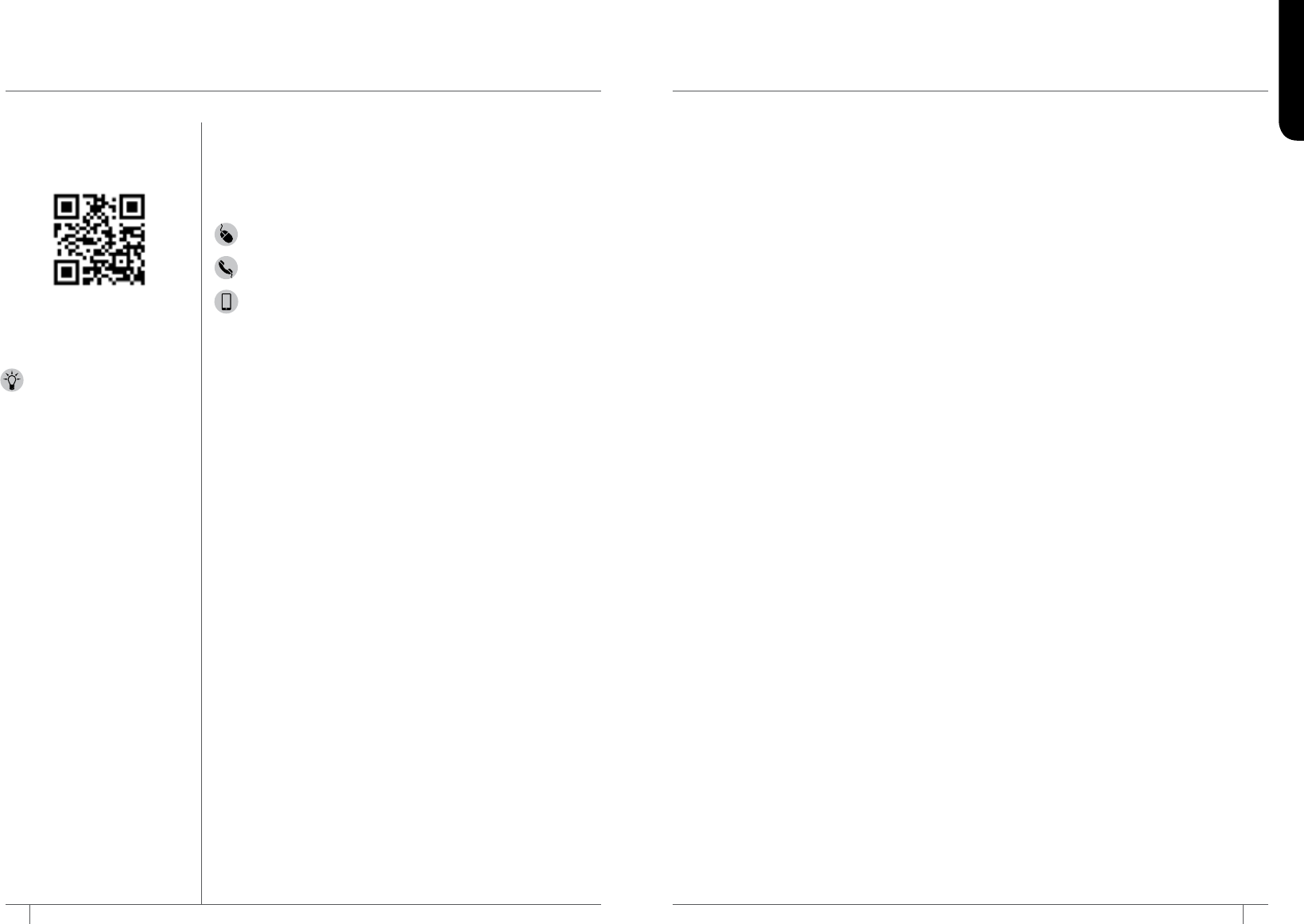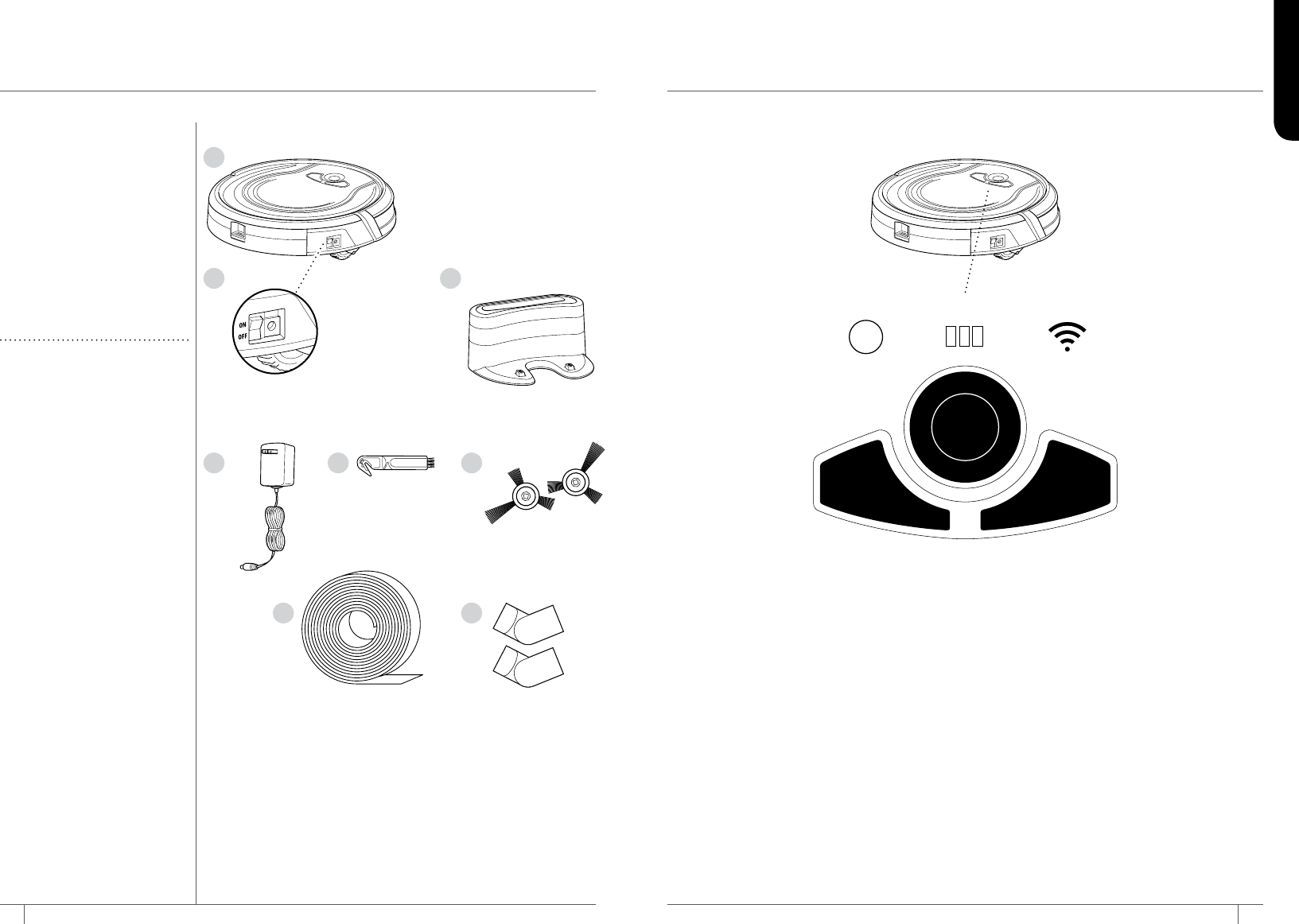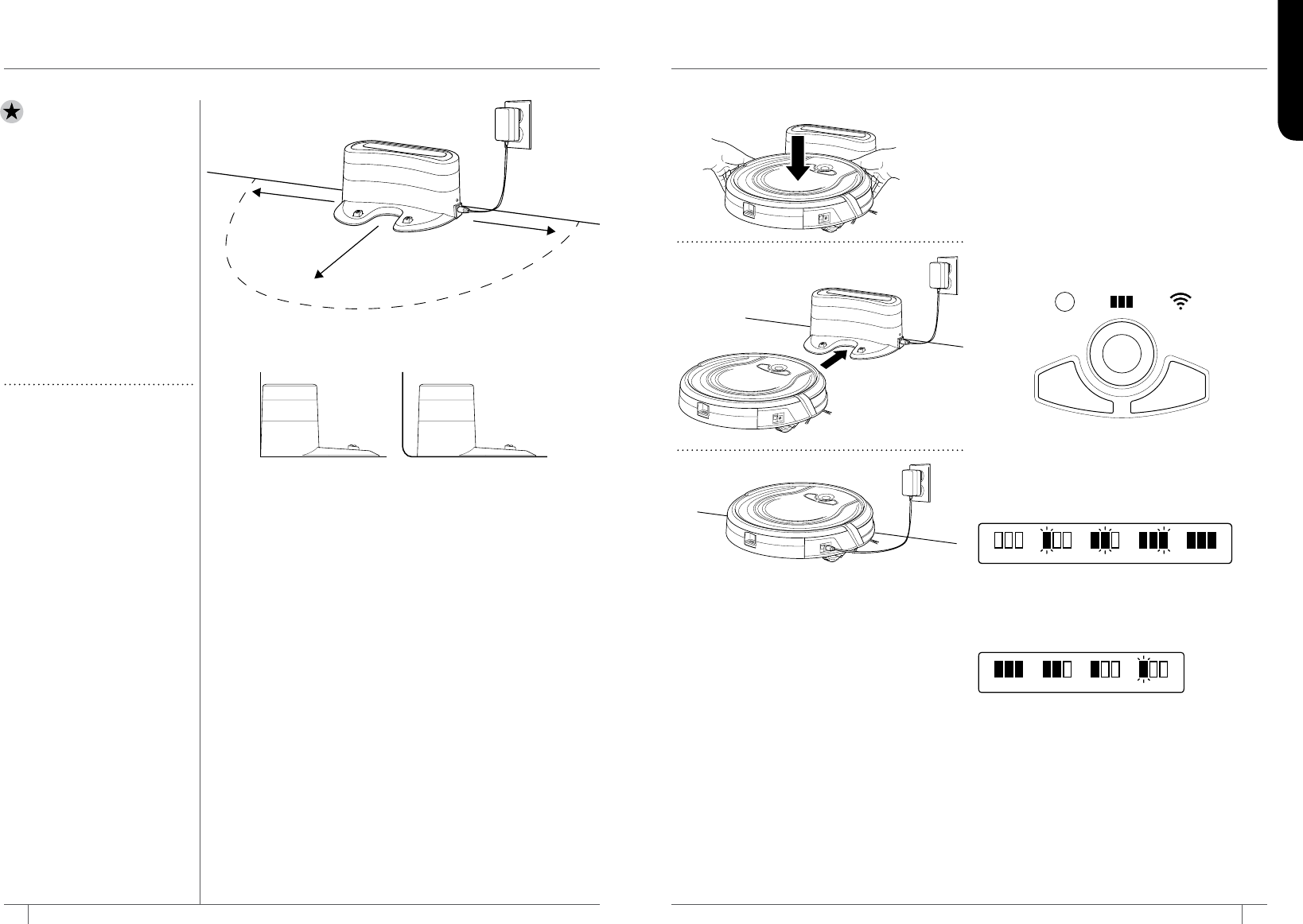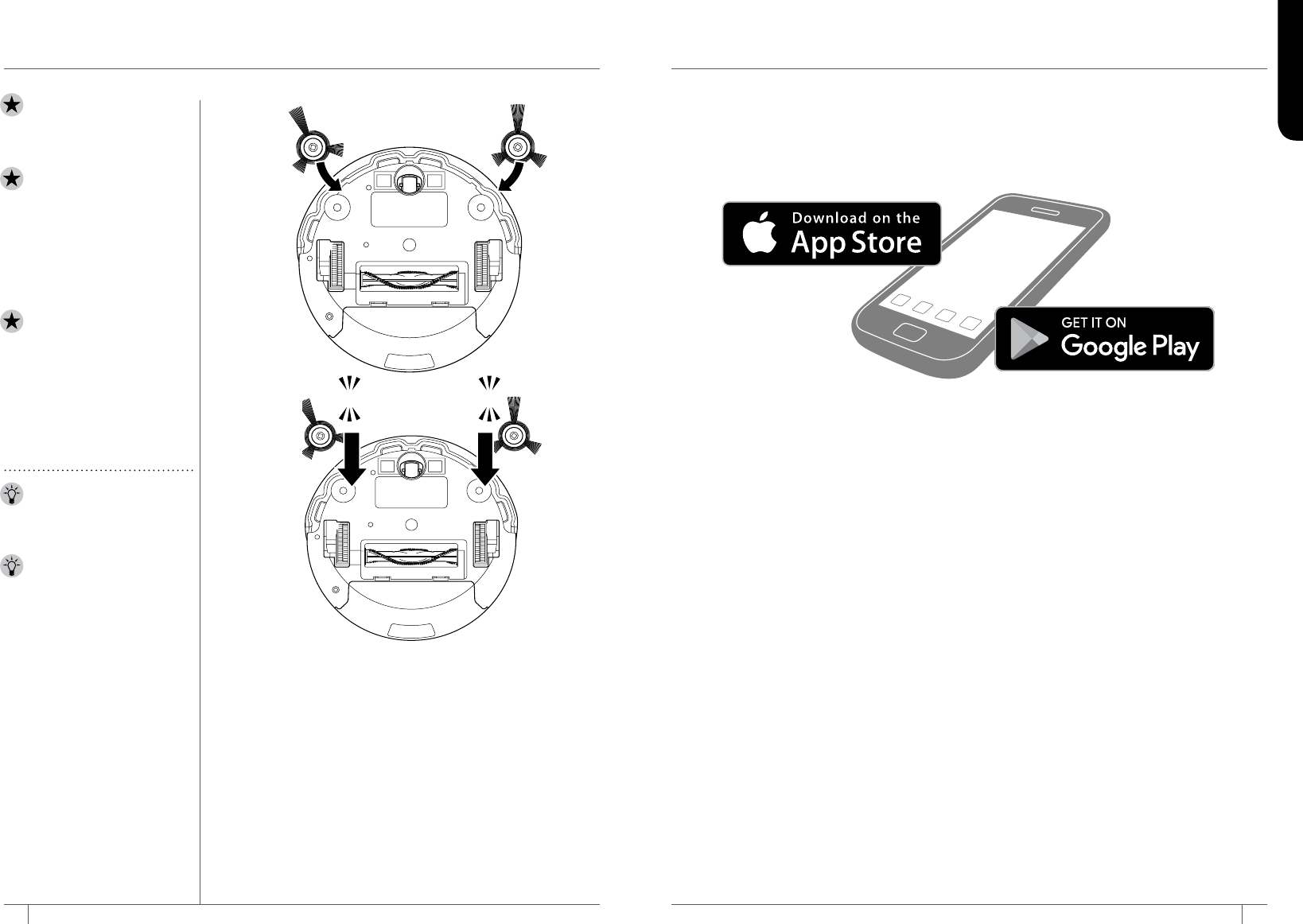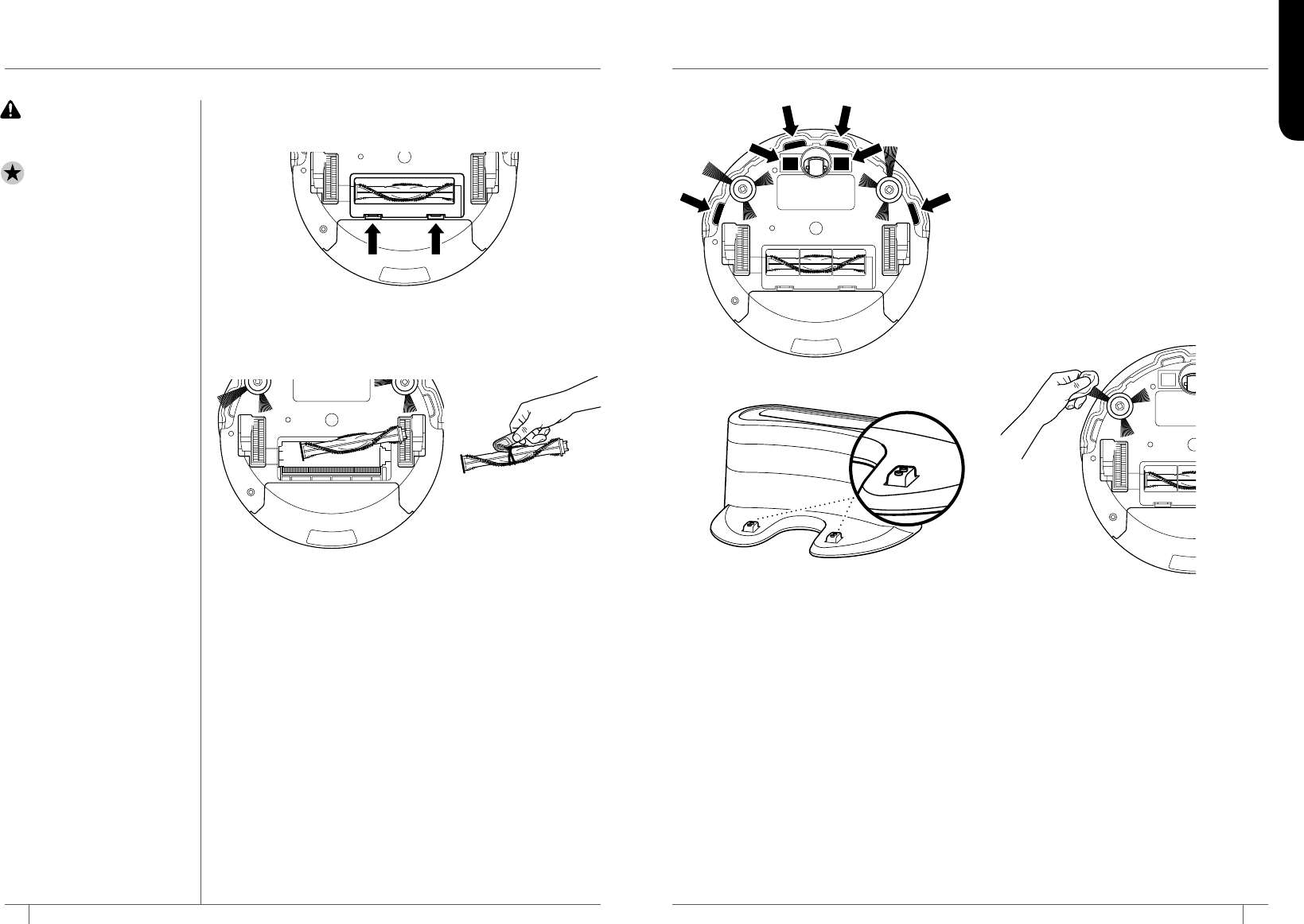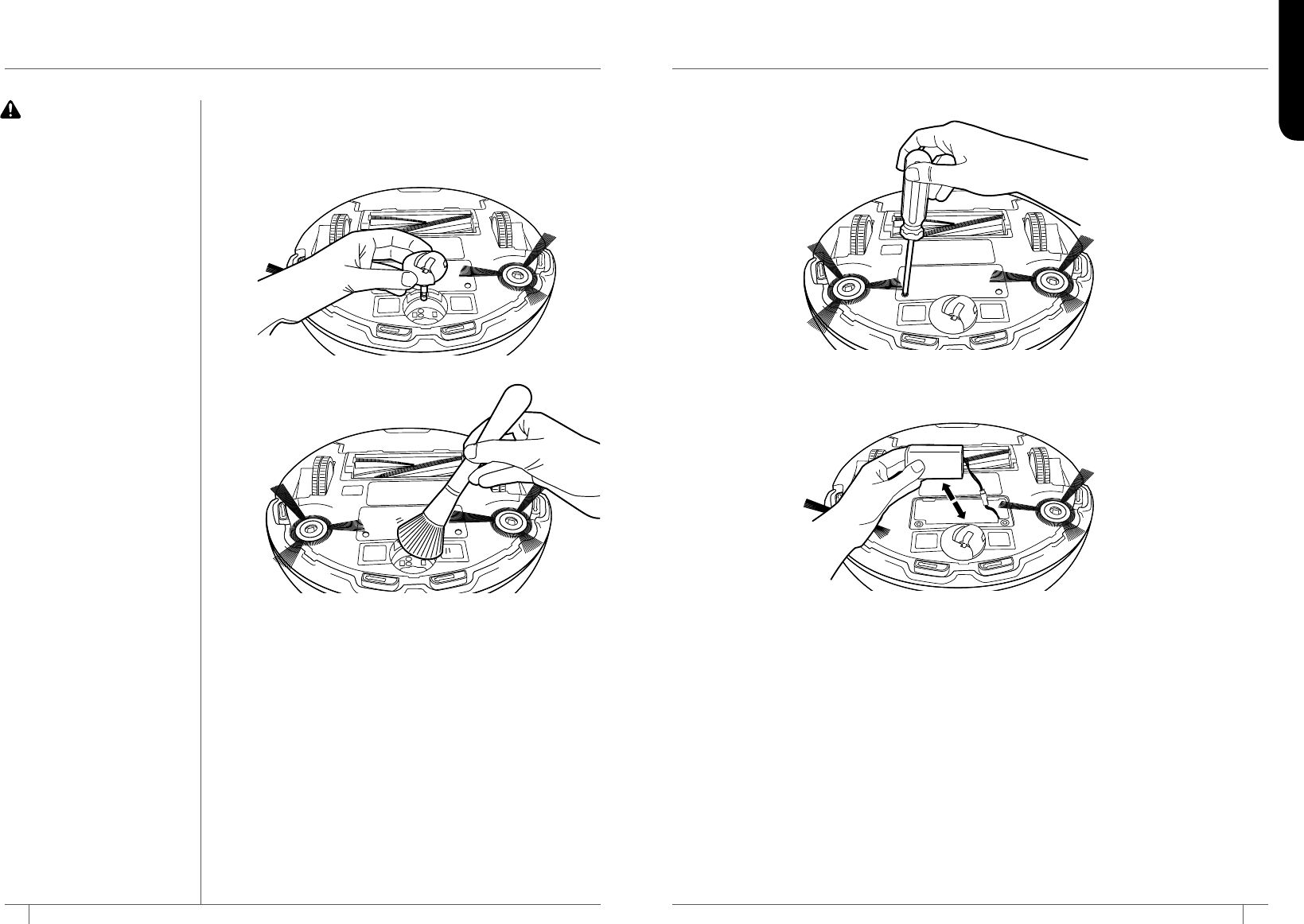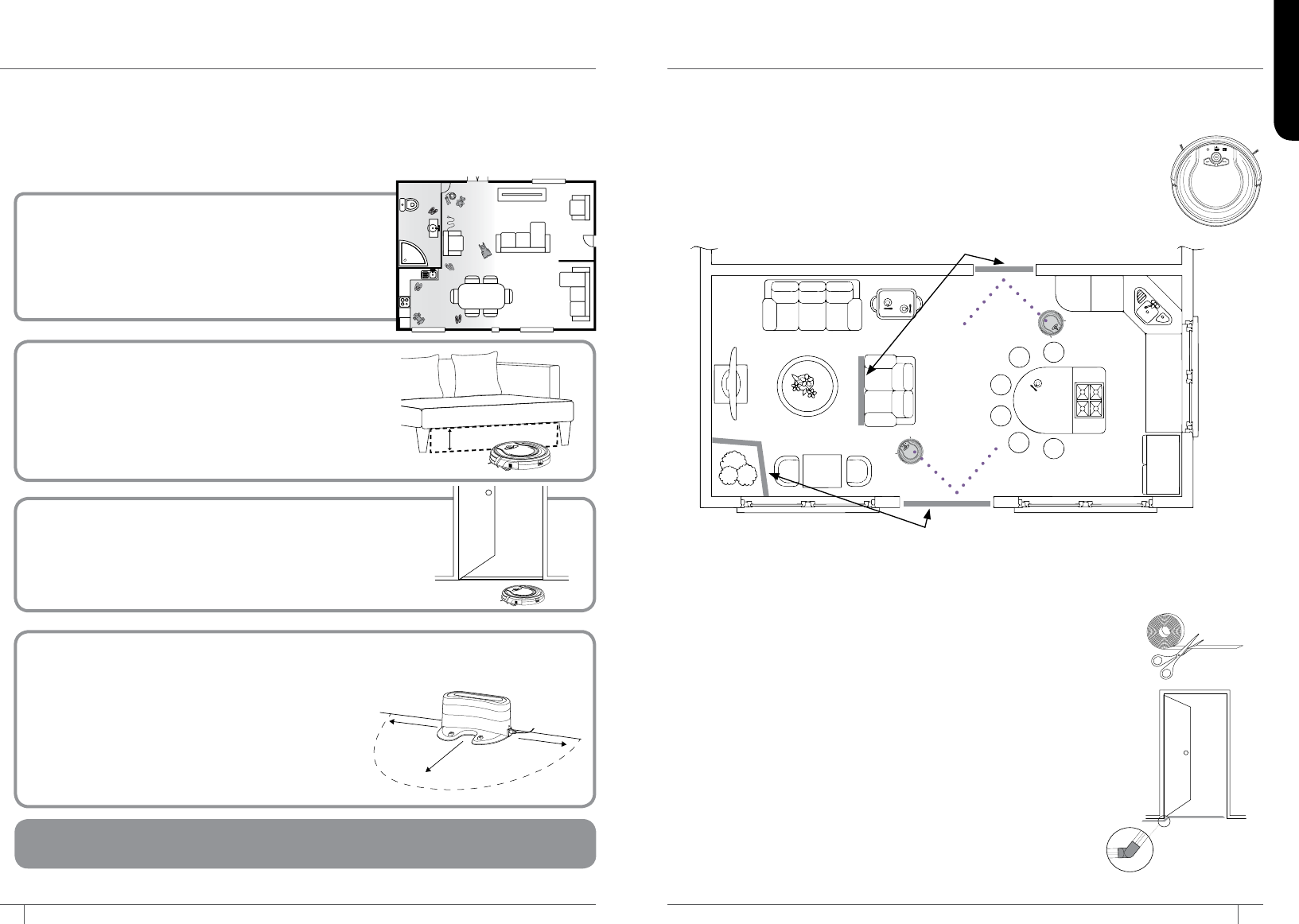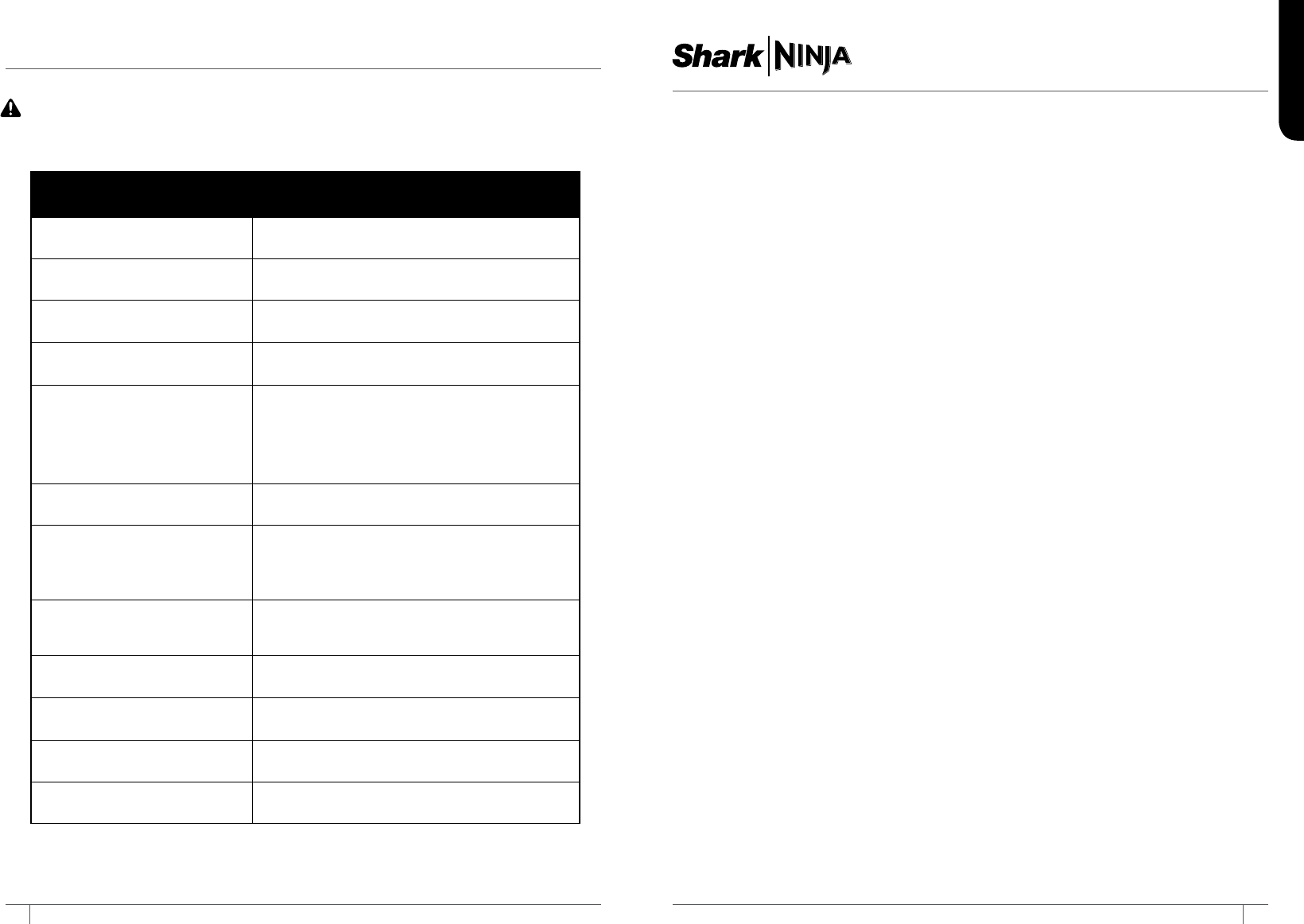26shark
ENGLISH
25 1-800-
END-USER LICENSE A
SHARKNINJ
END-USER LICENSE A
SHARKNINJ
3. US
any u
acc
dow
Ap
4. DA S
of fai
the i
pra
pro
info
Sha
Pri
http
5. T
5.
be
Ayla
5.2 Y
unm
5.3 Y
unm
5.4 Y
reve
Ap
5.5 Sha
any s
gra
5.6 Y
una
tra
me
syst
5.
or circum
lim
5.8 Y
licensors.
5.9 Sha
Sof
EUL
6. TERMINA With
co
in your
7 A
are ow
may b
protec
ri
8 Y
sub
thi
co
Noth
Sof
ap
Op
of
9. NO W Shar
Li
are p
warranties
not w
lin
that m
pro
10. LI In no e
incidental,
for loss
los
an
ina
info
APPS, o
tor
sup
Sha
but n
trad
confidential