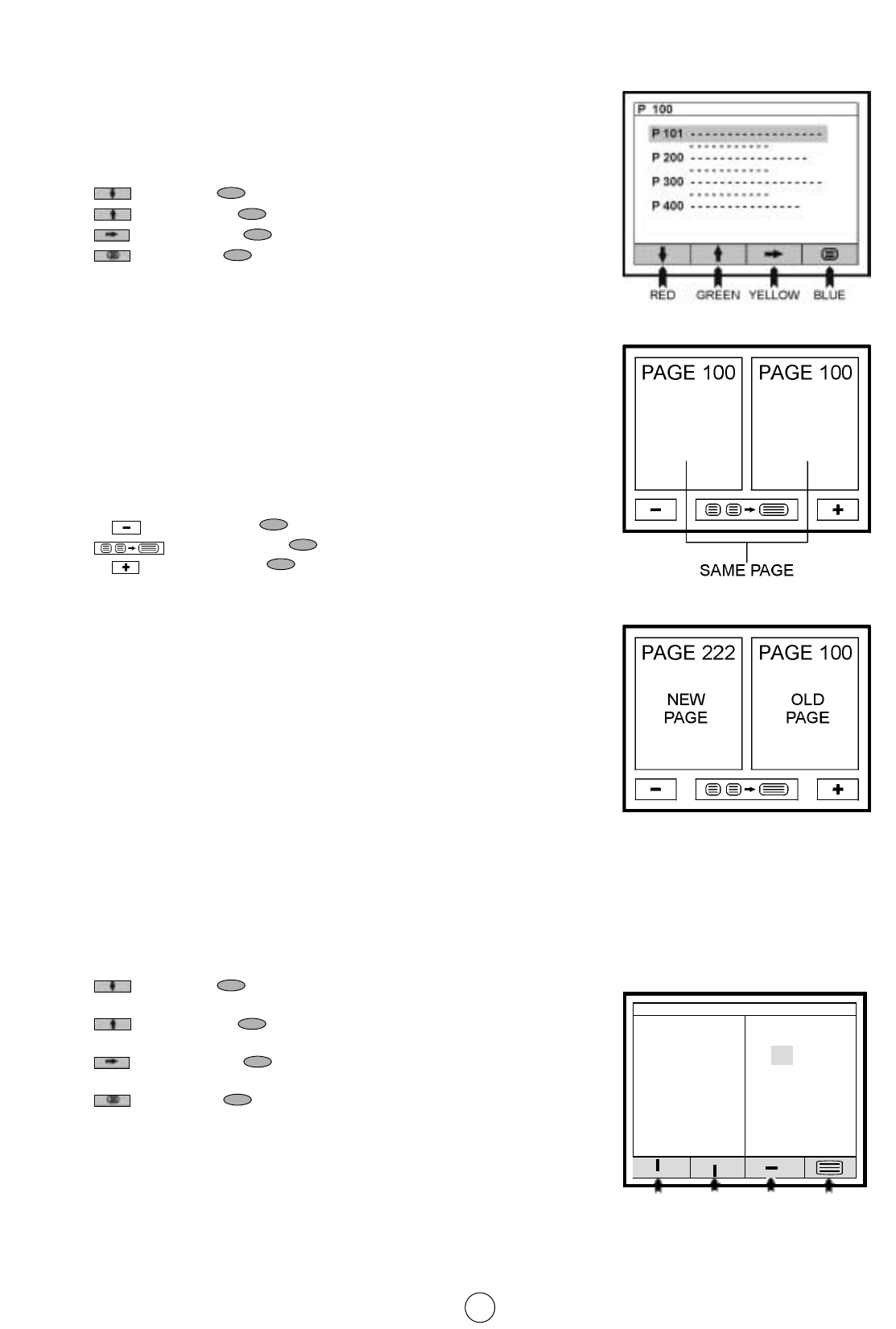26
൸ CURSOR button
h
When you press this button in teletext mode, a CURSOR appears.
This cursor (rectangular box) contains a page number and you can
select the desired page simply by using the four colours.
RED button : Move cursor down.
GREEN button : Move cursor up.
YELLOW button : Change from current page to selected page.
BLUE button : Go out from CURSOR Mode.
൹ MENU button -DOUBLE PAGE-
In teletext mode this button shows in the screen the page actually
selected 2 times, in this case the menu options are erased.
In DOUBLE PAGE mode it is possible another to select another page
which will appear on the left hand side.
If the page is selected using the RED button (next page) or BLUE
button (previous page) the page that was on the left will now appear
on the right.
RED button : Page down
YELLOW button : Double Ǟ Single page
BLUE button : Page up
If the page is selected using the
E/F buttons or with the
0
˜
9 digit buttons, the page on the right will not alter.
This is very useful for keeping an index page on the right while you
refer to a different page on the left
To exit from DOUBLE PAGE mode press the MENU button or the
YELLOW button and the page on the left is enlarged
ൺ MENU button +
h
button - DOUBLE PAGE with CURSOR -
Press the MENU button to change to double page mode and press CURSOR button
h to activate the cursor.The
INDEX page on the right hand side contains a cursor (rectangular box) which contains a page number, and which is
displayed automatically on the left hand page.
By pressing the RED and GREEN coloured buttons you can move the cursor and select other page numbers. Each
page is displayed on the left as it is selected.
By pressing the YELLOW button you can place the page on the left, to the right, to serve as the INDEX.
RED button : Move the cursor downwards, showing
the resulting page.
GREEN button : Move the cursor upwards, showing
the resulting page
YELLOW button : Move the page on the left onto the right, and
uses it as an INDEX page.
BLUE button : Makes the INDEX page disappear
and magnifies the page on the left.
You can also exit from double page mode by pressing the MENU button.