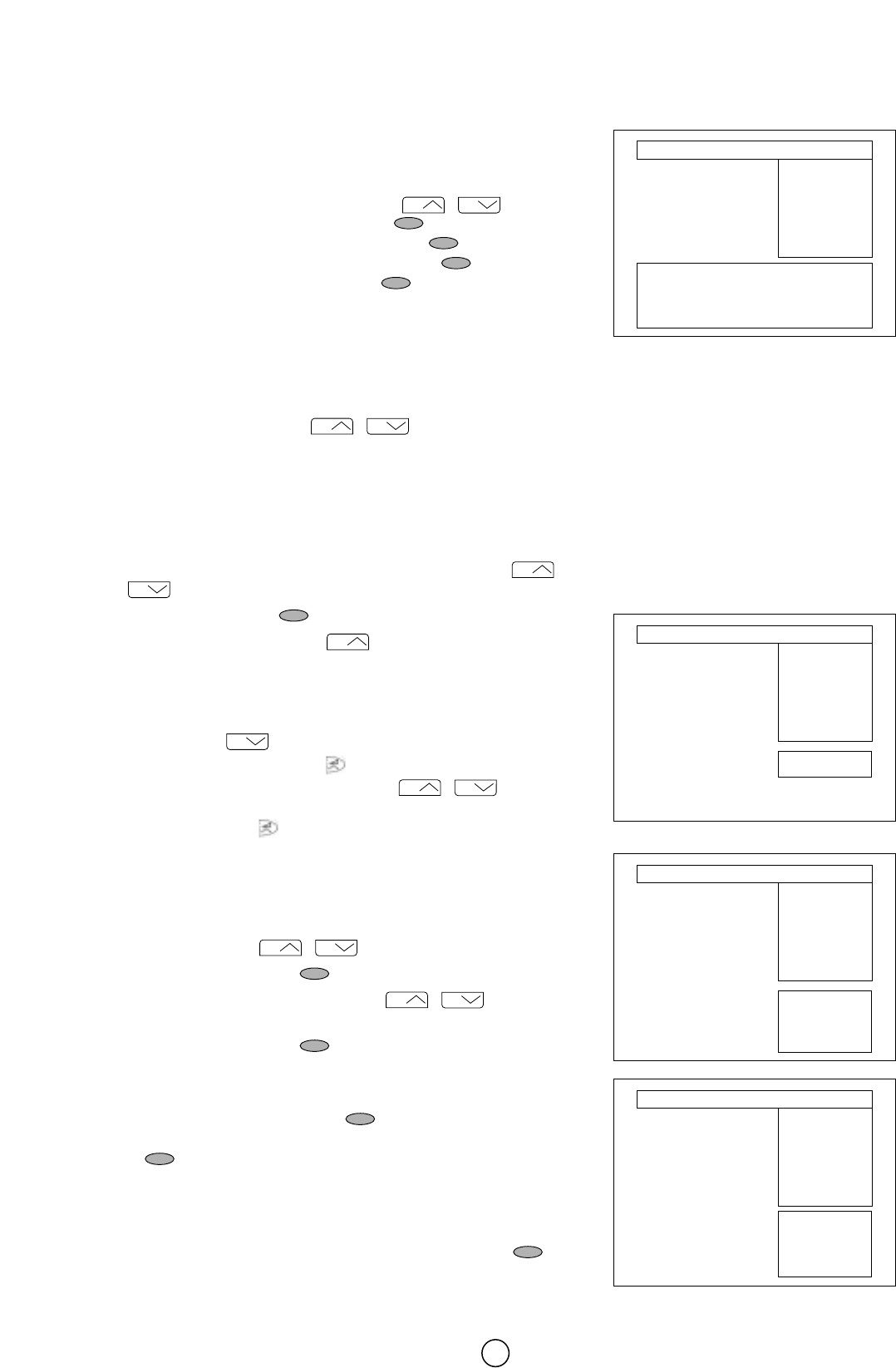8
■ Stored programmes
When the TV has finished the automatic search, the Stored
programmes menu will appear on screen with a list of the channels
which have been memorised with the available options:
a) Select programme to be edited Ǟ /
b) Edit this program Ǟ RED button
c) Go to sorting mode Ǟ GREEN button
d) Delete this program Ǟ YELLOW button
e) Exit this menu Ǟ BLUE button
With these options, you will be able to organise the real channels (CH **)
memorised in the TV programmes (Pr 01 … Pr 99) and put them
intoyour own preferred order.
Select a programme to be edited
Use this option to select a programme from the list. Each time you press
the Channel UP/DOWN buttons / , the memorised channel
will be viewed and will remain selected on the list by means of a white
background.
Edit this program
Use this option for giving a name made up of four digits to the channels or
for changing the one which appears on some channels, in the following way:
1. Select the channel using the Channel UP/DOWN buttons /
.
2. Press the RED button .
3. Press the Channel UP button to change the first letter. Letters
A to Z of the alphabet, a blank space and the numbers 0 to 9 will
appear sequentially. Some of the broadcasting stations names such
as BBC1 or ITV are already incorporated in the TV and appear
among the alphabet to make this task easier. Press the Channel
DOWN button to go backwards in the sequence.
4. Press the Volume UP button for changing the position of the
cursor and Channel UP/DOWN buttons / for changing
the letters. When you have finished the fourth letter, press the
Volume UP button to quit the Change of Name option.
Go to sorting mode
Use this option for sorting the channels (CH) into the desired programme
(Pr), as follows:
1. Select the programme (Pr) you wish to change using the Channel
UP/DOWN buttons / (marked with white background).
2. Press the GREEN button .
3. Press the Channel UP/DOWN buttons / to move the
channel (CH) to the required position.
4. Press the GREEN button to finish.
Delete this program
Use this option for cancelling programmes which are badly tuned or
repeated. When the YELLOW button is pressed, the TV will ask for
confirmation that you wish to cancel, and you must press the YELLOW
button again. The channels that follow it on the list will automatically
rearrange themselves by moving up one programme (Pr) place, to restore
the space of the cancelled channel (CH).
Exit
Use this option to quit the menu by pressing the BLUE button .