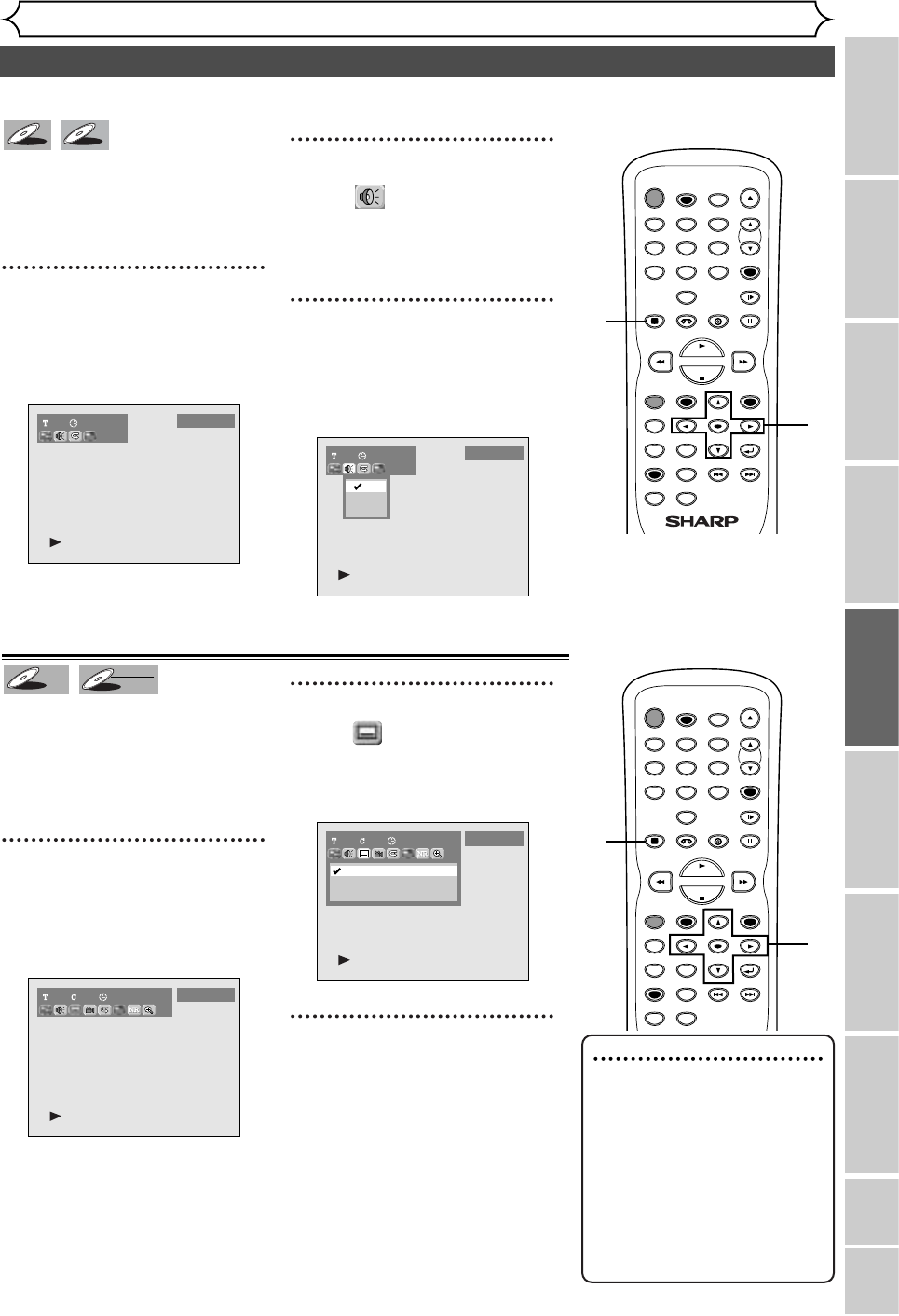57
Selecting the format of audio and video (cont’d)
Playing discs
Recording Playing discs EditingBefore you start Connections Getting started
Changing the SETUP menu
VCR functions Others Español
Note
• Some discs will only allow
you to change the subtitle
from the disc’s menu. Press
TOP MENU button or MENU
/ LIST button to display the
disc’s menu.
• If a 4-digit language code
appears in the subtitle menu
at step 2, please refer to the
Language code on page 101.
When playing Audio CDs or MP3
files you can switch between
stereo, just the left channel or
just the right channel.
1
During playback, press DIS-
PLAY button.
The display menu will appear.
Screen:
2
Select icon using { / B
buttons, then press ENTER
button.
Audio menu will appear.
3
Select a desired audio chan-
nel using K / L buttons, then
press ENTER button.
Audio channel will switch.
Switching subtitles
Many DVD Video discs have subti-
tles in one or more languages.
The case usually tells you which
subtitle languages are available.
You can switch subtitle languages
anytime during playback.
1
During playback, press DIS-
PLAY button.
The display menu will appear.
Screen:
2
Select icon using { / B
buttons, then press ENTER
button.
Subtitle menu will appear.
3
Select a desired subtitle lan-
guage using K / L buttons,
then press ENTER button.
Subtitle will be displayed in the
selected language.
When selecting “OFF,” subtitle will
disappear.
TIMER PROG.