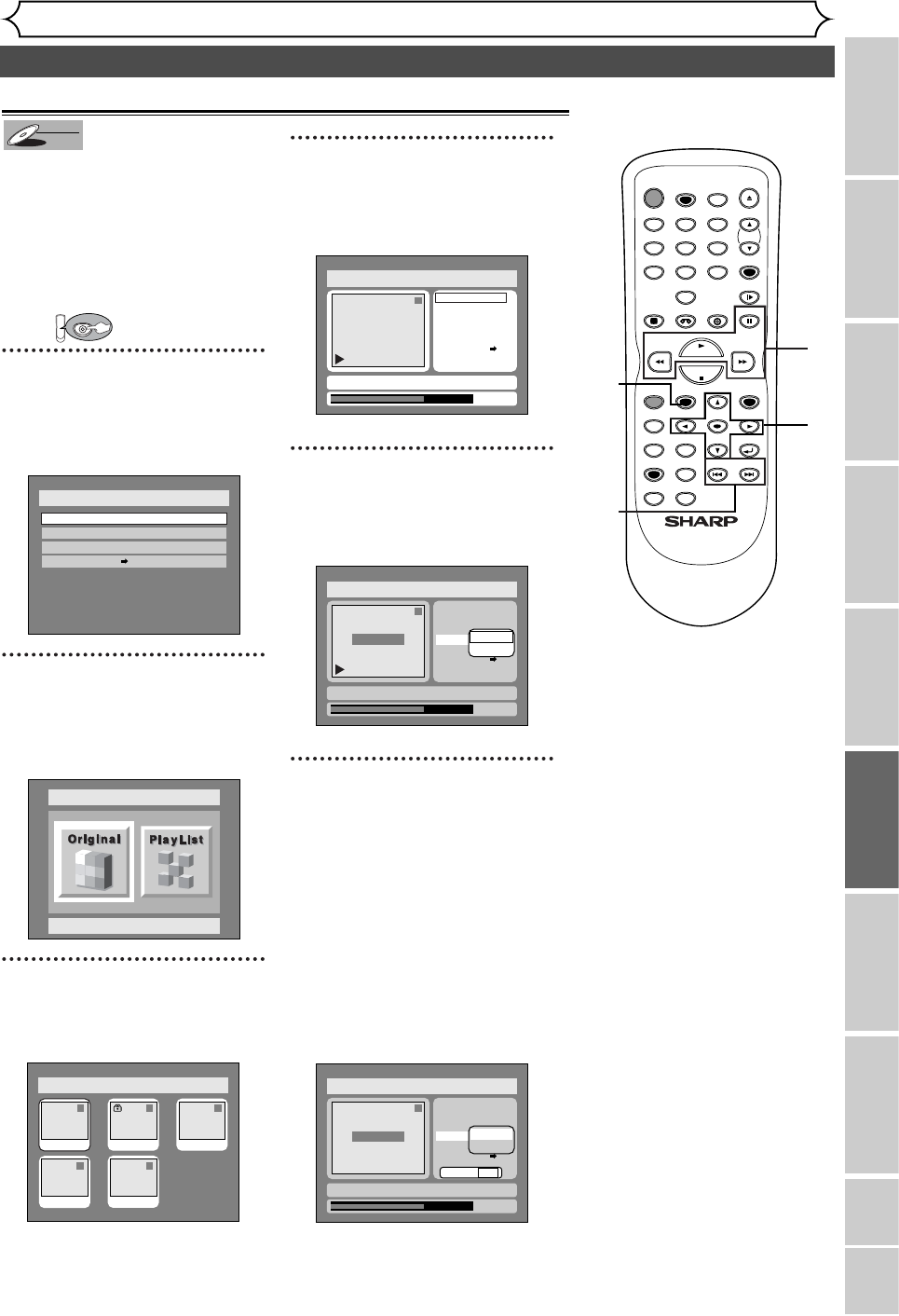69
Editing DVD-RW discs in VR mode (Original) (cont’d)
Editing
Recording Playing discs EditingBefore you start Connections Getting started
Changing the SETUP menu
VCR functions Others Español
Setting or clearing chapter markers
You can put chapter markers in each title.
Once a chapter is marked, you can use it
for the chapter search feature.
You can put a chapter marker anywhere
you want.
When the number of chapter markers in
the original list comes to 999 in total, you
cannot add any more chapter markers.
First:
1
Press SETUP button. Select
“DISC” using { / B buttons,
then press ENTER button.
DISC menu will appear.
2
Select “Edit” using
K
/
L
but-
tons, then press ENTER button.
Original/PlayList menu will appear.
Screen:
3
Select “Original” using
{
/
B
but-
tons, then press ENTER button.
Original list will appear.
4
Select a desired title using K /
L / { / B buttons, then press
ENTER button.
Original menu will appear.
5
Select “Chapter Mark” using
K / L buttons, then press
ENTER button.
Option window will appear.
6
Use
SKIP
H
/
G, E
,
D,
PLAY B, and PAUSE F but-
tons to decide the point at
which you will create a new
chapter marker. Or, use
SKIP
H
/
G to decide a chapter
marker that you will delete.
Select “Add” or “Delete”
accordingly using K / L but-
tons, then press ENTER but-
ton.
Option window will appear.
<Add>:
TIMER PROG.