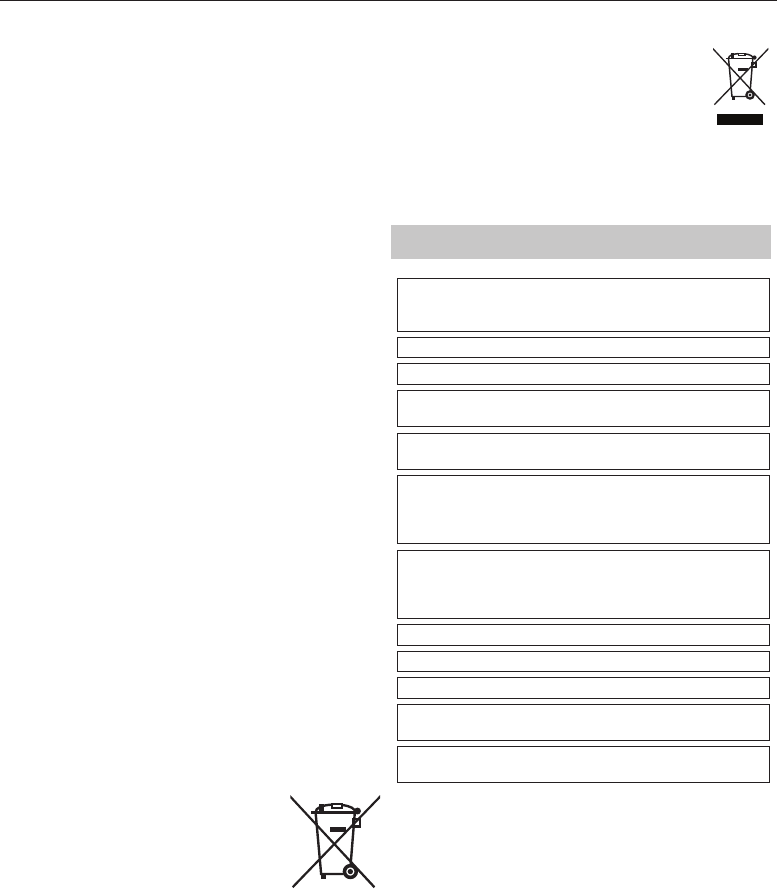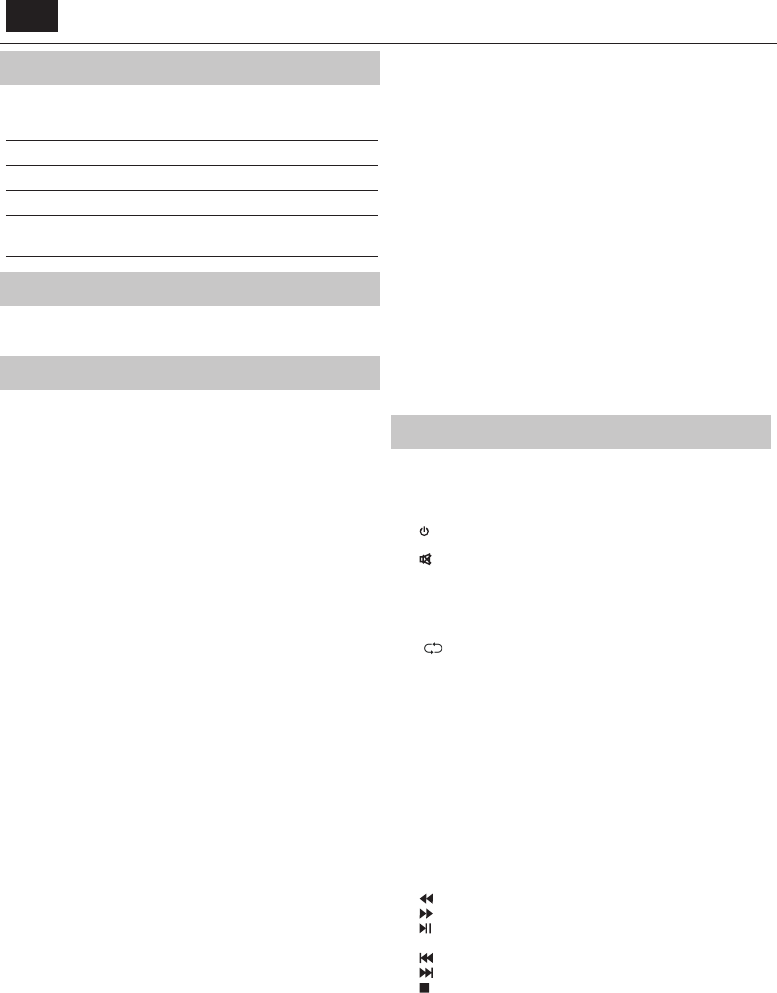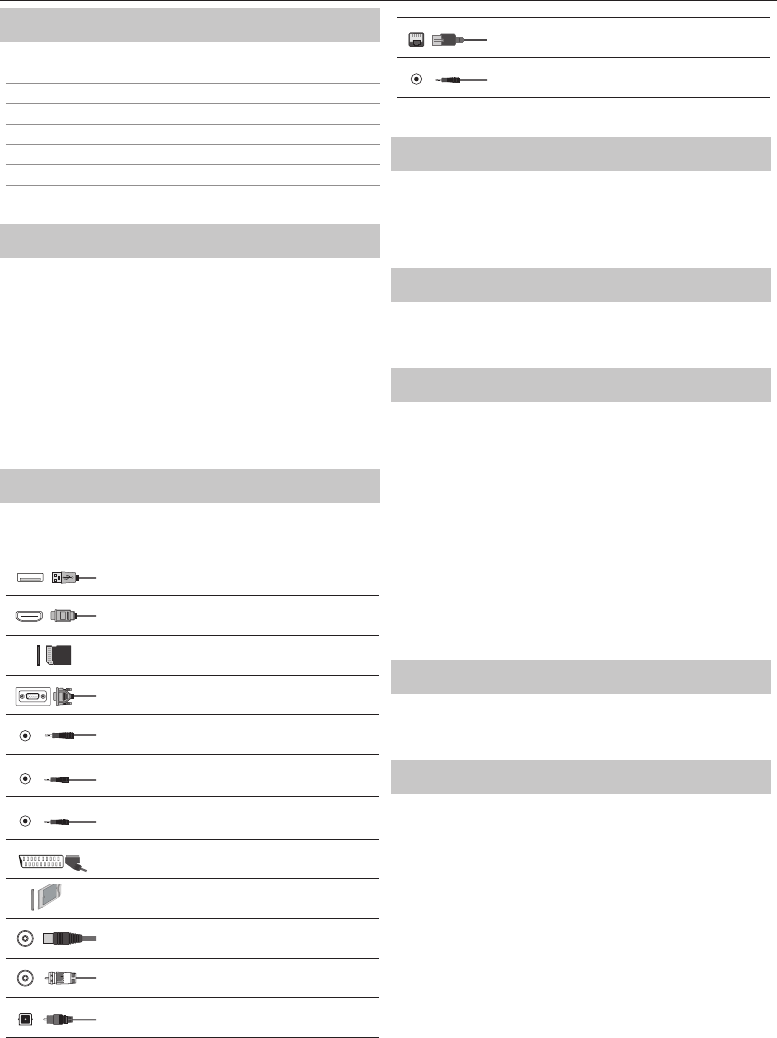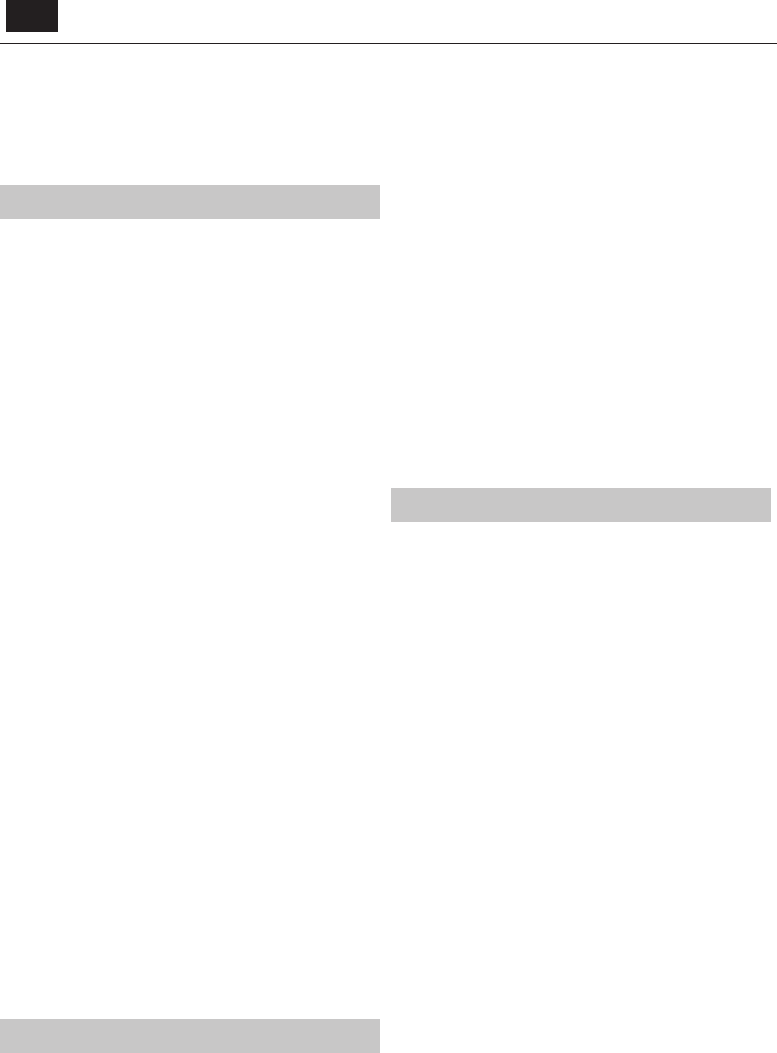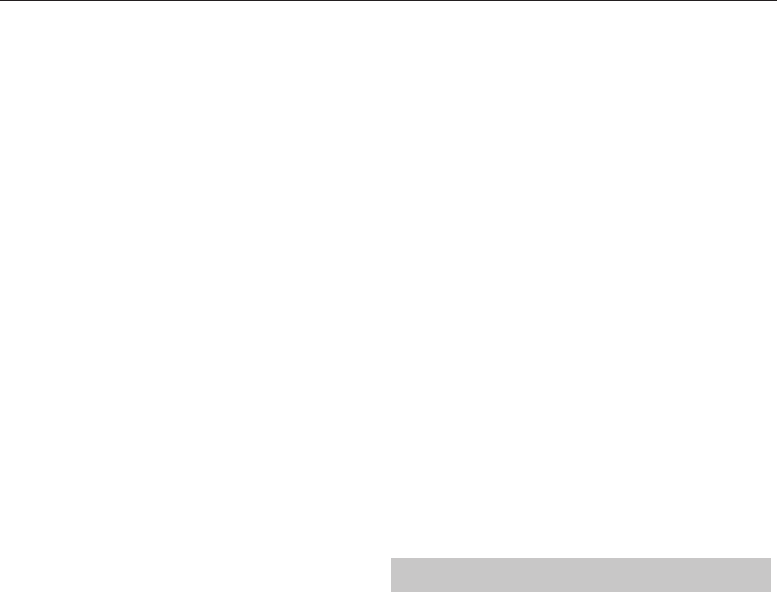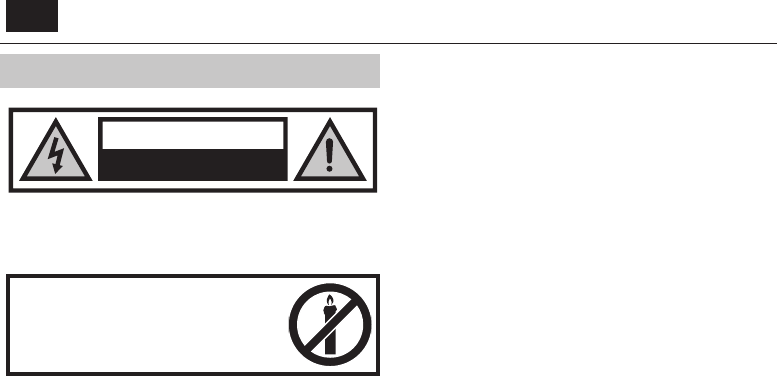DE
W
VORSICHT
GEF
NICHT ÖFFNEN
Bitte lesen Sie sich diese Sicherheitsanw
durch und beachten Sie
Betrieb nehmen, auf die folgenden
Halten Sie Kerzen und off enes
Feuer v
um einen Brand zu vermeiden.
• Fernsehgerät
von mindestens zwei Personen angehoben und getragen w
• Dieses Fernsehgerät enthält keine
werden könnten. Setzen Sie sich im F
oder dem autorisierten Kundendienst in V
bestimmter
Garantie gilt nicht für Defekte, die dur
durchgeführte Reparaturen entstehen.
• Entfernen Sie nicht die rückseitige Abdeckung des Geräts.
• Diese Gerät wurde für den Empfang und die
T
verboten.
• Setzen Sie das Fernsehgerät keinen tr
sigkeiten aus.
• Das TV Gerät abstecken bedeutet: den Stecker aus der Steckdose ziehen.
• Wenn das Str
Hersteller
ausgetauscht werden, um Gefährdungen zu vermeiden.
• Die ideale Entfernung zum F
der Bildschirmdiagonale. Re
dem Bildschirm können die Bildqualität verschlechtern.
• Sorgen Sie dafür
sich nicht zu nahe an anderen Geräten oder Möbelstücken be
• Stellen Sie das Produkt mindesten 5 cm v
• Sorgen Sie dafür
stände, z. B. Zeitungen,
• Das Fernsehgerät ist für die
konstruiert.
• Das Fernsehgerät ist ausschließlich für den Betrieb an einem trockenen
Ort konstruier
Sie dafür
Niemals der Feuchtigkeit aussetzen.
• Stellen Sie keine mit
Fernsehgerät. Diese Behälter könn
trische Sicherheit gefährden. Stellen Sie das F
und stabilen Ober
Decken usw. auf oder unt
• Sorgen Sie dafür
erdurch beschädigt werden könn
wie WLAN-A
tragung usw
sollten daher nicht in der Nähe des Geräts aufgestellt w
• Stellen Sie das Gerät nicht neben Heizkörpern oder an einem Ort mit
direkter Sonneneinstrahlung auf
die Kühlung des Gerätes haben kann. Ein HItzestau ist gefährlich und
die Lebensdauer des Geräts erheblich verkürzen. Um für Sicherheit zu
sorgen, bitten Sie eine quali
entfernen.
• Vermeiden Sie die Beschädigung an Stromkabeln oder Stromsteckern.
Das Gerät darf nur mit dem mitgelieferten Stromkabel/Stecker ange
schlossen werden.
• Gewitter sind für alle elektrischen Geräte gefährlich. W
Strom- oder Antennenkabel vom Blitz getro
auch wenn es ausgeschaltet ist, beschädigt werden. Bei einem heran
nahenden Gewitter sollten Sie alle Kabel und Stecker des Gerätes aus-
stecken.
• Verwenden Sie zur Reinigung des Bildschirms des Geräts nur ein
feuchtes und weiches
Reinigungsmittel und in keinem F
• Stellen Sie das Fernsehgerä
vermieden wird, dass es beim Drücken der Knöpfe umfällt.
• W
Das Gerät könnte fallen und ernsthafte V
verursachen.
folgende
• Benutzen Sie ausschließlich Standfüße und Halterungen, die vom
Hersteller für das Gerät empfohlen wer
• Benutzen Sie nur Möbel, die den
• Versichern Sie sich, dass das Gerät nicht überst
• Stellen Sie Ihr Gerät nicht auf hohe Möbel (z.B. Schränke oder Bücher-
regale), ohne das Gerät und die Möbel entsprechend zu sichern
• Stellen Sie das Gerät nicht auf Kleidung oder andere Materialen (Tisch-
decken etc.), die auf den Möbeln liegen.
• Erklären Sie Kindern die Gefahren, die bestehen, wenn sie auf Möbel
klettern, um an den TV oder die Fernbedienung zu gelangen.
• Stellen Sie sicher
• Wenn Sie ihr ber
gelten dieselben
• Stellen Sie keine anderen Objekte bzw
oder Gläser auf den TV
• Die unten genannten Anleitungen sind ein sicherer
hgerät aufzustellen, indem man es an der
Möglichkeit, dass es nach vorne F
verhindert.
• Für diese Art der Befestigung benötigen Sie eine Befestigungskor
A)W
Schrauben verwenden (die Schrauben be
Wandmontagelöchern), dann bef
Befestigungskordel(n) am F
B)Sichern Sie das andere Ende der Befestigungskordel(n) an Ihrer
• Die Software Ihres Fernsehgeräts und das OSD-Layout können ohne
Vorankündigung geändert werden.
W
• Verbinden Sie niemals externe Geräte mit mit einem lauf
happarat. Schalten Sie nicht nur das F
verbindenden Geräte aus. Stecken Sie den F
in die W
verbunden haben.
• Sie müssen immer dafür Sorge tragen, dass der Fernsehgerä
stecker frei zugänglich ist.
• Das Gerät ist nicht dafür gebaut, um an einem mit Monitoren ausges-
tatteten Arbeitsplatz verwendet werden zu können.
• Die ständige V
dauernden Hörschäden führen.
• Sorgen Sie für eine umweltverträgliche Entsorgung dieses Geräts und
Komponenten, die Batterien enthalten.
Sie sich mit Ihrer zuständigen Behörde in
zum Recycling zu er
• Vergessen Sie bei der A
schiedenen Lacken, Kunststo
poliert sein können. Die in diesen Produkten enthaltenen Chemikalien
könnten mit dem Ständer des F
führen, das Stücke des Materials auf der Ober
schwer oder gar nicht zu entf
• Der Bildschirm Ihres Fernsehgeräts wurde un
gungen hergestellt und wurde mehrmals auf beschädigte P
Wegen der technischen Eigenschaften des Herstellungspr