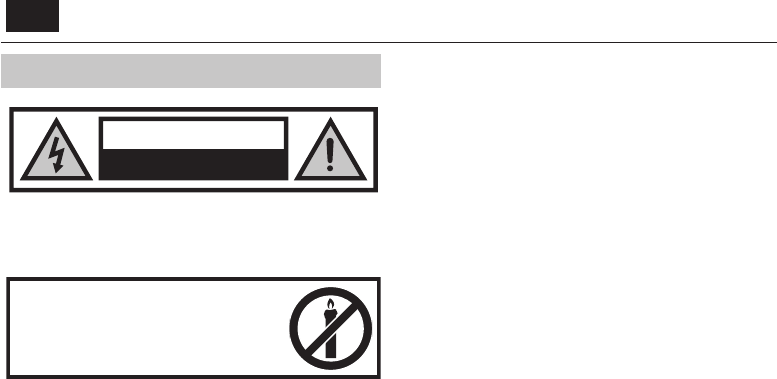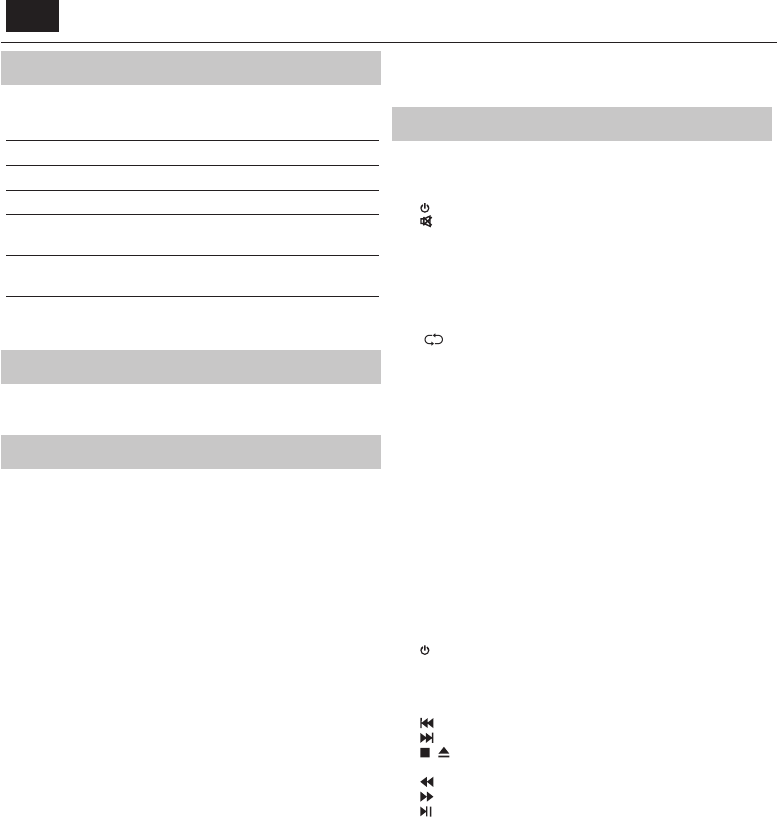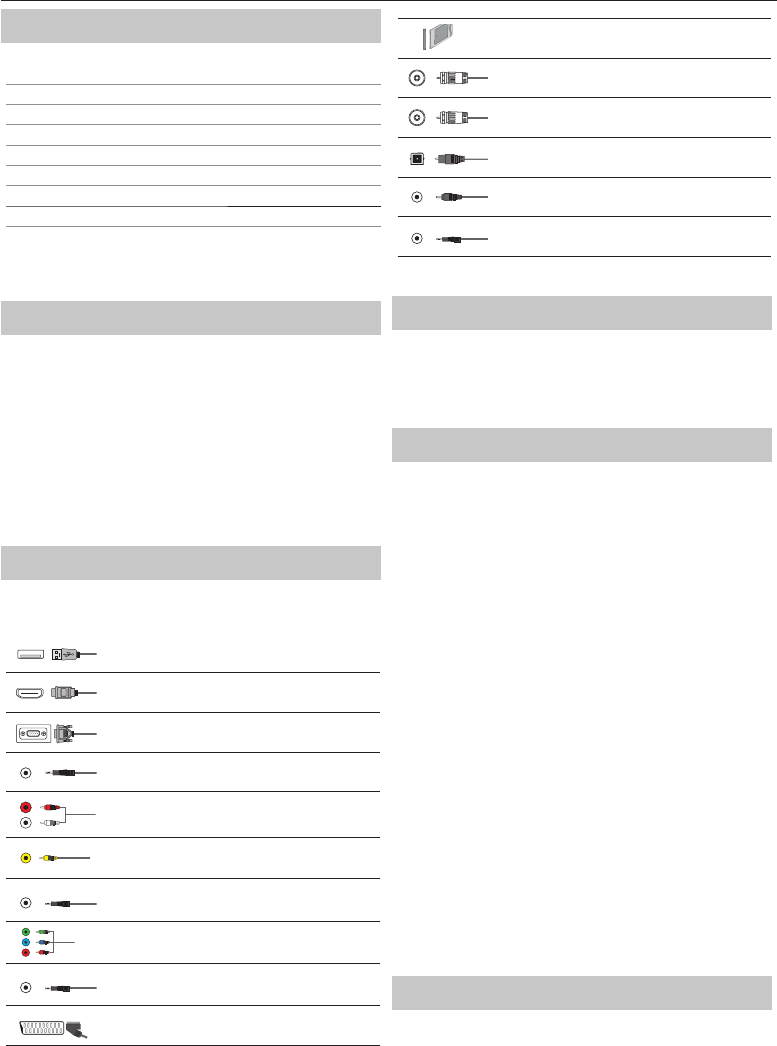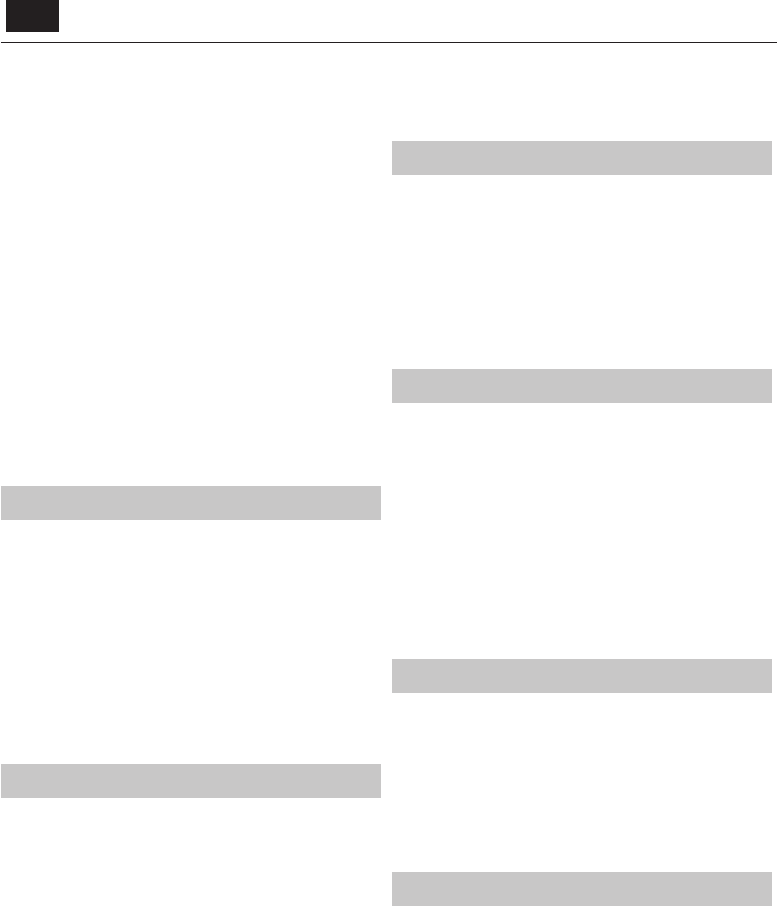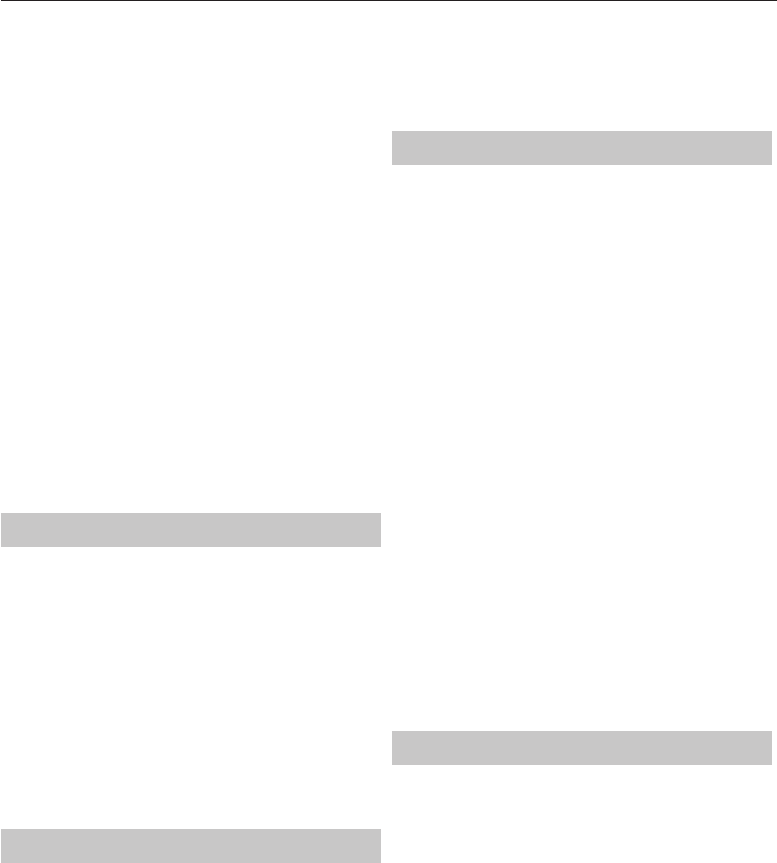EN
Important safety instructions
CA
RISK OF ELECTRIC SHOCK
DO NOT OPEN
Please, read these saf
the following warnings bef
operated:
In order to prev re
keep candles and other open
• TV
least two people.
• This
In case of afault, contact the manufacturer or the authorised ser
agent. Contact with certain par
The guarantee does not extend to faults caused by repairs carried out by
unauthorized third parties.
• Do not remove the rear part of the appliance.
• This appliance is designed for the r
and sound signals. Any other use is strictly forbidden.
• Do not expose the TV to dripping or splashing liquid.
• If the supply cord is damaged, it must be replaced by the manufacturer
aservice agent or similarly quali
• The ideal distance to watch ve times longer than
the diagonal of the screen. Re ections on the screen from other light
sources can make the quality of the picture worse.
• Ensure the
ances and other pieces of furniture.
• Install the product at least 5 cm from the wall for ventilation.
• Ensure that the ventilation openings are clear of items such as newspa-
pers, table-cloths, cur
• The
• The
using the TV outside, please, make sure it is pr
(rain, splashing water). Never expose to moisture.
• Do not place any containers with water on the
These containers might get pushed over
safety
any objects such as newspaper or blankets, etc. on or under the
• Make sure the appliance does not stand on any power cables as they
might get damaged. Mobile phones and other devices such as
adapters, monitoring cameras with wireless signal transmission, et
might cause electromagnetic interference and they should not be
placed near the appliance.
• Do not place the appliance near heating elements or in aplace with
direct sunlight as it has anegative e
Heat storage is dangerous and it can seriously reduce the lif
appliance. In order to ensure the saf
the dirt from the appliance.
• T
ance can only be connected with the supplied mains cable/ adapter
• Storms are dangerous for all electric appliances
wiring is struck by lightening the appliance might get damaged, even if
it is turned o
the appliance before astorm.
• T
only clean water
• Position the
pushed.
• The instructions shown below are asafer way t
to the wall and will avoid the possibility of it falling forwards and causing
injury and damage.
• This method is also useful the
not wish to screw anything into y
not climb or hang onto the
• For this type of installation you will need afastening c
A) Using one/both of the top wall-mounting holes and screws (the
screws are already supplied in the wall mounting holes) fasten one end
of the fastening chord/sto the
B) Secure the other end of the fastening chord/sto your wall
• The software on your
notice.
W
• Never connect any external devices to alive appliance not
only the TV but also the devices which are being connected! Plug the
TV plug into the wall socket af
the aerial!
• Always make sure there is fr
• The appliance is not designed for ause in aw tted
monitors.
• The systematic use of headphones at high volume might lead to irr
ible hearing damage.
• Ensure environmental disposal of this appliance and an
including batteries.
for details of recycling.
• While installing the appliance, do not forget that furnitur
treated with various varnishes, plastics, et
The chemicals contained in these products might have areaction with
the TV stand.
ture surface, which are di
• The screen of your
and was checked in detail for faulty pixels several times. Due t
nological properties of the manufacturing process, it is not possible to
eliminate the existence of asmall number of faulty points on the screen
(even with maximum care while in production).
not considered faults in terms of guarantee conditions
not greater than the boundaries de
•
The manufacturer cannot be held responsible, or be liable, f
service
questions, comments or service-related inquiries relating to the third
party content or ser
content or service provider
• There are a variety of reasons you ma
services from the device unrelated to the device itself
limited to, po gure
your device correctly cers,
employees, agents, c
or any third party with respect to such failures or maintenance outages,
regardless of cause or whether or not it could hav
• All third party content or services accessible via this device is provided to
you on an
and its a
either express or implied, including, without limitation, an
of merchantability, non-infringement,
or any warranties of suitability
curity, title
operation or use of the content or services provided to you or that the
content or services will meet your requirements or expectations.
• ‘Universal Media Corporation
responsibility for the acts or omissions of third party content or service