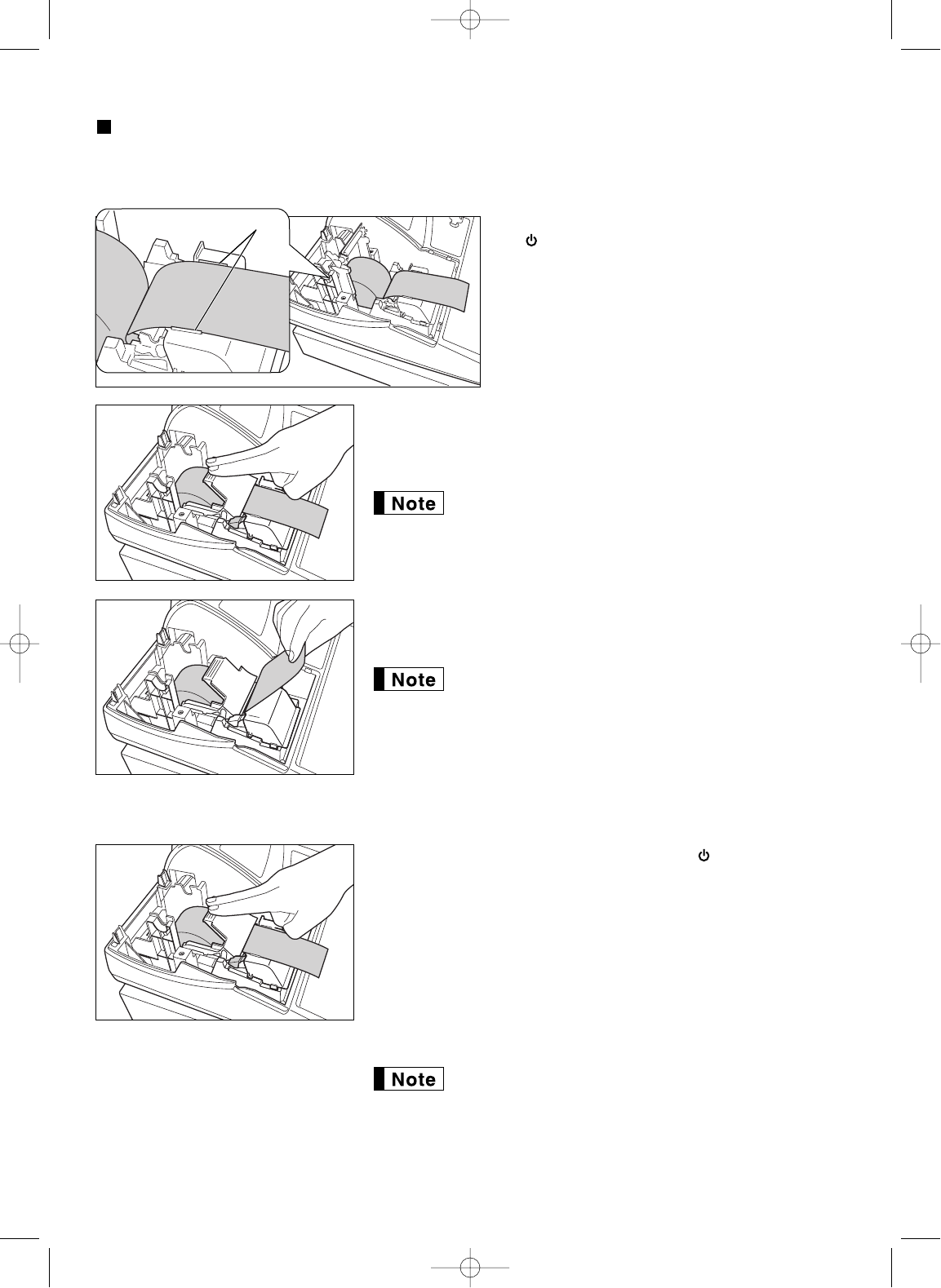76
Installing the paper roll
Caution: The paper cutter is mounted on the printer cover. Be careful not to cut yourself.
Installing the receipt paper roll:
1. Turn the mode switch to a position other than
“ ” with the power cord connected.
2. Remove the printer cover.
3. Lift up the print roller release lever to unlock
and open the print roller arm.
4. Set the paper correctly in the paper roll cradle.
5. Feed the end of the paper along with the paper
positioning guides.
6. While holding down the paper, slowly close the print roller arm,
and push down the arm until you hear a click locking the arm.
Make sure securely you push down the center of the wing part of
the arm as per the diagram. The paper will be fed automatically.
If the print roller arm is not securely locked, printing is
not done right. If this problem occurs, open the arm, and
close the arm as instructed above.
7. Cut off the excess paper using the edge of the inner cover, and
replace the printer cover. Press the
F
key to make sure the
paper end comes out of the printer cover and clean paper appears.
If the paper end does not come out, open the printer
cover, and pass the paper end between the paper cutter
and the paper guide of the printer cover, and replace the
cover.
Installing the journal paper roll:
1. Turn the mode switch to a position other than “ ” with the power
cord connected.
2. Remove the printer cover.
3. Lift up the print roller release lever to unlock and open the print
roller arm.
4. Set the paper correctly in the paper roll cradle.
5. Feed the end of the paper along with the paper positioning guides.
6. While holding down the paper, slowly close the print roller arm,
and push down the arm until you hear a click locking the arm.
Make sure securely you push down the center of the wing part of
the arm as per the diagram. The paper will be fed automatically.
If the print roller arm is not securely locked, printing is
not done right. If this problem occurs, open the arm, and
close the arm as instructed above.