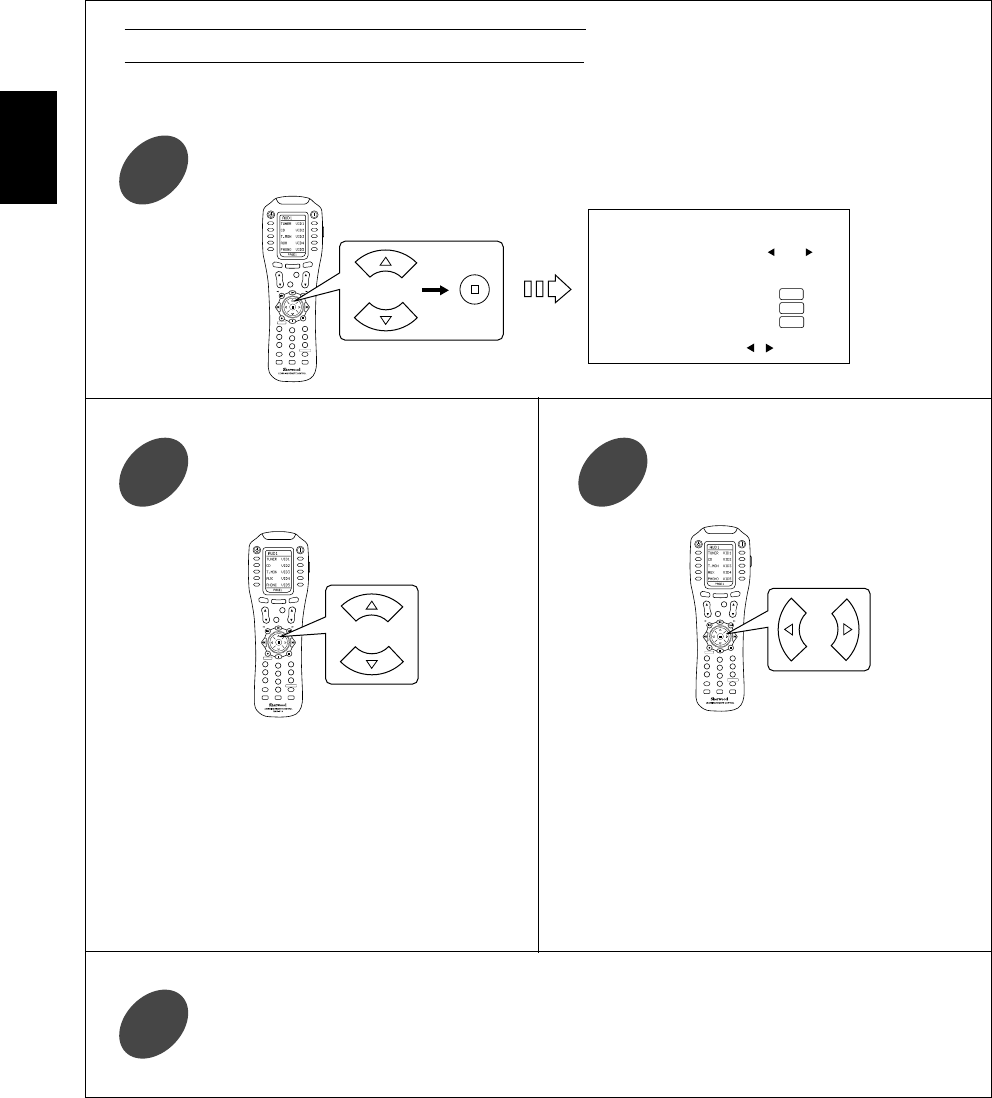CH.
Press the CURSOR UP(▲)/DOWN(▼) buttons to select the COMPONENT VIDEO SETUP, then press
the ENTER button.
1
When selecting the COMPONENT VIDEO SETUP
• Each time these buttons are pressed , the
COMPONENT VIDEO INs change .
Note :
• In such a case that a COMPONENT VIDEO IN is
assigned to two input sources or more, when these
input sources are selected, the component video
signals can be viewed from the same COMPONENT
VIDEO IN.
• Each time these buttons are pressed, “◀” and
“▶” are moved to the corresponding
COMPONENT VIDEO IN.
• You should assign the connected COMPONENT VIDEO INs to the desired of VIDEO 1~6.
(For details, refer to “CONNECTING VIDEO COMPONENTS” on page 5~6.)
Press the CURSOR UP(▲)/DOWN(▼)
buttons to select the desired input source.
2
Repeat the above steps ② and ③ until the connected COMPONENT VIDEO INs are assigned to
the desired input sources respectively.
4
Press the CURSOR LEFT(◀)/RIGHT(▶)
buttons to select the desired
COMPONENT VIDEO IN.
3