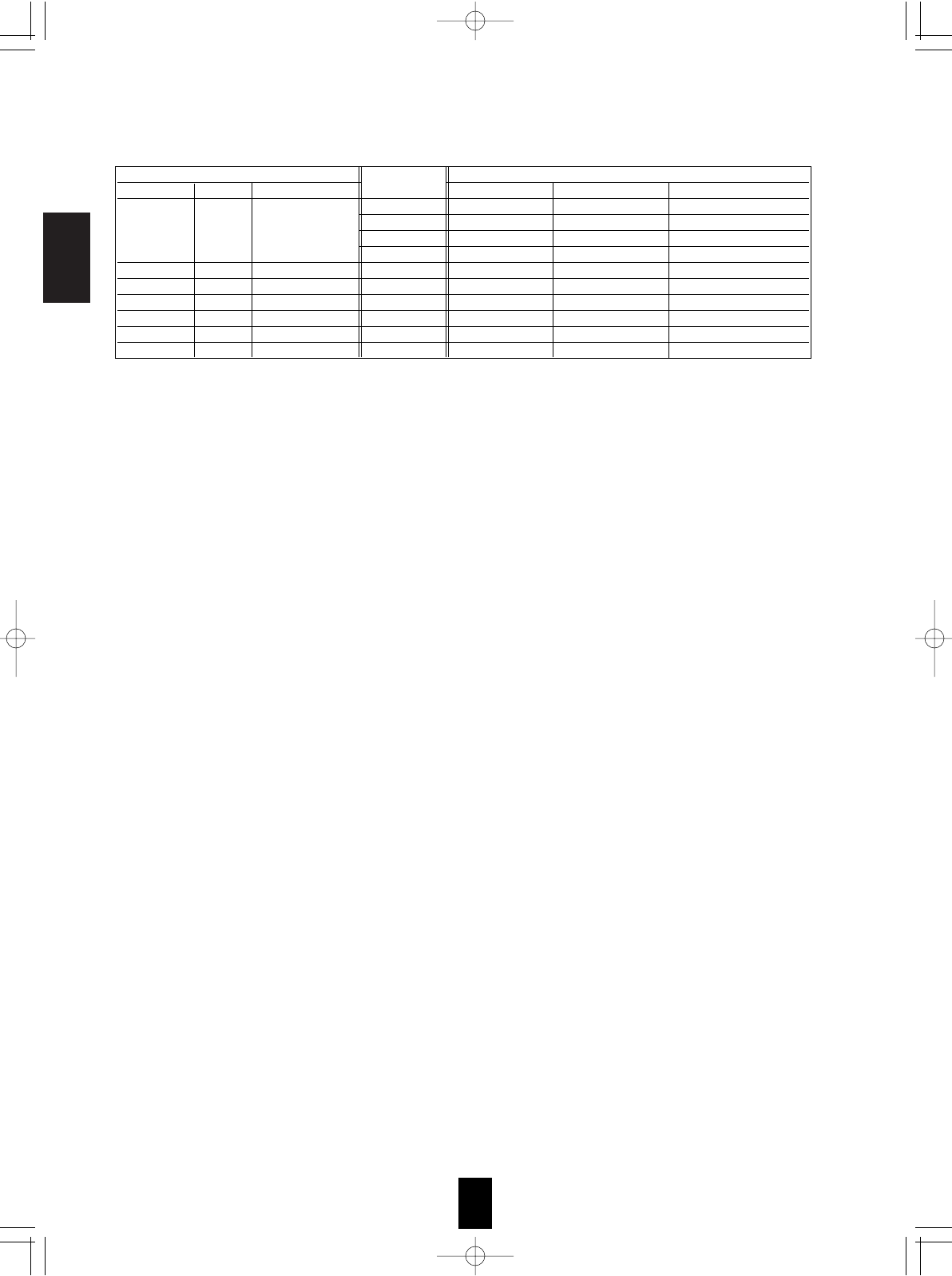ENGLISH
6
Continued
Relationship between the video input signal and the video output signal
*
1
: Component video signal can be output from the COMPONENT MONITOR OUT jacks only.
*
2
: The OSD menu and the momentary OSD cannot be displayed via (COMPOSITE) VIDEO MONITOR OUT jack.
Note :
• The OSD menu and the momentary OSD cannot be displayed via the COMPONENT MONITOR OUT and the HDMI
MONITOR OUT jacks.
HDMI (High Definition Multimedia Interface) connection : (*1)
• You can connect the source component (DVD player, etc.) to the display component (TV, projector, etc.) through this receiver
with using a commercially available HDMI cord.
• The HDMI connection can carry uncompressed digital video signals and digital audio signals.
• The HDMI video stream signals (video signals) are theoretically compatible with DVI-D. When connecting to a TV monitor,
etc., equipped with DVI-D connector, it is possible to connect using a commercially available HDMI-DVI converter cord.
Since the HDMI-to-DVI connection cannot carry any audio signals, you should make audio connections to play the audio
signals on the component equipped with DVI-D connector. (For details, refer to the operating instructions of its.)
• If you connect the HDMI INs to your video components, it is easier to do so following the default settings.
• If your HDMI connection is different from the default setting, you should assign the HDMI INs you used with the "When
selecting the HDMI ASSIGN" procedure on page 45.
• The default settings are as follows :
HDMI 1 : VIDEO 1, HDMI 2 : VIDEO 2
Copyright protection system
• This unit supports HDCP (High-bandwidth Digital Contents Protection), technology to protect copyright of digital video signals
against illegal duplication. HDCP must also be supported on the components connected to this unit.
• This unit is HDMI Ver. 1.3 compatible.
• HDMI, the HDMI logo and High-Definition Multimedia Interface are trademarks or registered trademarks of HDMI licensing
LLC.
Notes :
• For stable signal transfer, we recommend using HDMI cords that are a maximum of 5 meters in length.
• Among the components that support HDMI, some components can control other components via the HDMI connector.
However, this unit cannot be controlled by another component via the HDMI connector.
• The audio signals from the HDMI connector (including the sampling frequency and bit length) may be limited by the
component that is connected.
• The video signals will not be output properly if a component incompatible with HDCP is connected.
• If the resolutions of the video signals which are output from the HDMI MONITOR OUT and your monitor TV are not matched,
the picture is not clear, natural or displayed. In this case, change the setting of the resolution on the source component (DVD
player, etc.) to one which the monitor TV can handle. (For details, refer to the operating instructions of the source
component.)
• When you want to enjoy only the picture on your TV, not the sound, you should set the HDMI AUDIO OUT to OFF not to
output the digital audio signal from the HDMI MONITOR OUT of this receiver. (For details, refer to "When selecting the HDMI
AUDIO OUT" on page 41.)
Component video input default settings: (*2)
• If you connect the COMPONENT VIDEO INs to your video components, it is easier to do so following the default settings.
• If your component video connections are different from the default setting, you should assign the COMPONENT VIDEO INs
you used with the “When selecting the VIDEO ASSIGN” procedure on page 45.
• The default settings are as follows:
COMPONENT IN 1 : VIDEO 1, COMPONENT IN 2 : VIDEO 2.
Video input signals MONITOR OUTs
COMPONENT S-VIDEO (COMPOSITE) VIDEO COMPONENT*
1
S-VIDEO (COMPOSITE) VIDEO
Auto Component S-Video Composite video*
2
Component Component
S-Video S-Video S-Video
Composite Composite video Composite video
Auto Component S-Video S-Video
Auto Component Composite video Composite video
Auto Component
Auto S-Video Composite video*
2
Auto S-Video S-Video
Auto Composite video Composite video
Video Mode
Setting