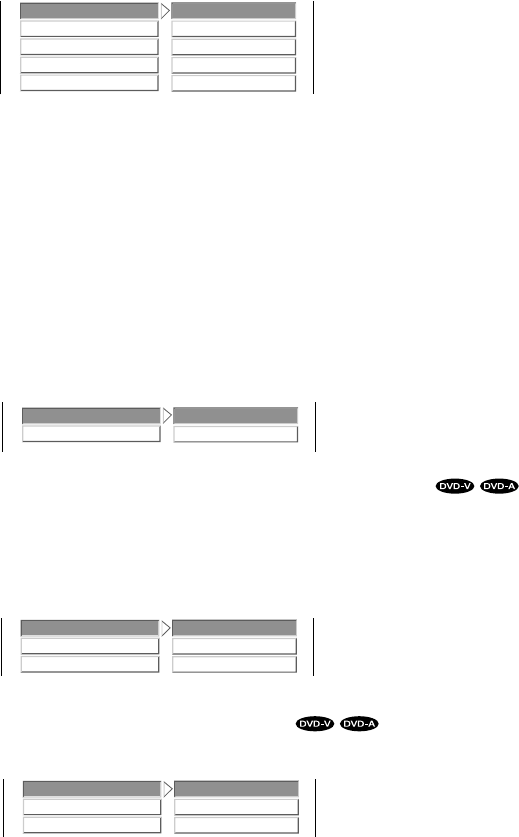34
When selecting the VIDEO OUTPUT
• You can select the resolution of video signals to be output from the HDMI OUTPUT connector depending on the TV connected
to this unit.(For details on the resolution compatible with your TV, refer to the operating instructions of that.)
• When the HDMI OUTPUT connector is connected to an HDMI-compatible TV, the TV reports to this unit what resolutions it
supports. Therefore, if you select AUTO, this unit outputs the video signals of the highest resolution acceptable for you TV.
Notes:
• To output the signals from the HDMI OUTPUT connector, you should set the HDMI OUTPUT to ON.(Refer to “When selecting
the HDMI OUTPUT” on page 33.)
• Some TVs may not report their resolution information. In this case, if you select AUTO, the video signals of 480p or 576p will be
automatically output.
• If the picture is not clear or natural, select the resolution to suit your TV.
When selecting the SCAN TYPE
• The COMPONENT VIDEO OUTPUTs of this unit can be capable of outputting either conventional interlacing video signal or
progressively scanned video signal(that can reproduce high-density pictures with less flicker).
• When the COMPONENT VIDEO OUTPUTs of this unit are connected to the COMPONENT VIDEO INPUTs of TV or projector,
etc., depending on whether the video signal system of your TV or projector, etc. supports the conventional interlacing(simply called
interlaced) video signals or the progressively scanned(simply called progressive) video signals(that can reproduce high-density
pictures with less flicker), you should select the corresponding video signal.
Notes:
• When you select the PROGRESSIVE, the S-VIDEO and COMPOSITE VIDEO OUTPUTs of this unit cannot output the video
signals, meaning the picture will not be shown.
• When the progressive video signals are input into the non-progressive COMPONENT VIDEO INPUTs of your TV, etc., the picture
may not be shown normally.
Therefore, when the progressive COMPONENT VIDEO INPUTs of TV is not connected to, you should select INTERLACED.
When selecting the PROGRESSIVE SCAN MODE
• There are two types of source content in pictures recorded in DVD : film content(pictures recorded from films at 24 frames per
second) and video content(video signals recorded at 30 frames per second).
According to the type of content being played back, select the desired picture mode.
Notes :
• Only when the SCAN TYPE is set to PROGRESSIVE, this setting is valid.
• When there is no improvement in picture quality with the selected picture mode, select the AUTO mode.
When selecting the TV DISPLAY
• When you connect a normal TV with 4:3 aspect ratio to the unit, select either “4:3 LETTERBOX” or “4:3 PAN-SCAN” and when you
connect a wide TV with 16:9 aspect ratio, select “16:9 WIDE”.
Continued
TV DISPLAY
TV SYSTEM
SCART VIDEO
4:3 PAN-SCAN
4:3 LETTERBOX
16:9 WIDE
• 4:3 PAN-SCAN : DVDs recorded with the 16:9 aspect ratio and the pan-scan
specification are reproduced in the pan-scan screen which
automatically trims the left and right of picture.
• 4:3 LETTERBOX : DVDs recorded with the 16:9 aspect ratio are reproduced in
the letter box screen which has black bands on the top and bottom.
• 16:9 WIDE : DVDs recorded with the 16:9 screen are reproduced by filling the TV screen.
Note: Depending on some DVDs, the playback picture may not conform to the TV aspect
setting you select.