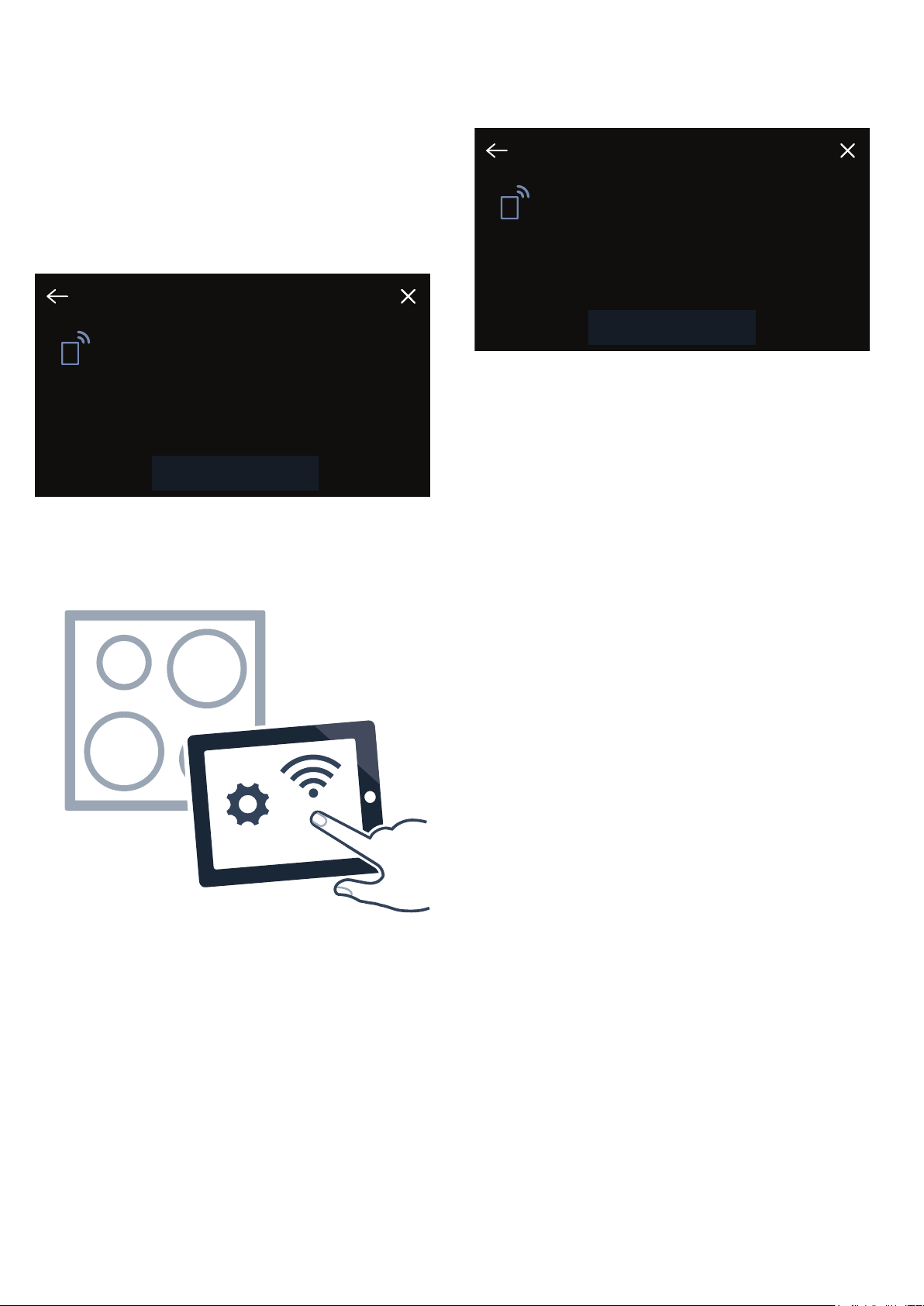en Home Connect
36
oHome Connect
Ho me Connec t
This appliance is WLAN-enabled and settings can be
sent to the appliance via a mobile device.
If the appliance is not connected to the home network,
the appliance functions in the same way as a hob with
no network connection. The hob can always be
operated via the control panel.
The availability of the Home Connect function depends
on the availability of Home Connect services in your
country. Home Connect services are not available in
every country.You can find more information on this at
www.home-connect.com.
Notes
■Hobs are not designed to be used unattended - you
must always keep an eye on the cooking process.
■Ensure that you follow the safety instructions in this
instruction manual and that these are also observed
when operating the appliance via the Home Connect
app. You must also follow the instructions in the
Home Connect app.~ "Important safety
information" on page 6
■Using the Home Connect app, you can send settings
to your appliance and then have to confirm them on
the appliance. It is not possible to operate the
appliance whilst you are away from home.
■Operation on the appliance always has priority.
During this time, it is not possible to operate the
appliance using the Home Connect app.
Setting up
To implement settings via Home Connect, you must
have installed and set up the Home Connect app on
your mobile device.
Observe the Home Connect documents supplied for
this.
Follow the steps specified by the app to make the
settings.
The app must be open in order to perform the setup
process.
Automatic registration in the home network
You require a router that has WPS functionality.
You require access to your router.If you do not have
this, follow the steps for "Manually logging into your
home network".
1. Touch the ® symbol in the docking menu to open
the basic settings.
2. Touch the "Home Connect" setting.
3. Touch "Use wizard to configure settings" to launch
the Home Connect assistant.
A message will appear regarding the mobile device.
4. Touch "Next" to continue.
5. Press the WPS button on the router within the next
2 minutes.
A message will be displayed to notify you when the
hob is successfully connected to your home
network.
Note:
If it is unable to connect, relaunch the assistant or
manually log the appliance into your home network.
A message will appear to say that the appliance can
now be connected to the app.
6. Touch "Next" to begin the process of connecting to
the app.
A message is displayed to notify you that the
connection has been successful. The D symbol will
appear on the main screen. The brightness with which
the D symbol lights up indicates the strength of the
connection.
8VHZL]DUGWRFRQILJXUHVHWWLQJV
+RPH&RQQHFW
&RQQHFWLRQWRQHWZRUNVXFFHVVIXO
&RQWLQXHWRFRQQHFWWRWKHDSS
&RQQHFWWRQHWZRUN
1H[W
1. Touch the ® symbol in the docking menu to open
the basic settings.
2. Touch the "Home Connect" setting.
3. Touch "Use wizard to configure settings" to launch
the Home Connect assistant.
router.
4. Select "WPS not supported".
5. Read the message and touch Next to continue.
6. Open the network settings on your mobile device
hob network.
manually log the appliance into your home network.
7. Follow the prompt in the app and enter the name
and password for your home network (Wi-Fi).
now be connected to the app.
8. Touch "Next" to begin the process of connecting to
the app.
connection has been successful. The D symbol will
appear on the main screen. The brightness with which
connection.