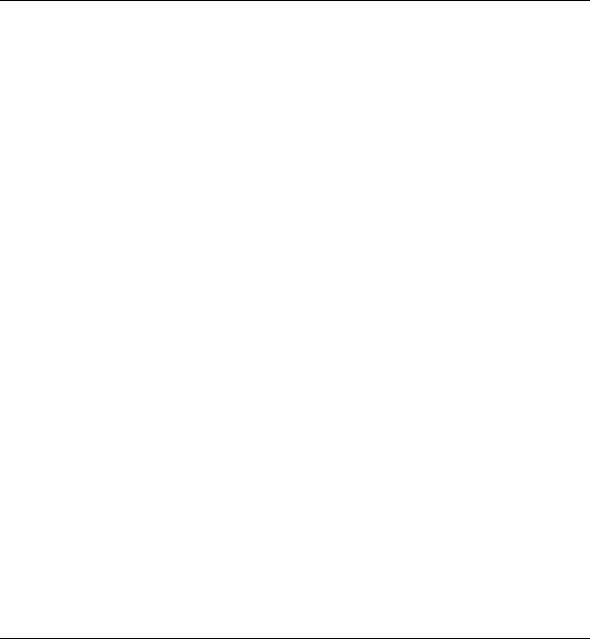Cassette Digitizer SilverCrest SKD 1000 A1
• Pause: Clicking on this button temporarily stops the recording. To continue
recording after a pause, simply click once again on “Record”.
• Delete: Clicking on this button deletes the current recording.
• Timer record: Click on this button to start timer-controlled recording. A
new dialog box is displayed in which you can define the start and end
times for recording:
You can have the recording to start immediately, when an input signal is
detected or have the recording to start at a specific date and time.
On the other hand, you can have the recording not to stop automatically, to
stop automatically after a specific time of silence (in this case you have to
set the silence threshold value) or after a recording time you set.
• Line in: This list contains the signal sources available on your computer.
To record digital audio data from your SilverCrest SKD 1000 A1, select
"Master Volume" (Windows VISTA/7) or "Microphone Array" (Windows
XP).
• Remove DC Offset: Some computer sound boards superimpose a DC
voltage on the audio signal. You can activate this option to remove the
resulting DC offset.
• Emulate phono preamplifier: This option is provided for recording from
record players and should be left deactivated for your SilverCrest SKD
1000 A1.
• Listen to input (digital monitoring): Activating this option outputs the
Line In signal via the PC speakers. You should not, however, keep this
option activated for the entire duration of the recording, since this can
result in audio dropouts during recording on slow systems.
• Input Level: The level meters here show the levels of the input signal on
the left and right stereo channels. You can adjust the signal level using the
slide control to the right of the level indicators. Please make sure that the
English 17