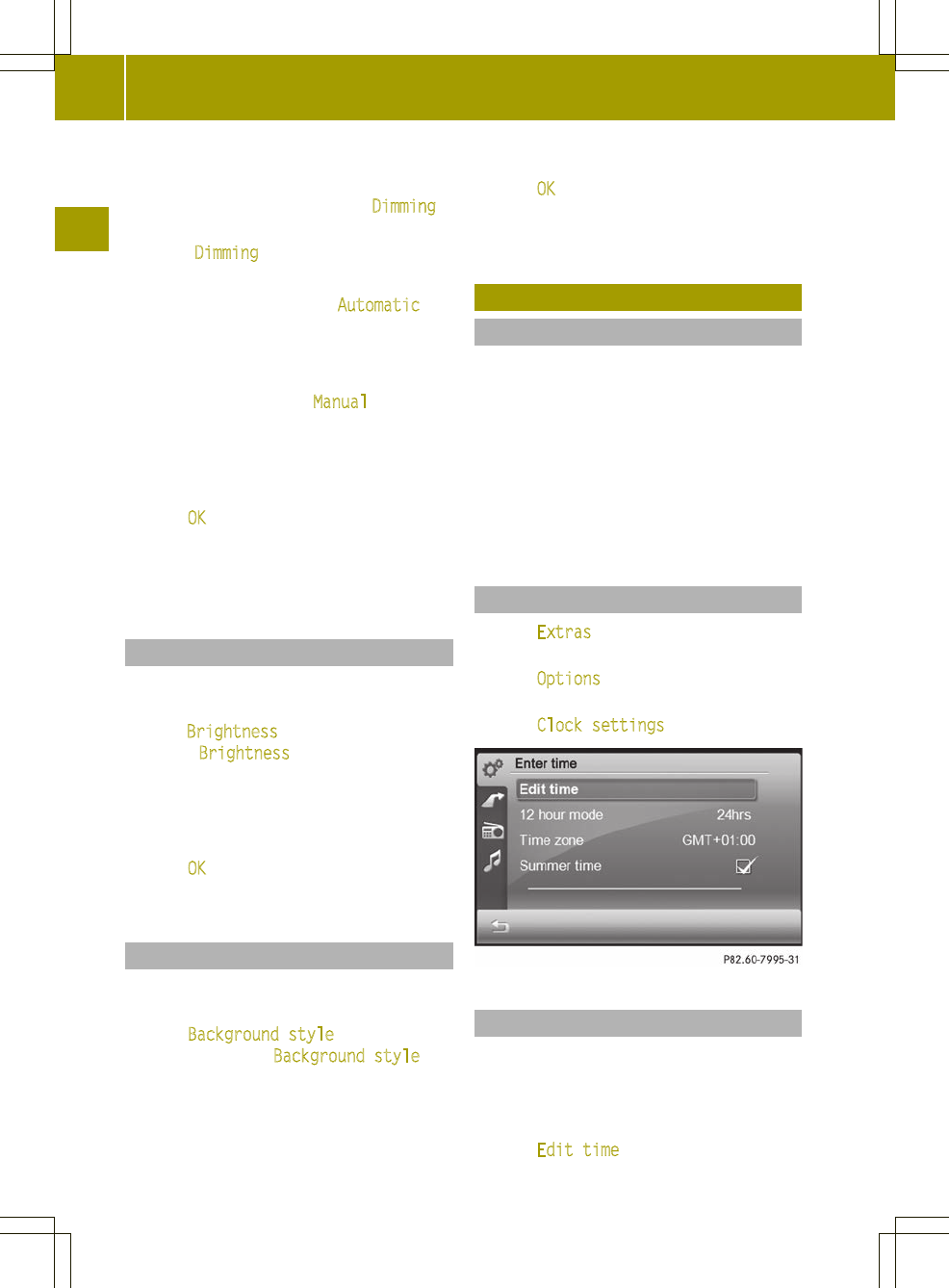X
Call up the screen settings menu
(Y page 23).
The entry on the right beside Dimming
shows the current setting.
X
Select Dimming.
A menu appears.
X
Automatic setting: press Automatic
first and then press &.
The setting is accepted and the screen
settings menu appears.
X
Manual setting: press Manual
.
A settings menu appears.
X
Press = or Ì to select a value
between 0 (very dark) and 16 (bright) for
the dimmer.
X
Press OK.
The setting is accepted.
X
Press &.
The screen settings menu appears.
Setting the brightness
X
Call up the screen settings menu
(Y page 23).
X
Press Brightness
. The entry on the right
beside Brightness
shows the current
setting.
A settings menu appears.
X
Press = or Ì to select a value for
the brightness.
X
Press OK.
The setting is accepted.
Selecting a color scheme
X
Call up the screen settings menu
(Y page 23).
X
Press Background style. The entry on
the right beside Background style
shows the current setting.
A menu appears.
X
Select the desired color scheme.
X
Press OK to confirm the selection.
The display appearsin the selected color
scheme.
Clock settings
Introduction
Audio system navigation/multimedia sets
the timeautomatically if it has sufficient
GPS reception.
You can also set the time manually (e.g. if
there is no GPS reception or the reception
is insufficient). However, the time that you
enter will be overwritten when there is GPS
reception. The time zone and summer time
settings are not changed.
Calling up the "Time entry" menu
X
Press Extras in the main menu
(Y page 10).
X
Press Options in the menu.
The general settings menu appears.
X
Press Clock settings.
Setting the time
The time is shown in the status bar in the
radio display.
X
Call up the "Time entry" menu
(Y page 24).
X
Press Edit time
.
24
Clock settings
>> General settings.