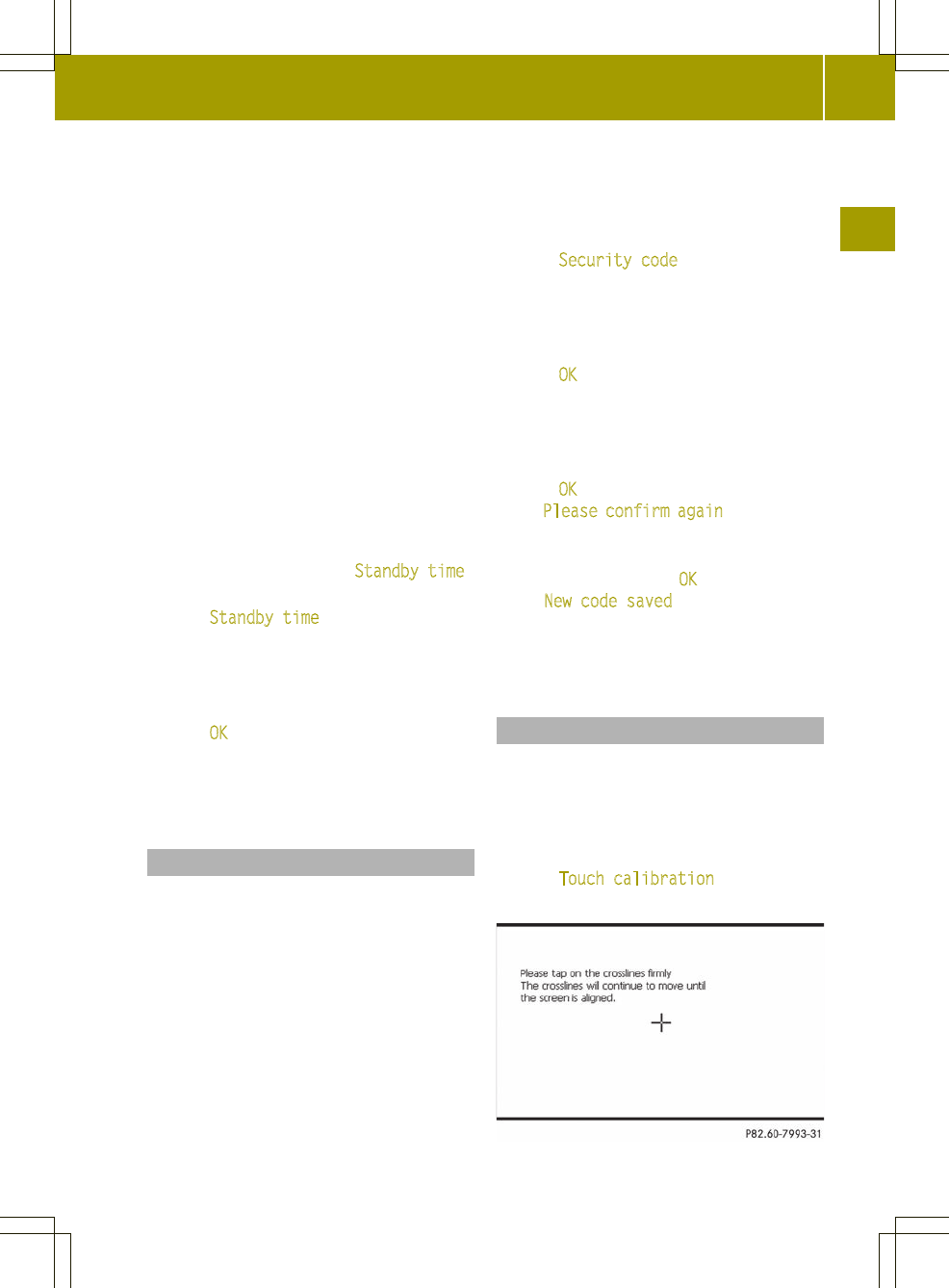power. In this mode, the device is ready for
use quickly after being switched on again.
Standby mode is terminated after a defined
time period (standby time). The device is
now switched off and changes to the energy-
saving operating mode. You can set the
standby time individually.
i
The standby time is preset to 18 h.
Setting a low standby time is
recommended when, for example, the
battery charge is low.
If audio system navigation/multimedia
is operated while the engine is switched
off, the device also goes into standby
mode after 30 minutes. You will see a
warning message to this effect.
X
Call up the system settings menu
(Y page 25).
The entry to the right of Standby time
shows the current setting.
X
Press Standby time in the menu.
A settings menu appears.
X
Press = or Ì to adjust the standby
time. You can select values between 1and
24 h.
X
Press OK.
Audio system navigation/multimedia
saves that value and returns to the system
settings menu.
Changing the security code
Entering afour-digit security code serves
to protect against theft. The security code
must be entered after disconnecting the
battery, for example.
The security code is set to "0000" at the
factory. It is recommended that you change
the security code.
i
Memorize the changed security code. If
you have incorrectly entered the
security code ten times, audio system
navigation/multimedia is locked. In
this case, you must have audio system
navigation/multimedia unlocked at a
smart Center.
X
Call up the system settings menu
(Y page 25).
X
Press Security code.
An input menu appears for the entry of the
current security code.
X
To enter the current (old) code: press the
numbers one after another.
X
Press OK to confirm the entry.
An input menu appears for the entry of the
new security code.
X
To enter the new code: press the numbers
one after another.
X
Press OK to confirm the entry.
The Please confirm again entry prompt
appears.
X
To confirm the new code: enter the new
code again and press OK
.
The New code saved message appears.
The new security code is requested when
audio system navigation/multimedia is
switched on again.
Calibrating the touch screen
The touch screen is calibrated before
delivery. Recalibrate it if it no longer
responds precisely to your entries.
X
Call up the system settings menu
(Y page 25).
X
Press Touch calibration.
An entry prompt is shown.
System settings
27
>> General settings.