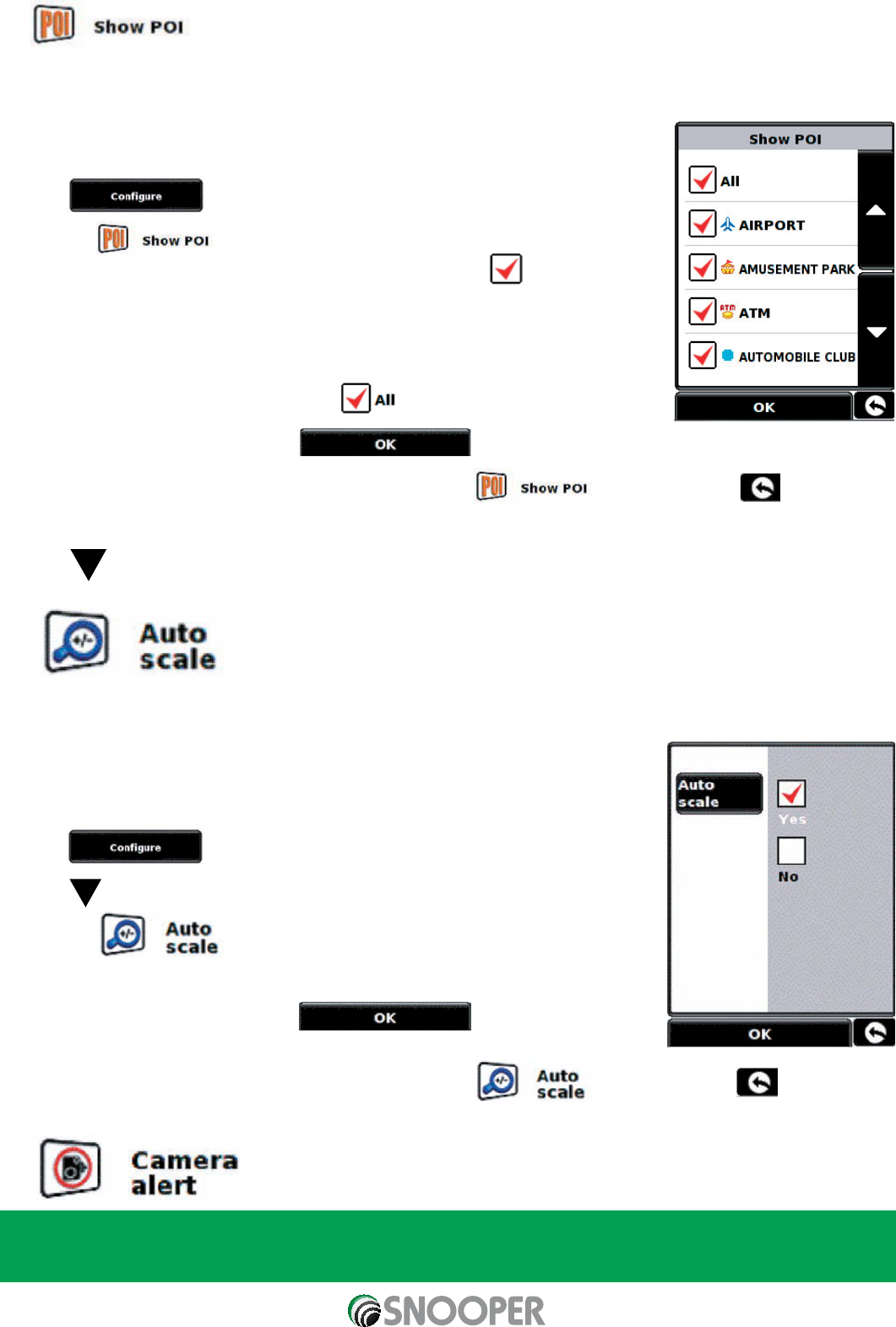37
5.5
The Sapphire Plus comes complete with a comprehensive list of POI’s (Point’s of Interest). You can search for addresses
using POI’s and save POI’s in your list of favourites. You can also choose which of the POI’s you would like to have
indicated on your map. As standard ALL POI’s are shown, however this list can be edited within the POI Menu.
•
Press the centre of the screen to access the ‘Menu’.
•
Press .
•
Press the icon.
The screen will now show a list of POI’s stored on your unit with a box to the left of
each type of POI. Simply press the tick box to select or deselect the POI. A red tick in the
box indicates that the POI will appear on your map, an un-ticked box will remove the POI
from the map view. To scroll through the list of POI’s you can press either the up or down
arrows located on the right hand side of the display.
To deselect all POI’s from the map un-tick the t
ick box at the top of the list of POI’s.
To save any of the changes press the button at the bottom of the display.
If you wish to keep the settings unchanged you can exit the menu by pressing located in the
bottom right hand corner of the display.
Press to scroll to the next screen
5.6
Auto Scale is switched ‘On’ by default during manufacture. Auto Scale automatically magnifies the map as you approach
a junction or roundabout, where you may need to make a turning, so that you can see it in more detail.
Auto Scale can be turned on and off as you wish. To change this setting:
•
Press the centre of the screen to access the ‘Menu’.
•
Press .
•
Press
•
Press the icon.
To make your selection, touch the relevant tick box with your finger.
To save any of the changes press the button at the bottom
of the display.
If you wish to keep the settings unchanged you can exit the menu by pressing located in
the bottom right hand corner of the display.
5.7
In order for this feature to operate you will need to subscribe to and download the Enigma™ Camera Database
onto your Sapphire Plus. See ‘Registering your Sapphire Plus’ (Page 6) and ‘System Requirements &
Downloading’ (page 9) for further details.
Return to contents