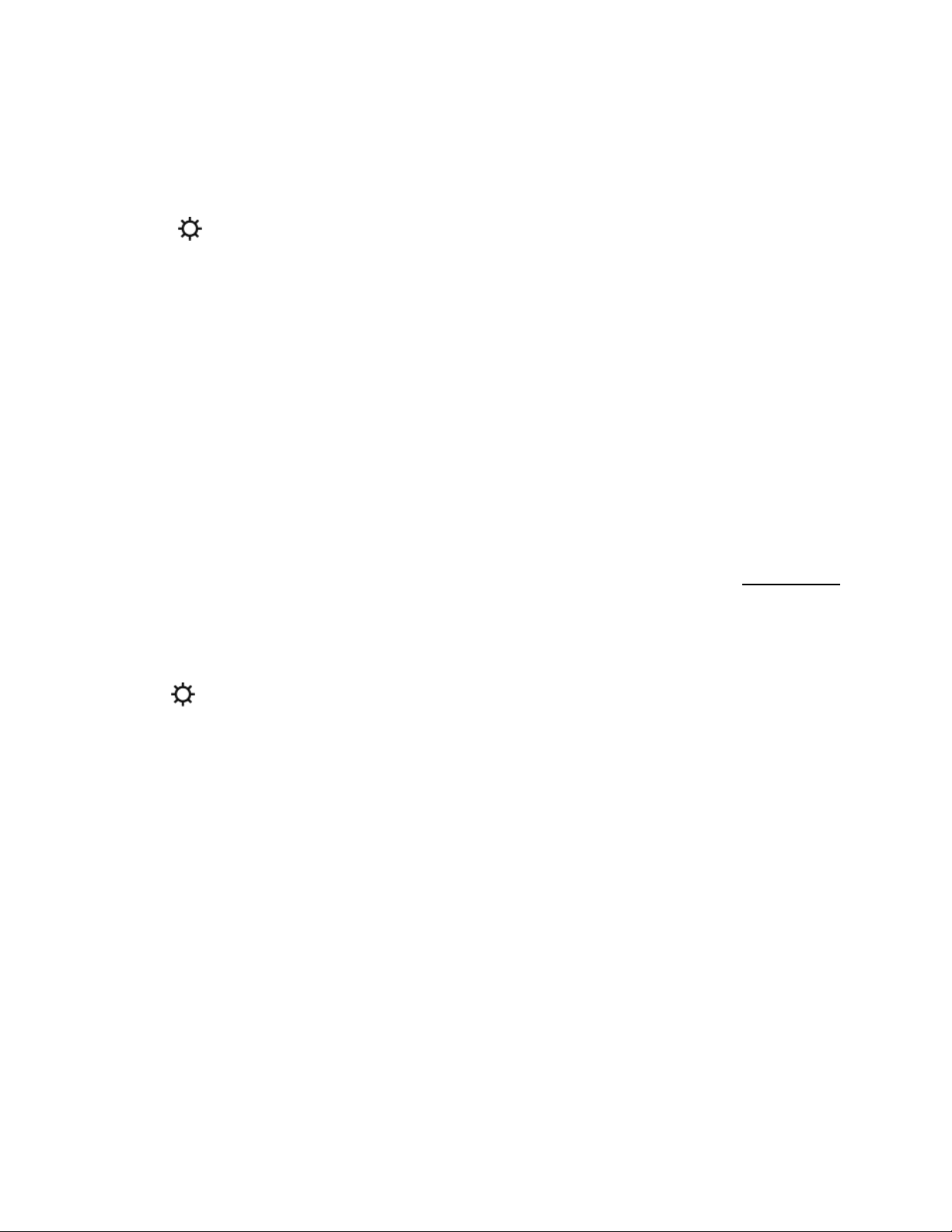Trueplay™
Trueplay puts professional-grade tuning in the palm of your hands. Using the microphone on
your iOS device (running iOS 8 or later), Trueplay measures the unique acoustics of your
space, then optimizes the EQ so the bass never sounds muddy, harsh, or flat.
1. Select > System, and pick the room you want to tune.
2. Choose Trueplay Tuning. During tuning you'll move around the room holding your mobile
device.
Note: Trueplay tuning isn’t available if VoiceOver is enabled on your iOS device. Turn
VoiceOver off in your device settings before tuning your speakers.
Change speaker pairing
You can easily change the Sonos product Sub Mini was paired with during setup.
Sub Mini is compatible with most amplified Sonos products running S2 software. It's
recommended for use with Beam, Ray, One, One SL, and Symfonisk products. Learn more
1. If you move Sub Mini to a new room, plug it back in and wait for the status light to stop
flashing.
2. Go to > System and choose the Sonos product Sub Mini is paired with.
3. Tap Remove Sub, then pair Sub Mini with a different Sonos product.
Note: When Sub Mini is paired with a Sonos speaker, you won't see it displayed separately in
your system. Any changes you make to that speaker, like volume, mute, or music selection,
will also affect Sub Mini.