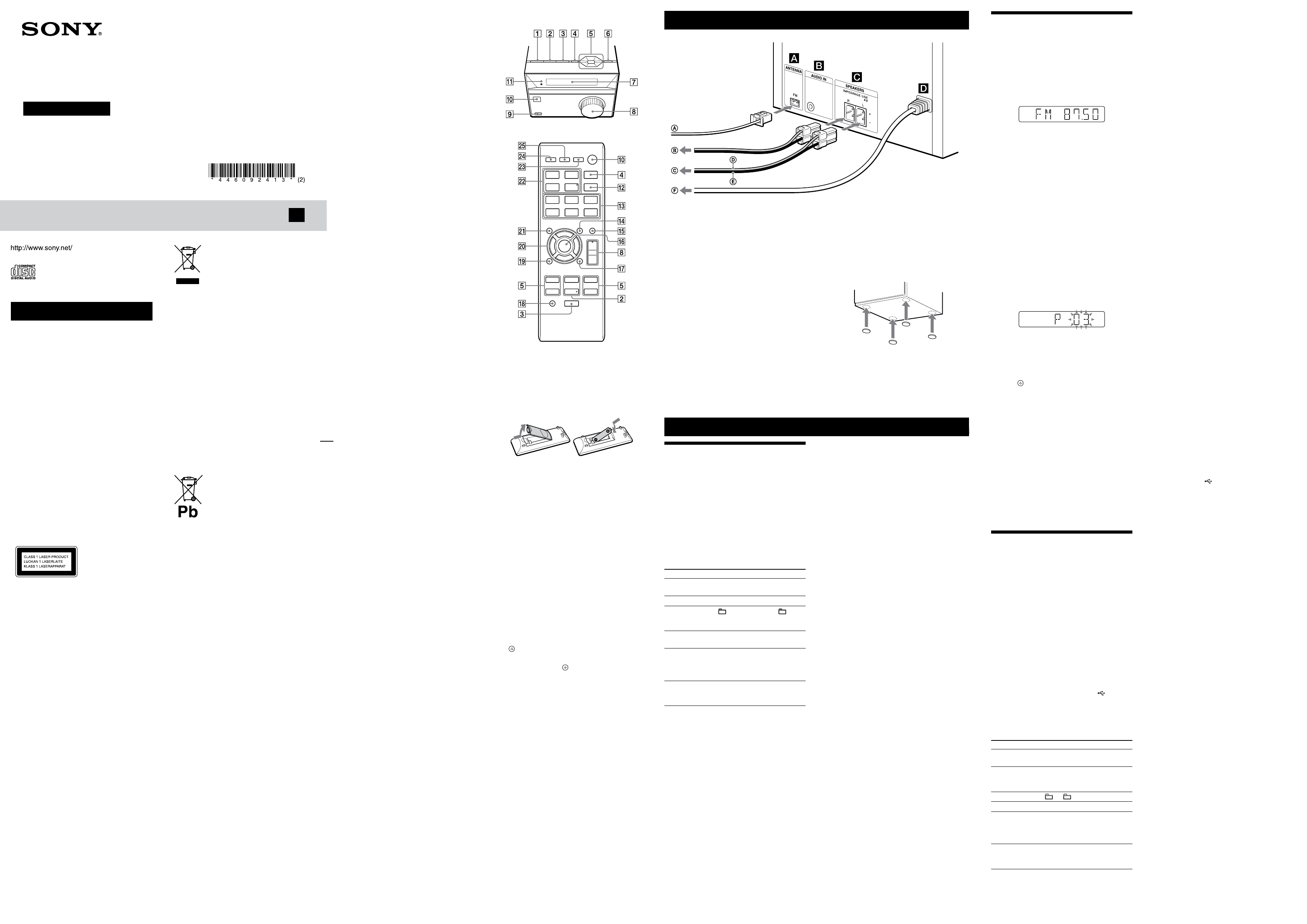CMT
W
T
ventilation opening of the appliance with
newspapers,
Do not expose the applianc
sourc
T
do not expose this applianc
splashing,
liquids,
Do not install the applianc
such as a bookc
As the main plug is used to disc
from the mains,
acc
abnormality in the unit,
plug from the A
Do not expose ba
battery-installed to e
sunshine and fire
T
long as it is connect
the unit itself has been turned off.
CAUTION
T
will increase eye hazar
T
classified as a CLASS
1 LASER product.
marking is locate
the rear e
Notic
following inf
applicable t
in countries appl
dir
T
behalf of Sony Corpor
ku T
to product c
Union legislation shall be addres
authorized r
GmbH,
Germany
please ref
separa
Disposal of Old
Electrical & Electr
Equipment
(Applicable in the
Eur
other Eur
countries with separ
collection syst
T
indicates tha
as household waste
over to the applicable c
recycling of electric
By ensuring this product is disposed of
corr
negative conse
and human health,
caused by inappr
product.
conserve natur
information about r
please contact your loc
household waste disposal service or the shop
where you pur
Applicable acc
Europe Only
Disposal of waste
batteries (applic
the Eur
and other Eur
countries with
separ
systems)
T
indicates tha
product shall not be tr
waste.
On certain batt
in combination with a chemic
chemical symbols for mer
are added if the ba
0.
By ensuring these batteries ar
corr
negative conse
and human health which could otherwise be
caused by inappr
battery
to conserve natur
In case of pr
or data integrity r
connection with an inc
battery should be replac
staff only
treat
of-life to the applic
recycling of electric
For all o
on how to remove the ba
safely
collection point f
batteries.
For mor
of this product or batt
your local Civic Office
disposal service or the shop where you
purchased the pr
Note on DualDiscs
A DualDisc is a two sided disc product which
mates D
with digital audio material on the o
However
not conf
playback on this product is not guar
Music discs encoded with
cop
technologies
T
conform t
Recently
copyright pr
by some rec
that among those discs,
not conf
playable by this pr
License and T
MPEG Layer
patents lic
T
Windows Media is either a regist
trademark or tr
Corpor
countries.
T
property rights of Microsoft C
or distribution of such technology outside of
this product is pr
from Micr
subsidiary
All other tr
trademark
this manual,
TM
and
®
marks are no
Oper
T
Pr
repeat
device is stoppe
(“FLDR”
device),
folder shuffle),
Note on Repe
“RPT ALL
device ar
Notes
the USB cable supplied with the USB devic
connecte
with the USB device to be c
the operation me
appears depending on the type of USB device
connecte
through a USB hub.
all the files on the USB device.
folders or files on the USB device
long time to finish reading the USB devic
operation is perf
before it is perf
cannot be guar
device wer
software
interrupte
device in the following c
ex
device e
ex
empty folders).
T
and folder structure
files or unneces
has audio files.
only
functions provided in a c
creation on the USB devic
system are as f
Note that even when file name has the c
extension,
produc
T
Y
USB devices that have a r
when the system is on.
T
connect
(USB) port
.
status appears in the USB devic
details,
Notes on char
system
when the system is off.
system is in the USB function.
Getting S
Unit
Remote
T
remot
performed using the buttons on the unit having
the same or similar names.
T
Slide and remove the batt
and insert the R6 (size AA) battery (not supplied),
side first,
Notes on using the r
six months.
time,
battery leakage and corr
When c
1
Remove a disc to pr
mechanism.
2 Press (on/standby)
on the unit to
turn off the system and c
“ST
3 Unplug the power cor
T
1
Press
to turn on the system.
2 Pr
to select the clock
set mode.
If /
repeat
(enter)
.
3 Press /
repea
hour
.
4 Use the same pr
minutes.
Note
T
power cor
T
off
Pr
.
about 8 seconds.
ANTENNA
Find a location and orienta
rec
Keep the ant
and the power cor
AUDIO IN jack
Connect an e
SPEAKERS
Connect the speak
P
Connect the power c
Listening to the r
1 Select the FM function.
Pr
.
2 P
For aut
Pr
repeat
“
TUNING
.
when a station is tuned in.
If the scanning does not st
to
stop scanning,
(below).
For manual tuning
Pr
repeat
“MANUAL
TUNING
repeat
station.
When you tune to a st
services,
display (European model only).
Tip
T
press FM MODE
repeat
to turn off ster
effect,
Pr
1
T
2 Pr
to select the
tuner memory mode.
3 Pr
repea
select the desire
If another station is alr
selected pr
by the new station.
4 Pr
to stor
5 Repeat st
stations.
Y
preset st
day even if you disconnect the power c
if a power failur
T
If you register
number 1 to 6,
by just pres
to 6)
when the system function is set to FM.
If you register
number 7 or higher
repeat
PRESET+/PRESET
repeat
desired pr
Playing a file of the USB
device
T
system is MP3/WMA*.
* Files with DRM (Digital Rights Management)
copyright pr
this system.
Files downloaded from an online music st
not be played back on this system.
Check the websites below for the inf
about compatible USB devic
For cust
http://support.sony-europe.c
For cust
http://esupport.sony
For cust
http://www
1 Select the USB function.
Pr
.
2 Connect the USB devic (USB)
port
.
3 Start playback.
Press
.
Other oper
To Press
P
.
.
Stop playback
.
*.
play
again.
Select a folder
+/
repeat
Select a file /
.
Find a point in a
file
Hold down /
during playback,
the button at the desir
point.
Select Repeat
Play
REPEA
repeat
“RPT 1,
ALL
* When playing a VBR MP3/WMA file,
may resume playback fr
Playing a CD/MP3/WMA disc
1 Select the CD function.
Pr
.
2 Plac
Press
on the unit,
the label side up on the CD compartment.
T
on
the unit.
3 Start playback.
Playback of the CD-D
automaticall
Press (play)
to play a MP3/WMA disc.
Other oper
To Press
P (pause)
.
pres
.
Stop playback (stop)
twice.
Select a folder
on an MP3/
WMA disc
(select folder) +/
repeat
Select a track or
file
(go back)/
(go
forward)
.
Find a point in a
track or file
Hold down
(rewind)/
(fast forwar
during
playback,
button at the desir
Select Repeat
Play
REPEA
repeat
“RPT 1,
ALL
* MP3/WMA disc only
T
Pr
repeat
is stopped.
for all MP3/WMA files in the folder on the disc),
shuffle play (“SHUF”
shuffle),
Note on Repe
“RPT 1”
until you stop playback.
Notes on playing MP3/WMA discs
folders on a disc that has MP3/WMA files.
they are r
system are as f
if the actual file differs,
generat
malfunction.
software
cannot be guar
discs may produc
may not play at all.
Note on playing multises
T
disc when they are r
format as the first session.
in a different ses
session and the ones following it c
back.
the same format,
FM lead antenna (Extend it horiz
T
T
T
Attach the supplied speaker pads a
on the bottom of the speak
from slipping.
Speaker c )
Speaker c )
T
Home Audio S
Oper
©2013 Sony Corpor
CMT
4-13 (2)
GB