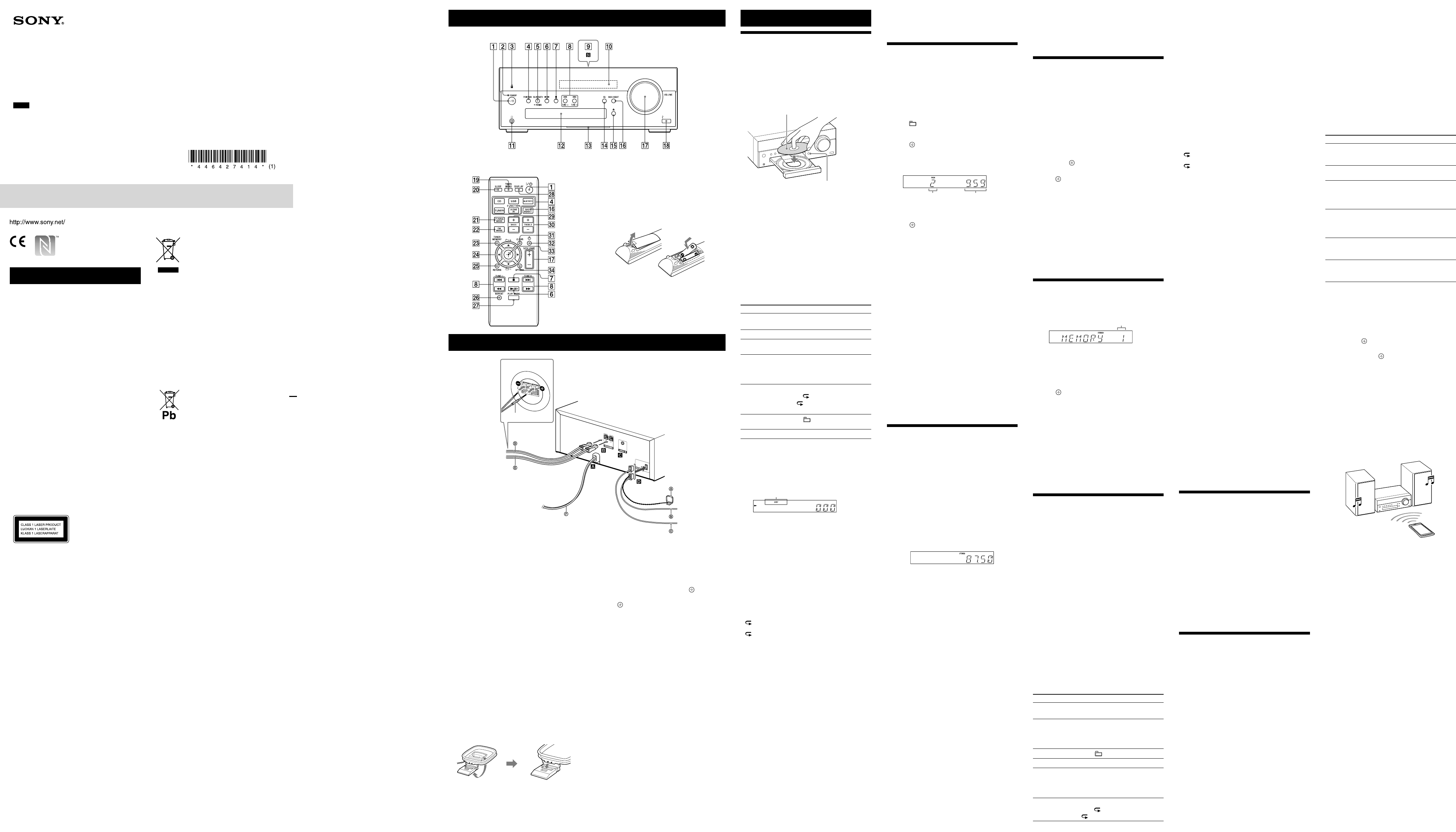CMT 4-14 (1)
W
T
ventilation opening of the appliance with
newspapers,
Do not expose the applianc
sourc
T
expose this applianc
and do not place obje
as vases,
Do not install the applianc
such as a bookc
As the main plug is used to disc
from the mains,
acc
abnormality in the unit,
from the A
Do not expose ba
battery-installed to e
sunshine and fire
The unit is not disconne
long as it is connect
unit itself has been turned off.
Exc
headphones can cause hearing los
This equipment has been teste
comply with the limits set out in the EMC Dir
using a connection c
CAUTION
The use of optical instruments with this pr
will increase eye hazar
This appliance is
classified as a CLASS
1 LASER product.
marking is locate
the rear e
unit.
F
This equipment should be installed and oper
with at least 20cm and more be
radia
hands,
F
Pr
connect
computers and/or peripher
Notic
informa
equipment sold in countries applying
EU dir
This product has been manuf
behalf of Sony Corpor
ku T
product c
legislation shall be addres
repr
Europe Limite
Belgium.
please ref
separa
Hereby
is in complianc
and other relev
E
For de
http://www
F
Disposal of Old Electrical &
Electr
(Applicable in the Eur
Union and other Eur
countries with separ
collection syst
This symbol on the product or on its packaging
indicates tha
household waste
to the applicable c
of electrical and electr
ensuring this product is disposed of c
will help prevent pot
for the envir
could otherwise be caused by inappr
waste handling of this pr
materials will help to c
For mor
this product,
your household waste disposal service or the
shop where you pur
Disposal of waste ba
(applicable in the Eur
Union and other Eur
countries with separ
collection syst
This symbol on the battery or on the packaging
indicates tha
product shall not be tr
On certain batt
in combination with a chemic
chemical symbols for mer
are added if the ba
0.
By ensuring these batteries ar
corr
negative conse
human health which could otherwise be caused
by inappropriat
The recycling of the ma
natur
In case of pr
or data integrity r
connection with an inc
battery should be replac
staff only
treat
of-life to the applic
recycling of electric
For all o
on how to remove the ba
safely
collection point f
batteries.
For mor
this product or batt
Civic Office,
or the shop where you pur
Europe Only
Getting S
red
Remote
Oper
Playing a CD-DA/MP3 disc
1 Pr on the remo
FUNCTION on the unit repeat
appears in the display .
2 Pr (open/close) button to open
the disc tray .
Load a disc with the label side f
Label side
(printed side)
(open/close)
Pr (open/close) button to close
the disc tray .
Press (play/pause) button .
Playback starts.
Notes
ˎIf you cannot r
display ,
ˎDo not load a disc with non-standard shapes (e
square,
the system.
ˎDo not use a disc with tape,
may cause malfunction.
ˎWhen you remove a disc,
disc.
Other oper
To Do the following:
P
Press
.
pres
Stop playback
Press
.
Select a tr
or file
Press /
.
Find a point in a
track or file
Hold down /
(or
/
on the unit)
during playback,
the button at the desir
Select Repeat
Play
Pr
repeat
until “
”
or “
1”
appears.
Select a folder on
an MP3 disc
Press
+/
repeat
Remove a disc
Press
on the unit.
T
Pr repeat
is stopped.
indication or
(“SHUF”
Play mode (“PGM”
Play mode
* When
selected folder on the MP3 disc will be played.
playing a CD-DA disc,
operation as Normal Play (no indic
“SHUF
When
Y
playback.
mode.
Note on the play mode
If the power cor
system is on,
Play
Notes on Repe
ˎ“ ”
you stop playback.
ˎ“
1”
until you stop playback.
ˎIf the power cord is disc
Repeat Play is canc
Notes on Shuffle Play mode
ˎWhen Shuffle Play mode is set to
shuffle-plays all track
Play mode is set to
track
ˎWhen you turn off the system,
mode (“SHUF”
returns t
Notes on playing MP3 discs
ˎDo not save unneces
MP3 files.
ˎFolders that have no MP3 files ar
system.
ˎThe system can only play MP3 files that have a file e
of “
ˎEven when file name has the
not an audio MP3 file,
noise,
ˎThe maximum number of MP3 folders and files compatible
with this system is:
999 files
ˎCompatibility with all MP3 enc
RW drive and rec
be guarant
or interrupted audio or may no
* This include folders that have no MP3 or other files.
number of folders that the system c
be less than actual number of folders,
folder structure
Cr
(Pr
1 Pr
on the remot
FUNCTION
on the unit repeat
appears in the display .
2 Pr
repeat
appears while the player is stopped.
3 Select a folder (MP3 disc only).
Press
+/
repeat
desired f
If you want to pr
pres
.
4 Select the desired track or file number
Press /
repeat
track or file number appears.
T
of the selected
track or file
Selected tr
or file number
5 Press
.
“--.--”
ex
progr
6 Repeat steps 3 through 5 t
additional track
track
7 Press
.
Y
The progr
available until you r
disc tray
or unplug the power cor
T
.
T
Pr repeat
disappears while the player is stopped.
T
pr
Pr
while the player is stopped.
Notes
ˎIf the disc is ejected after pr
track
ˎIf the power cord is disc
the progr
Listening to the r
T
1 Pr
on the remot
pres
on the unit repeat
until
(CMT
appears (CMT
2 Perf
For aut
Pr
repeat
appears,
.
stops automatic
and
in the display .
If the scanning does not st
to stop
scanning,
When you tune in a station that pr
services,
station name is pr
For manual tuning
Pr
repeat
“MANUAL
repeat
Notes on D
SBT100B only)
ˎBefore tuning in D
DAB Initial Scan has been perf
ˎWhen you tune in a station that pr
information such as the service name or station name is
provided by br
ˎWhen tuning in a DAB/D
seconds befor
ˎPrimary service is automatically r
service ends.
ˎThis tuner does not support data services.
Tip
T
MODE repeat
rec
T
(ex
models)
The default setting f
(or 10 kHz for some ar
unit to perform this oper
1 Pr
on the unit repeat
select the AM station.
2 Press
/
to turn off the system.
P
After all equipments ar
power cor to the wall outle
Speak
Firmly connect the right speak to R,
the left speaker c t
AUDIO IN (e
Connect op
audio connecting c
Antennas
SBT100B only)
Find a location and an orienta
good rec
stable surface (window
Keep the ant
cor
noise.
Secure the end of the FM lead ant
adhesive tape.
T
Rewind an
antenna cor
wound around the
antenna and r
the antenna stand.
Stand the
antenna and
secure it t
slit until it clicks.
This manual mainly explains oper
the remot
performed using the buttons on the unit having
the same or similar names.
T
Slide and remove the batt
and insert the two supplied R6 (size AA) batt
side first,
Notes on using the r
ˎWith normal use,
months.
ˎDo not mix an old battery with a new one or mix differ
types of batteries.
ˎIf you do not use the remo
remove the batt
and corr
L
Unit (Fr
Tip
When you use headphones, (headphone) jack .
*1
When playing a VBR MP3/WMA file,
resume playback fr
*2
When r
number of folders.
T
Pr repeat
is stopped.
indication or
*1
),
mode (“SHUF”
*2
).
*1
When no indication is selecte
the USB device.
all files in the selected folder on the USB devic
*2
When
files on the USB device.
system shuffle-plays all audio files in the selected f
Note on the play mode
If the power cor
system is on,
Play
Notes on Repe
ˎ“ ”
playback.
ˎ“
1”
stop playback.
ˎIf the power cord is disc
Repeat Play is canc
Note on Shuffle Play mode
When you turn off the system,
mode (“SHUF”
returns t
Notes
ˎThe playback order for the syst
playback order of the c
ˎBe sure to turn off the syst
device.
on may corrupt the dat
ˎWhen USB cable connection is nec
cable supplied with the USB device t
details on connection,
USB device.
ˎIt may take time befor
connecting,
connected.
ˎDo not connect the USB devic
ˎWhen the USB device is conne
files on the USB device.
the USB device,
USB device.
ˎWith some connected USB devic
to tr
USB device.
ˎCompatibility with all enc
guarant
encoded with inc
produc
ˎThe maximum number of folders and files on the USB
device compa
3, files
* This includes folders that have no playable audio file and
empty folders.
can rec
depending on the folder structure
ˎThe syst
em does not neces
provided in a c
ˎF
olders that have no audio files are no
ˎThe audio f
ormats that you can list
as follows:
MP3:
file extension
WMA:
file extension
AA
C:
Note that even when file name has the c
extension,
noise or may malfunction.
Char
iPhone/iP
If you connect a USB devic
to the USB port
when the system is turned on,
charging begins automa
T
Press
/
to turn off the system,
disconnect the USB c
Notes
ˎY
when the system is off.
may not be charged owing t
ˎIf the system enters Standby mode during char
USB device or iP
progr
function.
function.
Using the BLUET
Y
iP
connection.
Befor
pairing to regist
The system supports registr
of the BLUET
data c
location.
one-touch action (NFC).
What is pairing?
The BLUET
register
an opera
Once a pairing oper
not have to be performed again.
cases,
performed again:
ˎP
airing information w
BLUET
3 Pr
and pres
/
on the unit.
“STEP 9K”
.
preset st
Running the DAB A
manually (CMT
Befor
must perform a DAB Initial Sc
When you have moved to another ar
perform the DAB Initial Sc
the DAB/D
1 Pr
on the remot
pres
on the unit repeat
until .
2 Pr
to display the setting menu.
3 Press
/
repeat
then pres
.
4 Pre
/
repeat
pres
.
Scanning begins.
indicate
the DAB/D
scanning may tak
When scanning is comple
services is creat
Notes
ˎIf your country or region does not support D
broadcast,
ˎThis proce
ˎBefore unplugging the D
the system is turned off to pr
settings.
Pr
1 T
2 Pr
.
Pr
3 Pr
repeat
preset number
If another station is alr
selected pr
by the new station.
4 Pre
to regist
“COMPLETE” .
5 Repeat st
stations.
Y
(CMT
stations (CMT
T
Pr
repeat
appears in the display ,
+/
to select the pr
desired st
Playing a file on a USB device
Y
connecting a USB memory or USB device t
system.
AAC*.
Check the websites below for the inf
about compatible USB devic
For cust
http://support.sony-europe
For cust
http://www
For cust
http://www
* Files with DRM (Digital Rights Management) copyright
prot
cannot be played on this system.
these files,
file.
1 Pr
on the remot
pres
on the unit repeat
until .
2 Connect the USB devic
cable supplied with the USB devic
port on the unit.
3 Press to start playback.
Other oper
To Do the following:
P
Press .
pres
Stop playback
Press
.
pres
*1
.
resume play
again
*2
.
Select a folder
Press
+/
repeat
Select a file
Press /
.
Find a point in
a file
Hold down /
( /
on the unit)
during playback,
the button at the desir
Select Repeat
Play
Pr
repeat
until “
”
“
1”
Note on DualDiscs
A DualDisc is a two sided disc product which
mates D
digital audio material on the o
since the audio mat
the Compact Disc (CD) standar
product is not guar
Music discs encoded with c
pr
This product is designed t
conform t
Recently
copyright pr
by some rec
that among those discs,
not conf
playable by this pr
License and T
ˎWindows Media is either a regist
or trademark of Micr
United St
ˎMPEG Layer
patents lic
Thomson.
ˎThe BLUET
register
SIG,
Corpor
and trade names ar
owners.
ˎThe NMark is a trademark or r
trademark of NFC F
and in other countries.
ˎAndroid is a tr
ˎThis product is pr
property rights of Microsoft C
distribution of such technology outside of this
product is pr
Microsoft or an authoriz
ˎThe system names and product names indic
in this manual are gener
register
and ® marks are omitt
ˎY
10 BLUET
This system can pair with up t
devices.
after pairing with 9 devices w
pairing information of the devic
connect
with that of the new device
ˎP
erase
ˎIf you initialize the system or er
pairing history with the system,
information will be er
About the BLUET
The BLUET
BLUET
allows checking of the
BLUET
System st Indicator st
The system is in
BLUET
(when the system is on).
Flashes slowly in blue.
During BLUET
pairing
Flashes quickly in blue.
The system is
attempting t
with a BLUET
device.
Flashes in blue.
The system has
established in
connection with a
BLUET
Lit in blue.
When
set to
system is off
Flashes slowly in blue.
When
to
system is off
Goes off.
Enabling r
Y
BLUET
using the option menu.
1 Pr
to display the setting menu.
2 Press
/
repeat
then pres
.
3 Press
/
repeat
“OFF
.
ON: to re
OFF: to re
Notes
ˎIf you initiate setup during BLUET
connection is cut.
ˎWhen using an Apple product,
software version.
operation manual supplie
ˎIf sound is int
errupted during r
format,
P
device
Connection e
BLUET
such as a
1 Place the BLUET
within 1 meter fr
2 Pr
or pres
FUNCTION
on the unit repeat
“BLUET
.
ˎThe BLUET
flashes slowly
in blue.
ˎIf the system has been automa
connect
the past,
on the unit to
cancel the c
appears in the display
.
3 Pr
on the unit for
2 seconds or longer
The BLUET
flashes quickly in
blue and
.
The system is in P
4 Perform the pairing opera
BLUET
with the BLUET
When searching has finished,
devices found may appear on the BL
device display
ˎThis system appears as
or
perform the proc
ˎWhen est
ablishing connection with this
system,
on the BLUET
ˎIf the BLUET
A
you cannot perform playback or st
playback with the system.
ˎFor de
device to be c
manual supplied with your BLUET
device.
Setting the clock
1 Press
to turn on the system.
2 Pr
to select the clock set
mode.
If /
repeat
to select
(enter)
.
3 Press /
repeat
pres
(enter)
.
4 Use the same procedur
Note
The clock settings are r
cor
T
Pr
repeat
The clock is displayed for about 8 sec
If the system is in BLUET
clock does not appear by pres .
Recep
(CMT
When you turn on the system for the first time
after you purchase the syst
Scan starts automatic
available services.
Scan,” appears.
button on the unit or the remo
Automatic Sc
service list may not be crea
the DAB Aut
proc
manually (CMT
to another ar
Scan manually and r
broadc
Attaching speak
Attach the supplied speak
of the speakers to pr
Rear of the speaker
4-14 (1)
Home Audio S
GB
Oper
©2013 Sony Corpor
CMT