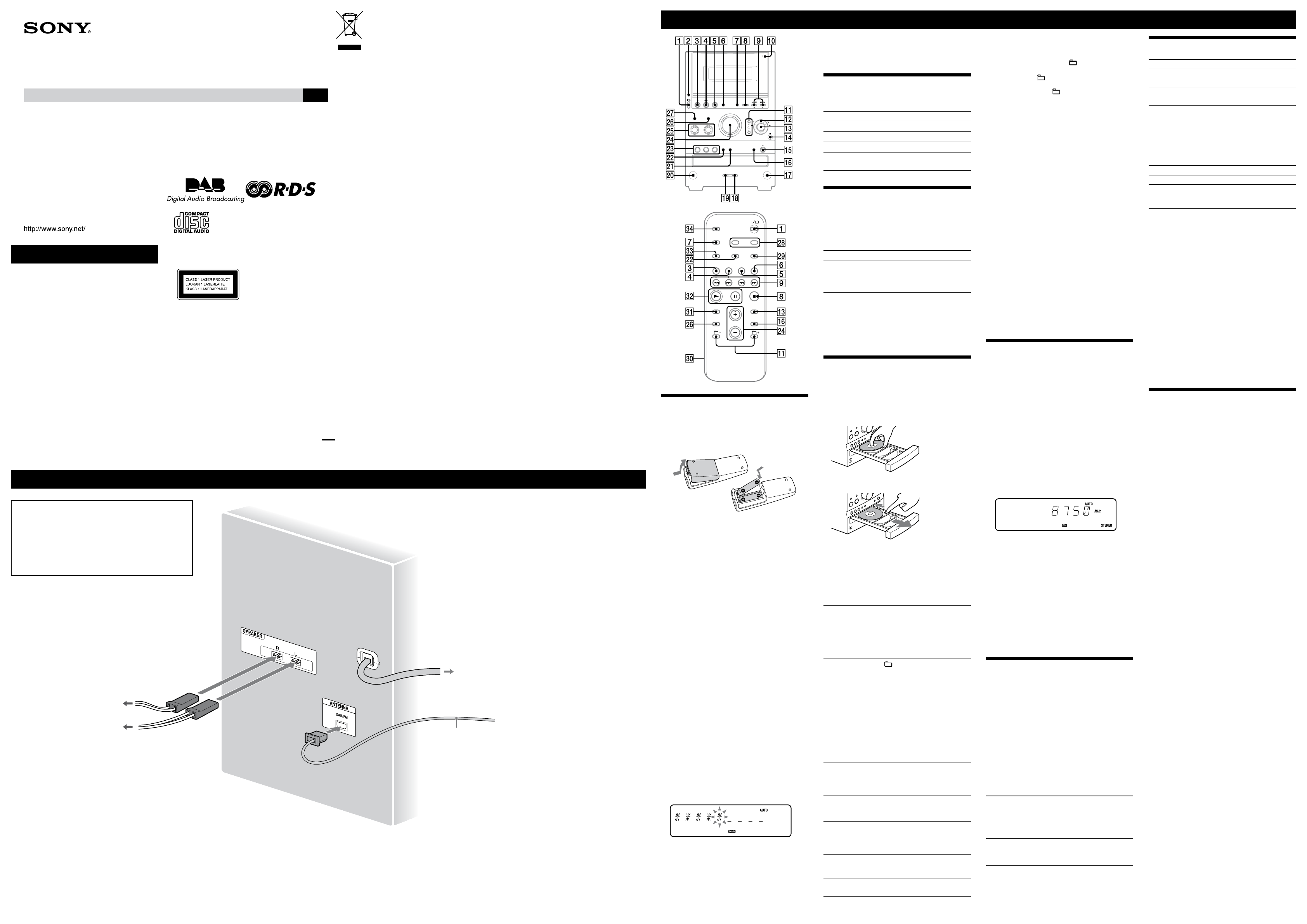CMT
WARNING
T
do not expose this appara
moisture.
T
the appa
And do not place ligh
T
objects lled with liquids, such as vases, on the a
Connect the unit to an easily accessible A
you no
main pl
Do not install the ap
bookcase or built-in cab
Do not expose batteries or a
installed to excessive hea
like.
2-688-578-13 (1)
Mic
Component Syst
Operating Instruc
GB
CMT
© 2006 Sony Corporation
Printed in China
Hooking up the syst
Ex
and Canada
is ap
as a CLASS 1 LASER
product. is ma
is located on the r
exterior
European model only
Excessive sound p
headpho
Notice f
information is only applicable
to equipment sold in c
applying EU Directives
e man
1-7-1 Ko
e A
safety is Son
61, 70327 Stu
Fo
the addresses given in separa
documents.
Disposal of Old Electric
Equipment
(Applicable in the Eur
other European coun
collection systems)
is symbol on the pr
that this pr
waste. I
collection point fo
electronic equip
disposed of correctly
negativ
health, which could otherwise b
waste handlin
will help to con
informa
con
disposal ser
product.
A
Note on DualDiscs
A DualDisc is a two sided disc product which mates
DVD reco
audio ma
audio ma
Disc (CD) standard
guaran
Music discs encoded with cop
protection technologies
is prod
to the Compact Disc (CD) standar
music discs encoded with cop
technologies ar
Please be aware tha
that do no
playab
MPEG Layer
licensed from Fra
Antennas
Find a locatio
the ant
Keep the an
picking u
Before un
preserve your o
FM/DAB lead an
(Extend it horizontally
Po
Connect the power cord t
If the pl
adapt
Right speaker
W
Left speaker
Basic Operations
Before using the syst
T
Slide and r
, and
insert the two supplied R6 (size AA) ba side
rst, ma
Notes on using the remote
• With no
• Do not mix an old batt
batteries.
• If you do not u
batteries to a
T
1 T
Press (po
.
2 Select the clock set mode.
Press CL
on the remo
current mode a /
on the remo
and then pr
on the remo
3 Set the time.
Press /
on the remo
the hour
on the remo
U
e clock settings ar
power cor
T
When yo
you pur
au
If yo
perform the procedur
1 Press D on the unit.
“
2 Press PUSH ENTER on the unit (or ENTER on the
remote) .
Scanning begins. e scanning progr
by adva
ser
few minu
When scanning is co
is creat
Notes
• If your coun
SER
• Do not press an
A
created p
• If you mo
stations f
• is procedure clear
• Before unpl
o to pr
• is tuner does not sup
Selec
Press the f
repeatedly).
T Press
CD
CD on the remo
T
TUNER/BAND .
T
T o
Componen
using an a
FUNCTION r
until “
Adjusting the sound
T
Press V
V
.
T
T Press
Generate a mo
dynamic sound
(Dynamic Sound
Generato
DSGX on the unit.
Set the sound eect
EQ repeatedly to select
“B
then press +/– o
remot
on the unit) r
adjust the leve
Playing a CD/MP3 disc
1 Select the CD func
Press CD
on the remo
2 Place a disc.
Press (CD o
on the unit, a
disc with the label side up on the disc tray
T
nger as sho
T (CD open/close)
on
the unit again.
Do not for
this may dama
3 Start playback.
Press (p
on the remo (play/
pause)
on the unit).
T Press
Pa
(pause) on the r
CD/ (play/pa on the
unit). T
but
Sto
(stop) .
Select a folder on an
MP3 disc
+/– (select folder) . Or
turn the jog dial on the unit
and pr on
the unit (turn the jog dial on
the unit during p
“FOLD
press PUS on the
unit to select the desired folder).
Select a track or le
/ (go back/go fo
. Or turn the jog dial on
the unit and p
on the unit. T
CANCEL on the unit.
Find a poin
track or le
Ho / (rewind/
fast forward) d
and release the bu
desired point.
Select Rep
REPEA on the r
repeatedly un
appears.
Select a disc
Press D on the
remot or
DISC SKIP (in st
the unit).
Swit
function from
another sour
Press D on the unit
(A
Exchang
while playing
Press EX-CH on the
unit.
T
Press P
repeatedly while the play
stop
all discs, “1DISC” for a disc, or “ *” for all MP3 les in
the folder on the disc), sh
“1DISC SHUF
SHUF*”), or p
(“PGM
* When pla (SHUF) Play performs the sam
operation as 1D
Note on the jog dial
Only the rst 6 characters a
search, track search, o
Notes on Repeat Play
• All tracks or les on a disc are pla
• Y
• “REP 1” indicates tha
it.
Notes on playing MP3 discs
• Do not save other types of les or unnecessa
has MP3 les.
• Folders that h
• MP3 les are played back in the o
the disc.
• e system can only pla
“
• If there are les o
but tha
malfunction.
• e maximum num
–
–
–
MP3 les and folders tha
–
• Compatibility wi
device, and recor
MP3 discs may pr
at all.
Notes on playing multisession discs
• If the disc begins with a CD-DA (o
a CD-DA (o
• A disc with a mixed CD format is r
disc.
Listening to the radio
Before yo
D
system
1 Select
Press TUNER/B
repeatedly
2 Select the tuning mode.
Press TUNIN
repeatedly un
appears.
3 T
Press +/– o
unit)
. Scanning stops a
is tuned in, and then “TUNED
“S
tune in a D
RDS ser
appears o
T
Press (s
.
T
band only)
If the scanning does not s
repeatedly un
then press +/– o
unit)
repeatedly to t
Notes on listening to DAB sta
• When tuning in a D
hear an
• Primary ser
ends.
Playing a tape
1 Select the tape func
Press T
on the remo
2 Inser
Press PUS
on the unit, a
insert the T
holder with the side yo
Make sur
damaging the tape o PUSH
OPEN/CLOS
on the unit aga
cassette holder
3 Start playback.
Press (p
on the remo
(play/pa
on the unit).
T Press
Pa
(pause) on the r
T (p on
the unit). T
but
Sto
(stop) .
Rewind or fast
forward
/ (rewind/fast fo .
Changing the display
T Press
Info
the display*
DISPLA repeatedly when the
system is on.
Display m
(See below
DISPLA repeatedly when the
system is o
* For exa
– CD/MP3 disc informatio
name (during no
is stopped)
– DAB s
preset num
ensemble label
e system o
Display mode When the system is o
1)
Clock e clock is displa
P
Mode
2)
e displa
power
to operat
1)
2)
are una
–
–
Notes on the display informa
• e following ar
–
–
–
• e following ar
–
bit ra
–
1, Level 2 or Joliet in the expan
• e following ar
–
2 tags are used.
–
(A to Z), numbers (0 t* + , – . / < = >
@ [ \ ] _ ` { | } ! ? ^).
–
(Dynamic Label Seg
label using upper
symbols (" $ % ’ ( ) * + , – . / < = > @ [ \ ] _ ` { | } ! ? ^).
Using optional audio components
T
Connect headphones t
on the
unit.
T
Connect additional audio co
IN jack
on the unit usin
supp
then press FUN
repeatedly to select the
A
When carr
1 Remove all discs to prot
2 Press CD
on the remote to select the CD function.
3 Hold down PLA
, and press
DISC 1
until
4 Unplug the power cor
Speakers