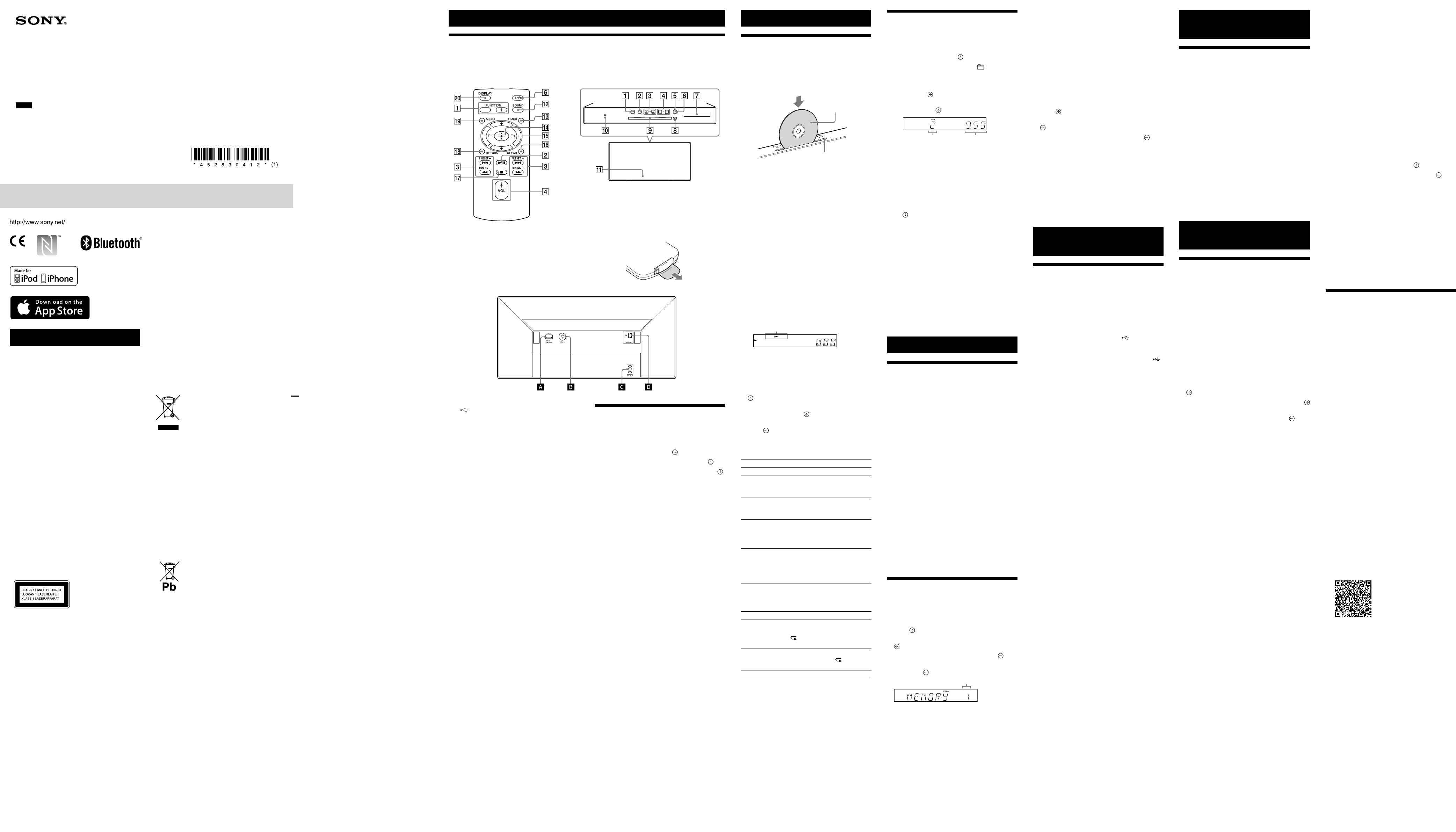CMT12 (1)
W
T
ventilation opening of the appliance with
newspapers,
Do not expose the applianc
sourc
T
expose this applianc
and do not place obje
as vases,
As the main plug is used to disc
from the mains,
acc
abnormality in the unit,
plug from the A
Do not install the applianc
such as a bookc
Do not expose ba
battery-installed to e
sunshine and fire
The unit is not disconne
long as it is connect
the unit itself has been turned off.
This equipment has been teste
to comply with the limits se
Directive using a c
3 meters.
The nameplate is loca
CAUTION
The use of optical instruments with this pr
will increase eye hazar
This appliance is
classified as a CLASS
1 LASER product.
marking is locate
the bottom e
CAUTION
Danger of explosion if batt
replac
equivalent type.
F
Ze
This equipment should be installed and oper
with at least 20 cm and more be
radia
extr
F
Notic
informa
equipment sold in countries applying
EU dir
This product has been manuf
behalf of Sony Corpor
ku T
product c
legislation shall be addres
repr
Hedelfinger Str
For any service or guar
ref
service or guarant
Hereby
is in complianc
and other relev
1999/5/EC.
following URL:
http://www
F
Disposal of Old Electrical &
Electr
(Applicable in the Eur
Union and other Eur
countries with separ
collection syst
This symbol on the product or on its packaging
indicates tha
as household waste
over to the applicable c
recycling of electric
By ensuring this product is disposed of c
you will help prevent pot
consequenc
health,
inappropriat
The recycling of ma
natur
about recycling of this pr
your local Civic Office
disposal service or the shop where you
purchased the pr
Europe Only
Disposal of waste ba
(applicable in the Eur
Union and other Eur
countries with separ
collection syst
This symbol on the battery or on the packaging
indicates tha
product shall not be tr
On certain batt
in combination with a chemic
chemical symbols for mer
are added if the ba
0.
By ensuring these batteries ar
corr
negative conse
and human health which could otherwise be
caused by inappr
battery
conserve natur
In case of pr
or data integrity r
connection with an inc
battery should be replac
staff only
treat
of-life to the applic
recycling of electric
For all o
on how to remove the ba
safely
collection point f
batteries.
For mor
of this product or batt
local Civic Office
service or the shop where you pur
product.
Unit (back)
Listening t
Playing a CD-DA/MP3 disc
1 Pr to select
2 Inser at the top of the
unit.
Load a CD with the label side (printe
towar
Label side
(printed side)
(eject)
Plays back automatically
function to
a CD is already inserted in the slo
after
display window .
The button of the remo
you to fast
file or folder (for MP3 disc),
T
Press (eject) on the unit.
Note
ˎ8 cm CD cannot be used with this system.
ˎDo not load a CD with non-standard shapes (e.g.,
square,
the system.
ˎDo not use a CD with tape,
may cause malfunction.
ˎWhen you remove a CD,
disc.
T
Play mode enables you to playback the same
music repeat
Play mode
1 Press to stop playback.
If you select
have to stop playback.
2 P .
3 Pr/ to select
.
4 Press / to select
“REPEA
.
5 Press/ to select the play mode,
pres
.
Y
PLA
Play mode Effect
NORMAL Plays a track or file
FOLDER* Plays all track
folder
display window .
SHUFFLE Plays all track
random or
up in the display window .
FLDR.SHUF* Plays all track
selected f
order
in the display window .
PROGRAM Plays the progr
or files.
up in the display window .
For de
own progr
* This play mode is applic
REPEA
Play mode Effect
ALL (Repeat
plays all track
The system plays all tr
disc or folder r
“
”
window .
ONE (Repeat
plays one track)
The system plays the selected
track repeatedly
1”
up in the display window .
OFF Cancels r
Note on playing MP3 discs
ˎDo not save unnecessary folders or files on a disc that has
MP3 files.
ˎFolders that have no MP3 files are no
system.
ˎThe system can only play MP3 files that have a file
extension of “
Even when file name has the
not an audio MP3 file,
noise,
ˎThe maximum number of MP3 folders and files compatible
with this system is:
999 files
*
This include f
olders that have no MP3 or other files.
number of folders that the system c
be less than actual number of folders,
folder structure
ˎC
ompatibility with all MP3 encoding/writing softw
CD-R/RW drive and rec
guarante
interrupted audio or may no
Cr
(Pr
Plays the progr
1 Select
play mode”
.
2 When using an MP3 disc, +/– to
select the folder c
that you want to pr
If you want to play all tr
folder
.
3 Pr/ to select a desired tr
file,
.
T
of the selected
track or file
Selected tr
or file number
Repeat the steps above to pr
track
4 Press
.
Y
T
In step 1,
pres
.
T
Pr while the play is stopped.
time you pres
track or file will be dele
When all the progr
deleted,
Tip
ˎUp to 25 tracks or files can be pr
to progr
displayed.
ˎT .
Note
ˎWhen the disc is ejected or the power cord is
disconnecte
tracks and files ar
Listening t
T
1 Pr to select
(CMT
2 P until the
frequency indic
starts changing,
T
broadcA)
“ST” .
* D
Manual tuning
Pr repeate
desired st
Note on D
only)
ˎWhen you tune in a station that provides RDS services,
information such as the service name or station name is
provided by br
ˎWhen tuning in a DAB/DAB+ station,
seconds befor
ˎPrimary ser
service ends.
ˎThis tuner does no
t support data services.
Tip
ˎIf reception of an FM st
and select
turn,
Pr
Y
1 T
.
2 Pr/ to select
pres
.
3 Pr/ to select
.
4 Press / to select .
5 Press/ to select the prese
then pres
.
Pr
“COMPLETE”
and the radio sta
preset number
Repeat the steps above to r
radio sta
6 Press / to turn off the power
/ again to turn on the power
Tip
ˎY
stations (CMT
ˎIf you select an already-register
5,
tuned-in radio sta
(USB) port
Connect a USB devic
Note
ˎY
Bluetooth or c
AUDIO IN (e
Connect op
audio connecting c
~ AC IN (220-
Connect the power c
outlet.
(for CMT
DAB/FM ANTENNA
(for CMT
Connect the FM or D
* The illustra
Note
ˎFind a location and an orientation that pr
rec
(window
ˎSecure the end of the FM lead antenna with adhesive
tape.
Recep
(CMT
When you turn on the system for the first time
after you purchase the syst
Scan starts automatic
available services.
Scan,
on the unit or the remot
Scan.
may not be crea
Automatic Sc
of
manually
perform the DAB Aut
re-r
Getting S
Loc
Note
This manual mainly explains oper
performed using the buttons on the unit having the same or similar names.
Fr
To
Unit (fr
When you use the r
The battery is factory-installed in the r
Befor
remove the insulation she
battery holder
battery”
Listening t
optional audio c
Playing back the music of
optional audio c
Y
components c
Note
ˎBeforehand, to turn down the volume.
1 Pr to select
2 C
AUDIO IN jack on the rear of the unit and
the output terminal of the optional e
equipment.
3 S
Adjust the volume on the connect
component during playback.
4 Pr
on the remot
volume.
Note
ˎThe system may enter Standby mode automatic
volume level of the connecte
details,
Listening t
a BLUET
P
BLUET
to music
Y
over a wireles
Befor
pairing to regist
Note
ˎPlace the BLUET
meter of the system.
ˎIf your BLUETOO
skip the next pr
touch action (NFC).
1 Pr to select
2 P .
3 Pr/ to select
.
4 Press / to select
.
5 Press/ to select .
When
window ,
mode.
6 Sear
device.
A list of the devices found may appear on the
BLUET
7 Select [SONY
X5CDB] (this system).
If prompt
BLUET
If this system is not shown in the display of
the device,
When pairing is complet
changes to the conne
name from
indicator lights up
8 Pr .
Starts playback.
Depending on the BLUET
again.
music player on the BLUET
9 Pr t
If the volume cannot be changed on the
system,
Opera
selecting music and selecting a folder c
opera
unit.
Tip
ˎY
BLUET
while the BLUET
BLUET
connection is canc
another device is suc
Note
ˎThe operations described above may not be available
for certain BLUET
operations may diff
BLUET
ˎOnce a pairing operation is performed,
to be performed again.
pairing operation must be performe
device was r
BLUET
This system can pair with up to 9 BL
If you pair another BLUET
with 9 devices was performed,
the device that w
overwritten with that of the new device.
from the c
with the system,
erased.
ˎThe sound of this system cannot be sent to a BLUET
speaker
ˎ“Passk
number”
T
BLUET
Pr , while the name se
connect
display window .
addres
display window for 8 sec
T
BLUET
Disconnect the BL
BLUET
display window .
T
information
1 Select
the system with a BLUET
listening to music,
.
2 Pr
/
to select .
“COMPLETE”
and all the pairing information is er
Note
ˎIf you have erased the pairing information,
make a BLUET
performed again.
Listening to music thr
r
After step 1 on
BLUET
opera
the system, of the unit to start
playback.
Listening to music by one-t
action (NFC)
NFC is a technology for short
communica
a mobile phone and IC tag.
Just touch your smartphone/tablet on the
system.
and pairing and BLUET
established.
Befor
1 T
on the unit.
T
maintain contact until the smartphone/table
vibra
Refer to the user’
for the part of your smartphone/tablet used
as touch cont
2 Aft .
Starts playback.
T
touch your smartphone/tablet on the N-Mark
on the unit.
Tip
ˎCompatible smartphones are those equipped with the NFC
function (compatible oper
2.3.3 or later with the e
Check the website below for inf
devices.
For customers in Eur
http://support.sony-europe.c
For customers in o
http://www
ˎIf the smartphone/tablet does not r
even though it is touched to the unit,
“NFC Easy Connect”
and run it.
Easy Connect”
use with Android™.
Code
ˎWhen you touch an NFC
smartphone/tablet on the unit while another
BLUET
system,
and the system is conne
smartphone/tablet.
Note
ˎIn some countries and r
application may not be downloade
ˎFor some smartphones/table
may be available without downloading
Easy Connect.
and specifications of the smartphone/table
may be differ
manual.
For de
with your smartphone/tablet.
T
Pr to select the prese
to which the desire
Running the DAB A
manually (CMT
Befor
must perform a DAB Initial Sc
When you have moved to another ar
perform the DAB Initial Sc
the DAB/D
1 Pr .
2 Pr/ to select
pres
.
3 Pr/ to select
.
4 Press / to select .
Scanning begins.
indicate
the DAB/D
scanning may tak
Note
ˎIf your country or region does not support DAB/DAB+
broadcast,
ˎThis procedur
ˎBefore unplugging the DAB/FM lead ant
the system is turned off to pr
settings.
Listening t
device
Playing a file on a USB device
Y
such as W
this system by conne
system.
For de
“Compatible devic
1 Pr to select
2 C (USB) port
on the rear of the unit.
Connect the USB devic
cable supplied with the USB devic
(USB) port .
W
3 Pr .
Starts playback.
Y
selecting a track or file or sele
the remot
T
When playing the USB device,
can be selecte ,
“USB MENU.
For de
“Listening to a CD
is playing,
played.
Tip
ˎIf a USB device is connected t
starts automatically
device can be char
ˎIf the USB device cannot be charge
rec
device,
Note
ˎThe playback order for the system may differ fr
playback order of the c
ˎBe sure to turn off the system befor
device.
turned on may corrupt the da
ˎWhen USB cable connection is neces
USB cable supplied with the USB device t
For det
supplied with the USB device to be c
ˎIt may take time before
connecting,
connecte
ˎDo not connect the USB device thr
ˎWhen the USB device is connected,
the files on the USB device.
files on the USB device,
reading the USB devic
ˎWith some connected USB devices,
to transmit signals fr
USB device.
ˎCompatibility with all encoding/writing softwar
be guarante
originally encoded with inc
may produc
ˎThe maximum number of folders and files on the USB
device compa
3, files
* This includes f
empty folders.
can rec
depending on the folder structure
ˎThe syst
em does not neces
provided in a c
ˎF
olders that have no audio files are no
ˎThe audio f
ormats that you can list
are as follows:
MP3:
file extension
WMA*:
file extension
AA
C*:
Note that even when file name has the c
extension,
produc
*
Files with DRM (Digit
al Rights Management) copyright
prot
store c
one of these files,
audio file.
Befor
Malfunctions that occur during the normal
use of the system will be repair
acc
limited warr
will not be liable for any c
from a f
malfunctioning system.
Music discs encoded with c
pr
This product is designed t
conform t
Recently
copyright pr
by some rec
that among those discs,
not conf
playable by this pr
Note on DualDiscs
A DualDisc is a two sided disc product which
mates D
with digital audio material on the o
However
not conf
playback on this product is not guar
License and T
ˎWindows Media is either a register
or trademark of Micr
United St
ˎThis product is prot
property rights of Microsoft C
distribution of such technology outside of this
product is pr
Microsoft or an authoriz
ˎMPEG Layer
patents lic
Thomson.
ˎ“WALKMAN”
register
ˎ© 2013 CSR plc and its group companies.
aptX® mark and the aptX logo ar
of CSR plc or one of its group c
may be register
ˎThe BLUETOO
register
SIG,
Corpor
ˎThe NMark is a trademark or regist
trademark of NFC F
Stat
ˎAndroid and Google Play are tr
Google Inc.
ˎThe system names and product names
indicate
trademark
manufactur
this manual.
ˎApple,
iPod clas
trademark
and other countries.
of Apple Inc.
ˎ“Made for iPod”
mean that an electr
designed to c
iPhone,
by the developer to meet Apple performanc
standards.
opera
safety and r
that the use of this acc
iPhone may affect wir
ˎ“Xperia” and
Sony Mobile Communic
Setting the clock
1 Press
to turn on the system.
2 P
.
If /
to
select
.
3 Pr/
to set the hour
.
4 Press /
to set the minutes,
.
Note
ˎThe clock settings are reset when you disc
power cor
T
Pr
repeat
The clock is displayed for about 8 sec
If the system is in BLUET
the clock does not appear by pres
.
4-528-30412 (1)
P
GB
Opera
©2014 Sony Corpor
CMT