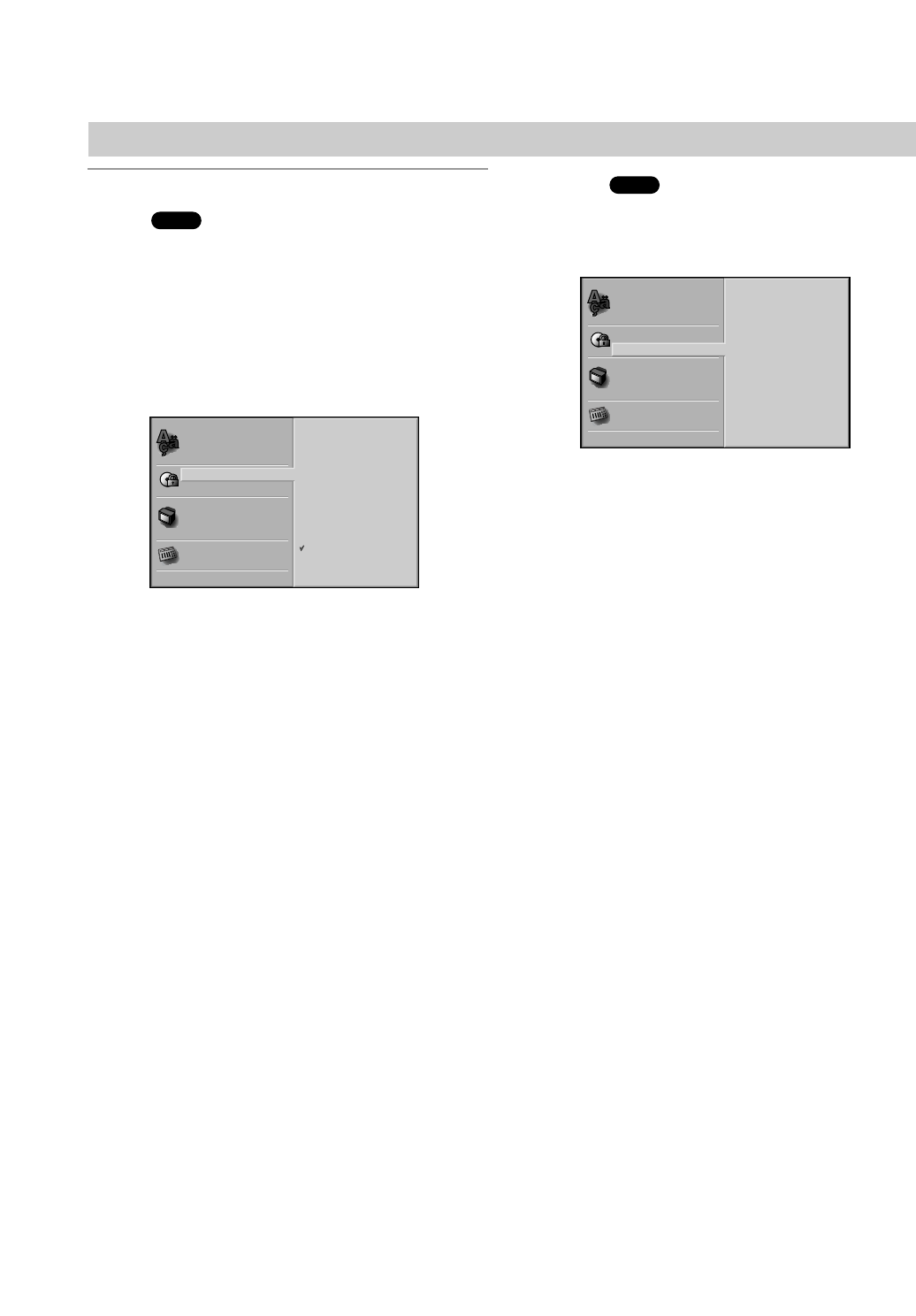22
GB
DVD Operation Setup (Continued)
Parental Control
Rating
Movies on DVDs may contain scenes not suitable for
children. Therefore, discs may contain Parental Control
information that applies to the complete disc or to
certain scenes on the disc. These scenes are rated
from 1 to 8, and alternatively, more suitable scenes are
available for selection on some discs. Ratings are
country dependent. The Parental Control feature allows
you to prevent discs from being played by your children
or to have certain discs played with alternative scenes.
1
Select Rating on the Setup menu using V/v
buttons on the setup menu.
2
While Rating is selected, press b.
3
When you have not entered a password yet.
Enter a 4-digit password using the number buttons
to create a personal 4-digit security password, then
press ENTER/OK. Enter the 4-digit password again
and press ENTER/OK to verify.
When you have already entered a password;
Enter a 4-digit password using the numerical
buttons to confirm the personal 4-digit security
password, then press ENTER/OK.
If you make a mistake before pressing ENTER/OK, press
CLEAR and enter 4-digit security password again.
4
Select a rating from 1 to 8 using V/v buttons.
One (1) has the least playback restrictions.
Eight (8) has the most playback restrictions.
Unlock: If you select Unlock, Parental Control is
not active. The disc will play in full.
Ratings 1 to 8: Some discs contain scenes not
suitable for children. If you set a rating for the DVD,
all disc scenes with the same rating or lower will be
played. Higher rated scenes will not be played
unless an alternative scene is available on the disc.
The alternative must have the same rating or a
lower one. If no suitable alternative is found, play-
back will stop. You must enter the 4-digit password
or change the rating level in order to play the disc.
5
Press ENTER/OK to confirm your rating selec-
tion, then press SETUP/MENU to exit the menu.
Area Code
Enter the code of an area whose standards were used
to rate the DVD video disc, referring to the list (See
“Area Code List”, page 43.).
1
Select the Area Code option using the V/v but-
tons on the setup menu.
2
While Area Code is selected, press b.
3
Follow step 3 of “Rating” on left.
4
Select the first character using the V/v buttons.
5
Press b to shift to second character and select
the second character using V/v buttons.
6
Press ENTER/OK to confirm your Area Code
selection, then press SETUP/MENU to exit the
menu.
Note
Confirmation of the 4-digit password is necessary when
the password is changed (see Changing the 4-digit
password below ).
Changing the 4-digit password
1 Follow Steps 1-2 as shown above to the left (Rating).
2 Enter the old password, then press ENTER/OK.
3 Select Change using V/v buttons then press
ENTER/OK.
4 Enter the new 4-digit password, then press
ENTER/OK.
5 Enter exactly the same password a second time and
verify by pressing ENTER/OK.
6 Press SETUP/MENU to exit the menu.
If you forget your 4-digit password
If you forget your password, to clear the current pass-
word follow the procedure below.
1 Press SETUP/MENU to display the setup menu.
2 Enter the 6-digit number “210499”.
The 4-digit password is cleared.
3 Enter a new password as shown
above to the left
(Rating).
DVD
DVD