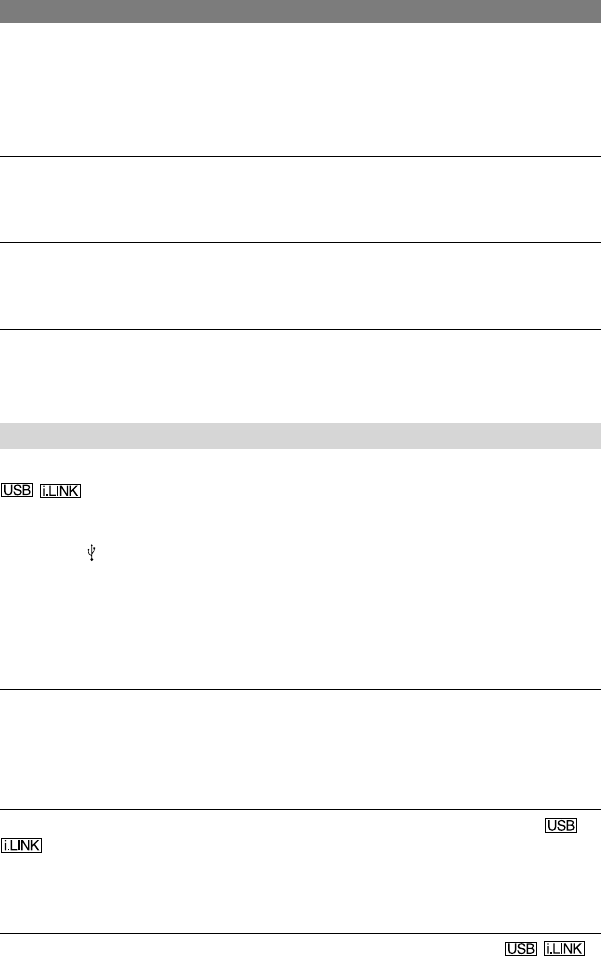70
DCR-HC17E/HC19E/HC21E/HC22E 2-586-501-11(1)
cable is connected to the input jack of another device for dubbing a picture from your
camcorder.
New sound added to a recorded tape is not heard.
• Adjust [AUDIO MIX] from the [ST1] (original sound) side until the sound is heard
appropriately (p. 51).
Pictures from connected devices are not displayed correctly. (DCR-HC21E/
HC22E)
• The input signal is not PAL.
The picture appears distorted or dark. (DCR-HC22E)
• A/V connecting cables are connected to both your camcorder and the Handycam Station.
Disconnect one of the A/V connecting cables.
Connecting to a computer
The computer does not recognize your camcorder.
• Disconnect the cable from the computer and camcorder, then connect it again securely.
• For DCR-HC22E:
Set the
(USB) ON/OFF switch on the Handycam Station to ON.
• For DCR-HC22E:
Connect the Handycam Station to the camcorder securely.
• Disconnect USB devices other than the keyboard, the mouse, and the camcorder from the
computer.
• Disconnect the cable from the computer and camcorder, restart the computer, then connect
them again correctly.
An error message appears when you place the supplied CD-ROM in your
computer.
• Set the computer display as follows:
– Windows: 800 × 600 dots or more, High Color (16 bits, 65 000 colors) or more
– Macintosh: 1 024 × 768 dots or more, 32 000 colors or more
You cannot view the pictures the camcorder is seeing on the computer.
• Disconnect the cable from the computer, turn on the camcorder, then connect it again.
• Slide the POWER switch down to turn on the CAMERA lamp, set [USB STREAM] to [ON]
(p. 45). (Only when connecting to the Windows computer with a USB cable)
You cannot view the pictures recorded on a tape on the computer.
• Disconnect the cable from the computer, then connect it again.
• Slide the POWER switch down to turn on the PLAY/EDIT lamp, set [USB STREAM] to