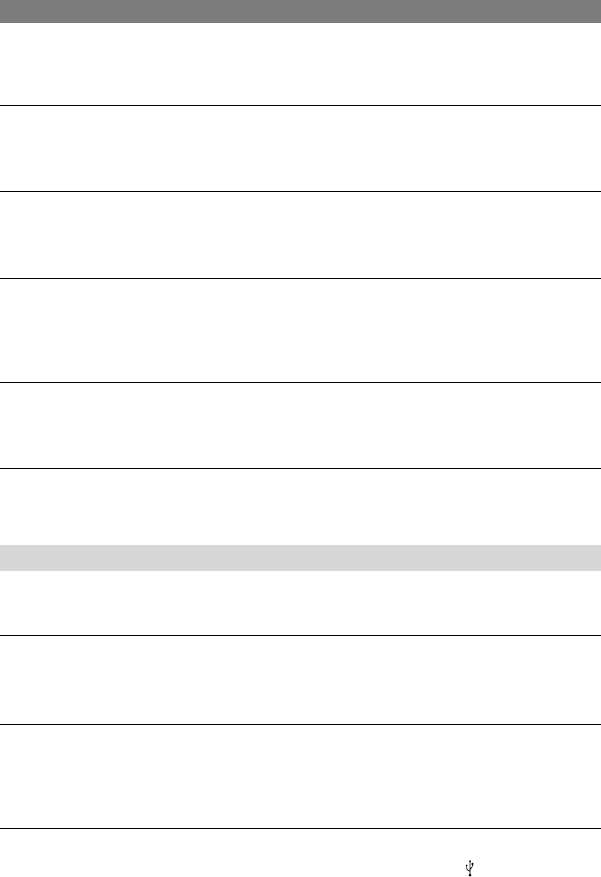82
DCR-PC53E/PC55E 2-548-726-11(1)
Tiny spots in white, red, blue, or green appear on the screen.
• The spots appear when you are recording in [SLOW SHUTTR] or [COLOR SLOW S]. This
is not a malfunction.
The picture appears too bright on the screen, and the subject does not appear
on the screen.
• Cancel the BACK LIGHT function (p. 22).
The picture appears too dark on the screen, and the subject does not appear
on the screen.
• The LCD backlight is turned off. Press and hold DISP/BATT INFO for a few seconds to turn
on the backlight (p. 13).
Flickering or changes in color occurs.
• This occurs when recording pictures under a fluorescent lamp, sodium lamp, or mercury
lamp with [PORTRAIT] or [SPORTS]. Cancel [PROGRAM AE] in this case (p. 38).
Black bands appear when you record a TV screen or computer screen.
• Set [STEADYSHOT] to [OFF] (p. 42).
Playback
If you are playing back the pictures stored on a “Memory Stick Duo,” refer also to the
“Memory Stick Duo” section (p. 79).
You cannot play back the tape.
• Slide the POWER switch down to turn on the PLAY/EDIT lamp.
• Rewind the tape (p. 21).
The pictures stored on a “Memory Stick Duo” are not played back in the actual
size or aspect ratio.
• Pictures recorded on other devices may not appear in the actual size. This is not a
malfunction.
Image data stored on a “Memory Stick Duo” cannot be played back.
• Deactivate the USB streaming function on your camcorder and set the (USB) ON/OFF
switch (p. 63) on the Handycam Station to OFF.
• Image data cannot be played back if you have modified files or folders, or have edited the
data on a computer. (The file name flashes in that case.) This is not a malfunction (p. 99).
• Pictures recorded on other devices may not be played back. This is not a malfunction (p.
99).
• Pictures edited on a computer or recorded on other devices may not be played back.
Troubleshooting (continued)