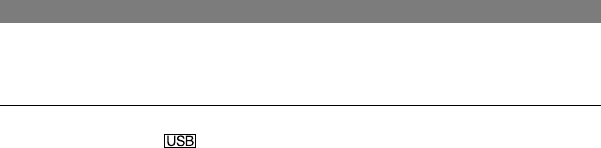88
DCR-PC53E/PC55E 2-548-726-11(1)
The image does not appear on the screen of the Windows computer when
using the USB cable.
• The USB driver has been registered incorrectly as the computer was connected to your
camcorder before the installation of the USB driver was completed. Follow the procedure
below to install the USB driver correctly.
For Windows 98/Windows 98SE/Windows Me
When copying or playing the pictures on a tape using a computer, the operation is not
guaranteed on Windows 98.
1 Check that your camcorder is connected to a computer.
2 Right-click [My Computer], then click [Properties].
The [System Properties] screen appears.
3 Click the [Device Manager] tab.
4 If the devices below are already installed, right-click them, then click [Remove] to delete
them.
For copying and viewing pictures recorded on a tape
– [USB Audio Device] in the [Sound, video and game controllers] folder
– [USB Device] in the [Other devices] folder
– [USB Composite Device] in the [Universal Serial Bus Controller] folder
For copying and viewing pictures recorded on a “Memory Stick Duo”
– [? Sony Handycam] or [? Sony DSC] with a “?” mark in the [Other devices] folder
5 When the [Confirm Device Removal] screen appears, click [OK].
6 Turn off the power of your camcorder, disconnect the USB cable, then restart the
computer.
7 Place the supplied CD-ROM in the disc drive of your computer.
8 Follow the steps below and try to install the USB driver again.
1 Double-click [My Computer].
2 Right-click [PICTUREPACKAGE] (Disc drive)*.
* Drive names (such as (E:)) may vary depending on the computer.
3 Click [Open].
4 Double-click [Driver].
5 Double-click [Setup.exe].
• Deleting anything other than [USB Audio Device], [USB Device], [USB Composite
Device], [? Sony Handycam] and [? Sony DSC] may cause a malfunction of your
computer.
For Windows 2000
Log on as Administrator.
1 Check that your camcorder is connected to a computer.
2 Right-click [My Computer], then click [Properties].
The [System Properties] screen appears.
3 Click the [Hardware] tab [Device Manager] [View] [Devices by type].
Troubleshooting (continued)