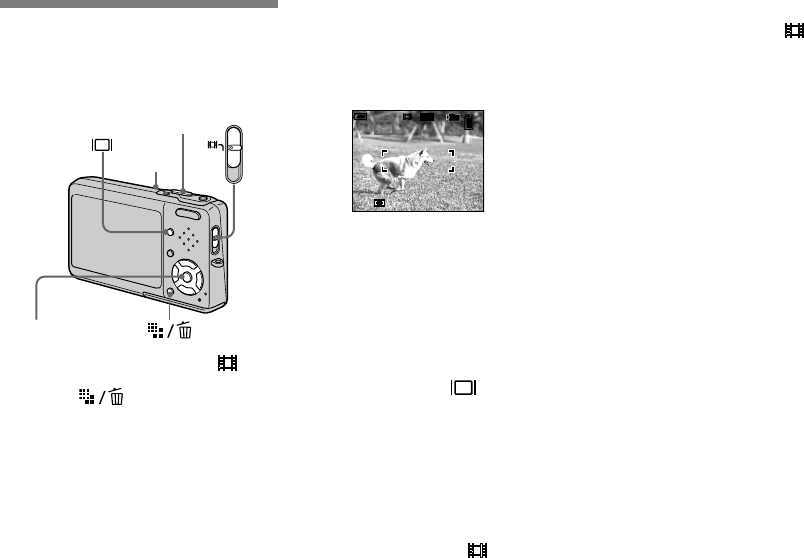84
DSC-T3 2-186-580-11(1) [OpenType FONT]
Shooting movies
You can shoot movies with sound using
your camera.
Mode switch
Shutter button
Microphone
Control button
Set the mode switch to .
Press (Image Size).
The Image Size setup appears.
Select the desired size with
/.
You can choose from [640(Fine)],
[640(Standard)] and [160].
• [640(Fine)] can be recorded only on
“Memory Stick PRO Duo”.
Press the shutter button fully
down.
“REC” appears on the screen and the
camera starts recording the image and
sound.
• Recording stops when the “Memory Stick
Duo” is full.
Press the shutter button fully
down again to stop recording.
Indicators during shooting
The screen indicators are not recorded.
Each time you press , the status of the
LCD screen changes as follows: Indicators
off LCD backlight off Indicators on.
A histogram is not displayed.
For a detailed description of the indicators,
see page 135.
Shooting close-ups (Macro)
Set the mode switch to and follow the
procedure on page 35.
Using the self-timer
Set the mode switch to and follow the
procedure on page 36.
• Do not touch the microphone during shooting
movies.
• You cannot use the following functions during
shooting movies:
− Changing the zoom scale
− Flash
− Inserting the date and time
• When you set the image size to [640(Fine)]
while connecting the A/V connecting cable
(supplied) to the A/V OUT (MONO) jack, the
subject does not appear on the LCD screen.
The LCD screen turns blue.
• For the recording time in each movie mode,
see page 119.