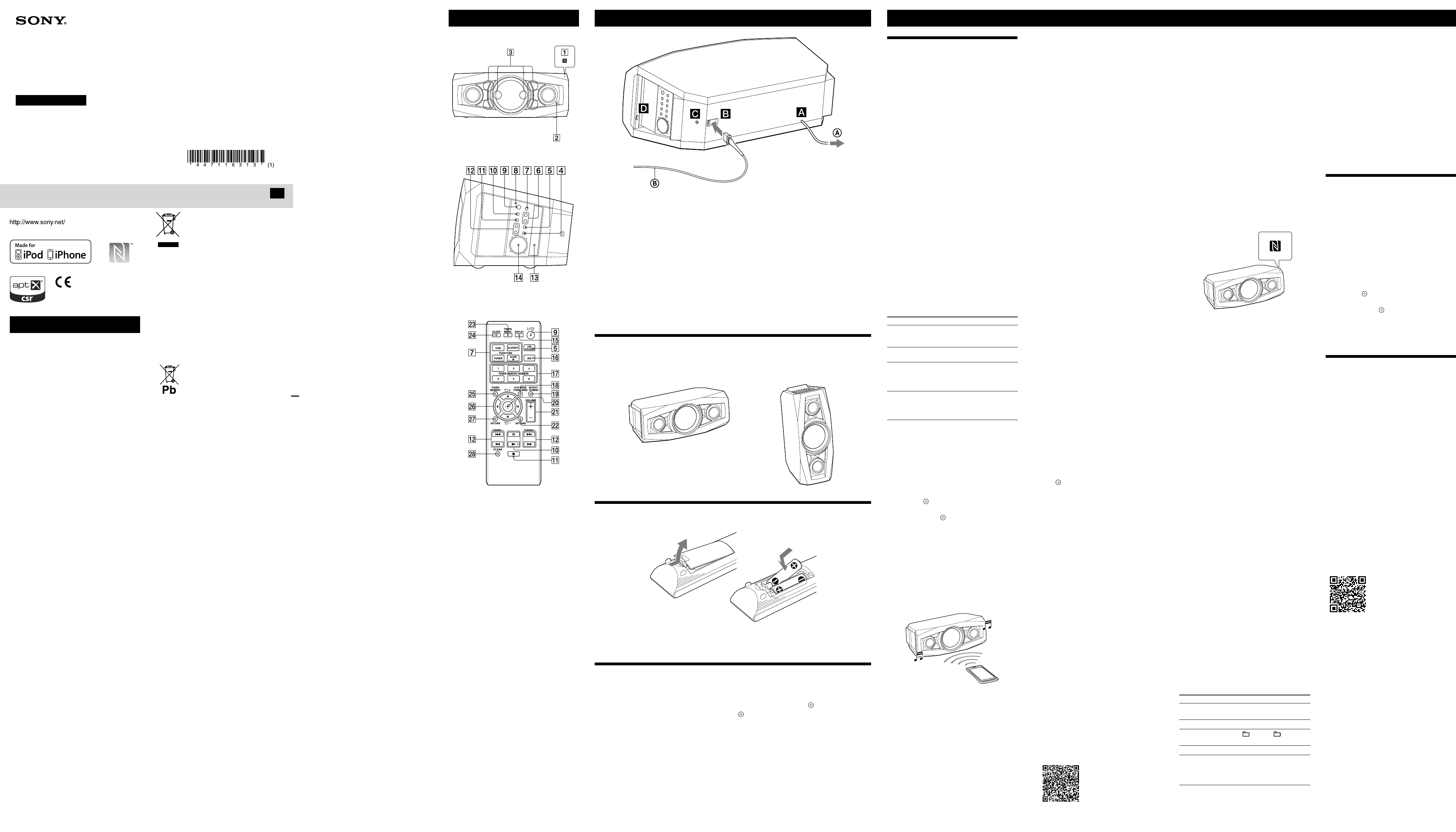GTK13 (1)
W
T
ventilation opening of the appliance with
newspapers,
expose the applianc
example
T
expose this applianc
and do not place obje
as vases,
Do not install the applianc
such as a bookc
As the main plug is used to disc
from the mains,
acc
abnormality in the unit,
from the A
The unit is not disconne
long as it is connect
unit itself has been turned off.
Do not expose ba
battery-installed to e
sunshine and fire
This equipment has been teste
comply with the limits set out in the EMC Dir
using a connection c
Notic
informa
equipment sold in countries applying
EU dir
This product has been manuf
behalf of Sony Corpor
ku T
product c
legislation shall be addres
repr
Hedelfinger Str
For any service or guar
to the addres
or guarant
Hereby
is in complianc
and other relev
EC.
For de
http://www
F
Ze
This equipment should be installed and oper
with at least 20cm and more be
radia
hands,
Disposal of Old Electrical &
Electr
(Applicable in the Eur
Union and other Eur
countries with separ
collection syst
This symbol on the product or on its packaging
indicates tha
household waste
to the applicable c
of electrical and electr
ensuring this product is disposed of c
will help prevent pot
for the envir
could otherwise be caused by inappr
waste handling of this pr
materials will help to c
For mor
this product,
your household waste disposal service or the
shop where you pur
Disposal of waste ba
(applicable in the Eur
Union and other Eur
countries with separ
collection syst
This symbol on the battery or on the packaging
indicates tha
product shall not be tr
On certain batt
in combination with a chemic
chemical symbols for mer
are added if the ba
0.
By ensuring these batteries ar
corr
negative conse
and human health which could otherwise be
caused by inappr
battery
conserve natur
In case of pr
or data integrity r
connection with an inc
battery should be replac
staff only
treat
of-life to the applic
recycling of electric
For all o
on how to remove the ba
safely
collection point f
batteries.
For mor
of this product or batt
local Civic Office
service or the shop where you pur
product.
Europe Only
Oper
Unit (Fr
Unit (Right side when installed
horizontally)
Note
Headphone output is not available as this system does no
have a headphone jack.
Remote
This manual mainly explains oper
the remot
performed using the buttons on the unit having
the same or similar names.
Using the BLUET
Y
BLUET
Befor
pairing to regist
The system supports registr
of the BLUET
data c
location.
one-touch action (NFC).
What is pairing?
The BLUET
be register
is an opera
pairing opera
to be performed again.
however
again:
ˎP
airing information w
BLUET
ˎY
ou attempt t
10 BLUET
with up to 9 BLUET
another BLUET
devices was perf
the device that w
first is overwritten with that of the new device.
ˎP
erase
ˎIf you initialize the system or er
pairing history with the system,
information will be er
About the BLUET
The BLUET
BLUET
allows checking the
BLUET
System st Indicator st
The system is in
BLUET
(when the system is on).
Flash slowly in blue.
During BLUET
pairing
Flash quickly in blue.
The system is
attempting t
with a BLUET
device.
Flash in blue.
The system has
established in
connection with a
BLUET
Lit in blue.
Enabling r
Y
BLUET
using the option menu.
1 Pr
on the remo
or pres
on the unit until
AUDIO”
.
2 Pr
to display the setting menu.
3 Press
/
repeat
then pres
.
4 Press
/
repeat
“OFF
.
ON: to enable re
OFF: to re
Notes
ˎIf you initiate setup during BLUET
connection is cut.
ˎWhen using an Apple product,
software version.
operation manual supplie
ˎIf sound is interrupted during rec
format,
P
device
BLUET
such as a
1 Place the BLUET
within 1 meter fr
2 Pr
on the remo
or pres
on the unit until
AUDIO”
.
ˎThe BLUET
flashes slowly
in blue.
ˎIf the system has been automa
connect
the past,
on the unit
to canc
appears in the display
.
3 Pr
on the unit for
2 seconds or longer
The BLUET
flashes quickly in
blue and
.
The system is in P
4 Perf
BLUET
with the BLUET
When searching has finished,
devices found may appear on the BL
device display
ˎThis system appears as
does not appear
step 1 again.
ˎWhen est
ablishing connection with this
system,
on the BLUET
ˎIf the BLUET
A
you cannot perform playback or o
opera
ˎFor de
device to be c
manual supplied with your BLUET
device.
5 Select “SONY:G”
BLUETce.
If prompt
BLUET
6 Oper
BLUET
When pairing is complet
with the BLUET
corr
changes to
from
flashes slowly in blue.
ˎDepending on the type of BL
UET
connection may start automa
pairing is complet
Notes
ˎ“Passk
number”
ˎThe pairing standby status of the system is cancelle
about 5 minutes.
proc
ˎIf you want to pair with several BLUET
perform the proc
each BLUET
Tip
Y
BLUET
while the BLUET
BLUET
connection is canc
another device is suc
T
information
1 Pr
on the remo
or pres
on the unit until
AUDIO”
.
When the system is conne
BLUET
connect
display
of the system.
on the unit to canc
BLUET
2 Pr
.
“DEL LINK”
3 Press
.
“COMPLETE”
information is er
Notes
ˎIf you erase the pairing information,
BLUET
order to c
this operation,
ˎIf you erase the pairing information,
Standby mode setting is set t
Connecting by one-t
NFC enables data c
your device to a spe
Compatible smartphones ar
with the NFC function (compatible oper
system:
ex
Check the website below for inf
compatible devic
For cust
http://support.sony-europe
For cust
http://www
For cust
http://www
Pr
An NFC-c
on your smartphone.
download
ˎIn some c
ountries and regions,
application may not be downloade
ˎF
or some smartphones,
be available without downloading
Connect.
specifications of the smartphone may be
differ
1 Install the application.
If you acc
Use the 2D Code Reader applic
it horizontally
P
Connect the power c
to a wall outle
The demonstra
.
,
demonstra
If the supplied adaptor on the plug does no
equipped with an adaptor).
Antenna
When inserting the connector of FM lead ant
,
Find a location and an orienta
Keep the ant
AUDIO IN (e
Connect op
USB port
Connect an iP
Installing the system
The system can be installe
pref
Horizontal installa
V
Using the r
Insert the two R6 (size AA) batteries (supplie
Notes on using the r
ˎWith normal use,
ˎDo not mix an old battery with a new one or mix different types of batteries.
ˎIf you do not use the remote f
Setting the clock
1 Press
to turn on the system.
2 Pr
to select the clock set mode
If /
repeat (enter)
.
3 Press /
repeat
.
4 Use the same proc
Note
The clock settings are r
T
Pr
.
License and T
ˎiPhone,
touch are tr
the U.S.
ˎMPEG Layer
patents lic
Thomson.
ˎWindows Media is either a register
or trademark of Micr
United St
ˎThe BLUETOO
register
SIG,
Corpor
and trade names ar
owners.
ˎThe NMark is a trademark or regist
trademark of NFC F
Stat
ˎ© 2012 CSR plc and its group companies.
The aptX® mark and the aptX logo ar
marks of CSR plc or one of its group c
and may be register
jurisdictions.
ˎAndroid is a trademark of Google Inc.
ˎThis product is prot
property rights of Microsoft C
distribution of such technology outside of this
product is pr
Microsoft or an authoriz
ˎThe system names and product names indicat
in this manual are gener
register
and marks are omitt
413 (1)
P
©2013 Sony Corpor
GTK
Opera
GB
If the application is not f
above,
Play and install it.
2 Set your smartphone to enable NFC function.
For de
with your smartphone.
About the
This is a free applic
Android.
information on
the application.
ˎIn some c
ountries and regions,
application may not be downloade
Making a connection with your
smartphone by one-touch action
Just touch your smartphone to the system.
system is turned on automa
and BLUET
1 Start the
your smartphone.
Check that the applica
2 T
T on the
unit and maintain contact until the smartphone
vibra
Complet
smartphone,
screen.
Refer to the user’
for the part of your smartphone used touch
contact.
ˎT
o disconnect the establishe
your smartphone to the N-Mark on the unit.
ˎWhen you t
ouch an NFC-c
to the unit while another BLUET
is connect
device is disc
connect
ˎIf you touch the smartphone connect
system to another NFC
headset or speaker
disconnect
with the touched BLUET
Listening to music thr
BLUET
Y
connecting the syst
using A
Check the following befor
ˎThe BL
UET
device is enabled.
ˎP
airing has been comple
1 Pr on the
remot
on the unit
until .
2 Establish BLUET
BLUET
Once the c
appears in the display then the BLUET
device name set with the BL
appears.
If the BLUET
connect
with this system in the past,
connect
opera
3 Press
on the remot
on the
unit to start playback.
Depending on the BLUET
have to pres
or
twice.
Depending on the BLUET
may have to start up the A
BLUET
4 Pr on the remot
the volume dial on the unit to adjust the
volume.
Other oper
To Do the following:
P
Press on the remote or
on the unit.*
Stop playback
Press
.
Select a folder
Press
+/
( +/
on the unit).
Select a file
Press /
.
Find a point in
a file
Hold down /
(or
/
on the unit)
during playback and release
the button at the desir
* Depending on the BLUET
press on the unit twic
Note
These operations may no
BLUET
differ depending on the connect
T
BLUET
Pr while the BLUETOO
name set on the conne
shown in the display .
addres
system display for 8 sec
T
BLUET
Pr on the unit.
appears in the display .
Depending on the BLUET
connection may be c
you stop playback.
Setting the BLUET
mode
When BLUET
the system enters W
connection even when the syst
If the system re
the connect
music is played back.
mode is disabled by default.
1 Pr
on the remo
or pres
on the unit until
AUDIO”
.
2 Pr
to display the setting menu.
3 Press
/
repeat
then pres
.
4 Press
/
repeat
“OFF
.
5 Press
/
to turn off the system.
When
on and you can listen t
BLUET
App Remote via BL
wir
phone)
Downloading the
Google Play is requir
If the application is downloaded t
phone connect
featur
—Opera
compatible applic
—Opera
gestures to c
—Display detailed sour
artist name,
—Read out incoming te
automatically
Av
application.
visit the support site below:
For cust
http://support.sony-europe
For cust
http://www
For cust
http://www
T
If you acc
Use the 2D Code Reader applic
If the application is not f
above,
and install it.
Notes
function is only available for Andr
2.2,
for Android phones with TTS Engine inst
T
phone
Befor
the volume of the unit.
1 Connect this unit and the mobile devic
the BLUET
2 Start up the
If the function of the unit does not appear on
the application,
on the unit for mor
Some playback opera
contr
the opera
help of the application.