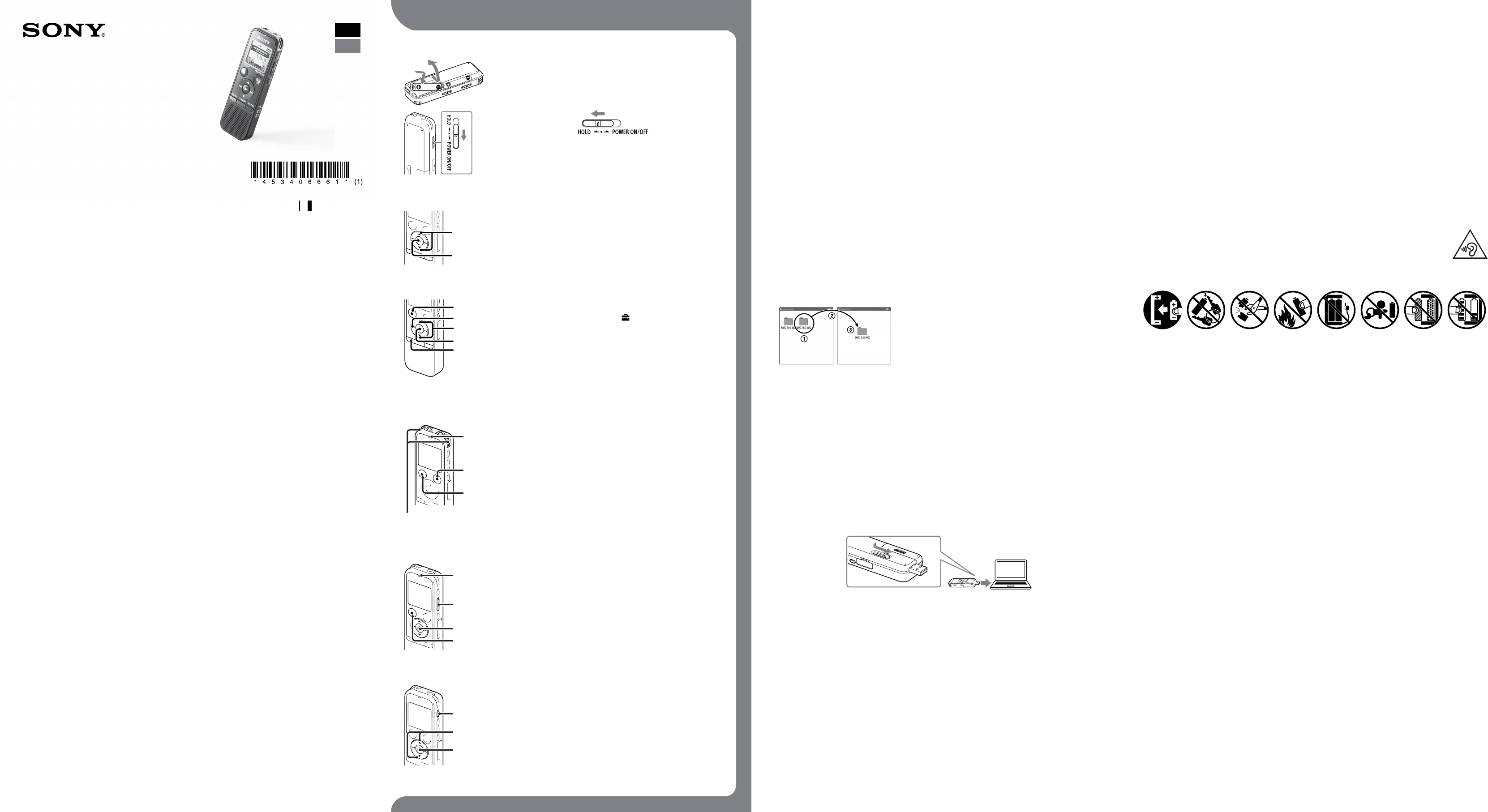IC Recor
Quick Start Guide
4-53461 (1)
© 2014 Sony Corpor
ICD-PX440
ˎ IC Recor
ˎ LR03 (siz
(2)
ˎ Quick Start Guide
ˎ Application Softwar
Organiz
the built‑in memory so that you
can install it to your c
ˎ Help Guide (HTML file store
in the built‑in memory so it
can easily be copie
computer
Check the supplied items.
ˎ Electre
ECM‑CS3
ˎ Rechargeable batt
NH‑AAA
ˎ USB AC adapt
ˎ Compact char
Multi‑Use Premium
batteries BC
BCG‑
Optional ac
W
This is the Quick Start Guide,
Please read it car
L Utilizing Y
Installing the help guide on your c
By installing the help guide on your comput
detailed oper
Slide the USB slide lever on the back of the IC rec
port of a running computer
In Windows: [FOR
WINDOWS].
In Mac:
Install the help guide.
In Windows:
In Mac:
Follow the instructions that appear on the scr
After the installation c
for Windows (or in Finder for Mac).
The help guide is displayed.
Y
http://rd1.sony
C
Y
Connect the IC r
Copy files or f
Drag and dr
disk on your computer
T
IC REC
MEMORY CARD
Y
Click and hold,
drag,
and then drop.
Disconnect the IC r
Installing Sound Or
Install Sound Organiz
Note
Sound Organiz
¼ When inst
Slide the USB slide lever on the back of the IC rec
port of a running computer
If the IC rec
PC
For mor
Y
Make sur
While the IC rec
IC rec
Go to the [Start] menu,
[FOR WINDOWS].
Double-click [SoundOrganiz
Follow the instructions that appear on the scr
Make sur
license agr
When the [Setup T
Follow the instructions on the scr
When the [Ready to Install the P
The installation starts.
When the [Sound Organiz
Sound Organiz
Note
Y
Note
If you format the built
software will also be er
1.
Slide and lift the battery compartment lid,
AAA) alkaline batteries with the c
T
T
2.
Press or to set the year (the last two digits of the year),
then pres (play/enter).
day
¼ Y
the IC rec
3
Pr
Press , or t , (play/
enter).
Press or to select (play/
enter).
Press or to select the language that you w
display window (play/ent
Press ST
4.
Operation
indicator
Built‑in micr
¼ Bef
HOLD•PO
Place the IC r
direction of the sour
Press REC/P
Recor
¼ Y REC/P REC/P
again to rest
Press ST
The
5
Operation
indicator
¼ If you do no
will be played back.
For det
Press (play/enter).
Playback starts and the operation indic
Adjust the volume by pres
Press ST
6
Once a file is er
Pr
“Erase?”
confirmation.
Select “Execut or , (play/ent
“Erasing…”
Additional f
Details of these additional fea
ˎ Scene Selection
ˎ Recor
ˎ Noise Cut
ˎ T
ˎ DPC (Digital Pitch C
ˎ A‑B Repeat
ˎ VOR (V
ˎ Easy Search
ˎ Divide
ˎ Sound Organiz
Note
Depending on the country or region,
GB
ES
W
Do not expose the ba
long time.
CAUTION
Risk of explosion if batt
Dispose of used batteries ac
Notice f
applying EU directives
Manufacturer:
For EU pr
T
Caution
Battery
On power
Operat
Use two LR03 (siz
NH‑AAA r
On safety
Do not oper
or operating an
On handling
ˎ Do not leave the IC re
heat sourc
sunlight,
ˎ Should any solid object or liquid fall into the IC
rec
rec
operating it an
If you have any questions or problems c
your IC rec
dealer
Pr
Capacity (User available capacity*
1
*
2
)
4 GB (appro
*
1
*
2
When the built‑in memory is formatted with the IC r
Dimensions (w/h/d) (not incl.
3
Appro
Mass (JEIT
3
Appro
*
3
Measured value by the standard of JEIT