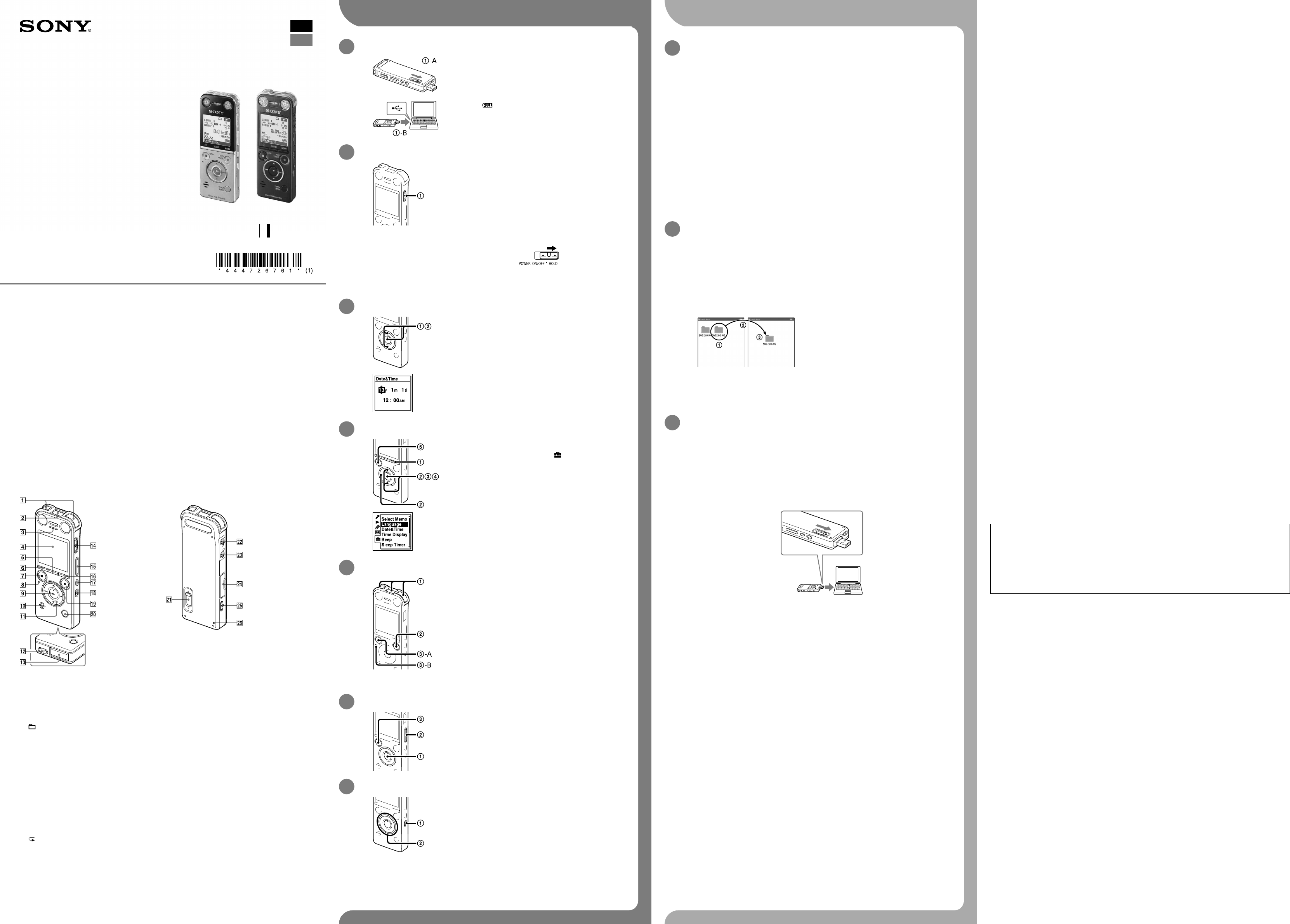IC Recor
Quick Start Guide
461 (1)
© 2013 Sony Corpor
ICD-
ˎ IC Recor
ˎ Ster
ˎ USB connection support cable
(1)
ˎ Carrying case (1)
ˎ Stand(1)
ˎ Wind Screen (ICD-
(1)
ˎ Application Softwar
NaturallySpeaking (D
(1)*
ˎ Quick Start Guide (1)
ˎ Application Softwar
Organiz
the built-in memory so that you
can install it to your c
ˎ Help Guide (HTML file store
in the built-in memory so it
can easily be copie
computer
*
some regions.
Check the supplied items.
ˎ Electre
ECM-CS10
ˎ USB AC adapt
Optional ac
W
This is the Quick Start Guide,
Please read it car
P
Built-in micr
Built-in z
Peak lamp (ICD-
Display window
SCENE button
(folder) button
ST
Acc
(play/enter) button (*
1
)
Speaker
Contr , , (review/fast backw
(cue/fast forwar
Str
USB connector c
is store
PO
VOL –/+ (volume –/+) buttons (*
1
)
MENU button
A-B (r
ERASE button
REC/P
lamp
TRACK MARK button
USB DIRECT slide lever
(microphone) jack (PLUG IN P
1
)
(headphones) jack
M2 /microSD memory car
the cover
2
)
DPC (SPEED)/KEY CTRL (contr
RESET button
*
1
These buttons and the jack have a tactile dot.
as a refer
terminal.
*
2
In this Quick S and micr
generally r /
microSD car
slot.
Note
The illustrations use
These illustrations may look diff
operations ar
L Utilizing Y
Installing the help guide on your c
By installing the help guide on your comput
search for de
Slide the USB DIRECT slide lever on the back of the IC r
connector int
In Windows:
[FOR WINDOWS].
In Mac:
Install the help guide.
In Windows:
In Mac:
Follow the instructions that appear on the scr
After the installation c
desktop for Windows (or in Finder f
The help guide is displayed.
Y
page:
http://rd1.sony
C
c
Y
Connect the IC r
Copy files or f
Drag and dr
the local disk on your comput
T
IC REC
MEMORY CARD
Y
Click and hold,
drag,
and then drop.
Disconnect the IC r
Installing Sound Or
Install Sound Organiz
Note
Sound Organiz
¼ When installing Sound Organizer
Slide the USB DIRECT slide lever on the back of the IC r
connector int
If the IC rec
support cable.
Make sur
While the IC rec
window of the IC rec
Go to the [Start] menu,
REC [FOR WINDOWS].
Double-click [SoundOrganiz
Follow the instructions that appear on the scr
Make sur
in the license agr
When the [Setup T
[Next].
Follow the instructions on the scr
When the [Ready to Install the P
The installation starts.
When the [Sound Organiz
[Launch Sound Organiz
Note
Y
Note
If you format the built
software will also be er
On power
Operat
rechar
On safety
Do not oper
operating an
On handling
ˎ Do not leave the unit in a location near hea
sourc
ex
ˎ Should any solid object or liquid fall into the unit,
remove the batt
qualified personnel befor
If you have any questions or problems c
your unit,
Owner’
The model number is located a
Recor
regar
Model No. ________________________________
Serial No. _________________________________
W
Do not expose the ba
long time.
Capacity (User available capacity *
1
*
2
)
ICD-SX733
ICD-SX1000
*
1
*
2
When the built-in memory is formatted with the IC r
The following FC
may not comply with FC
INFORMA
This equipment has been tested and f
the FCC Rules.
installation.
acc
However
harmful interferenc
user is encour
Reorient or reloc
Increase the separ
Connect the equipment int
Consult the dealer or an e
Y
operat
If you have any questions about this product,
or http://www
Declar
T :
Model :
Responsible P
Address :
T 858-942-2230
This device c
device may not c
interferenc
Pr
1.
Charge the IC r
Slide the USB DIRECT slide lever in the dir
(
-A),
running computer (
-B).
Charging starts.
When the battery is fully charged,
indicate “
.”
Disconnect the IC r
Make sur
help guide to remove the IC r
2.
T
Slide and hold the PO
of
T
switch in the dire
animation is displayed.
¼ When you turn the power on again within 4 hours after the last time
you turned the power off,
T
¼ T
OFF•HOLD switch towar
switch is aligned to the
3
When the clock is not set,
then the
Press or to select (play/ent
The year section begins to flash.
Press or to set the year (the last two digits of the year),
and then pres (play/enter).
set month,
When you set the minute and pr (play/enter),
reflects the se
4.
Pr
Press , or t ,
(play/enter).
Press or to select (play/
enter).
Press or to select the language that you w
the display window (play/ent
Y
English*,
* Default setting
Press ST
5
¼ Before you start using the IC rec
the PO
projection on the switch is aligne
status.
Place the IC r
the direction of the sour
Press REC/P
Recor ) lights in red.
¼ Y RE RE
P
Press ST -A) to stop r
The acc -B) flashes in orange and the re
stops.
6
Press (play/enter).
Playback starts.
Adjust the volume by pres
Press ST
7
Onc
Pr
“Erase?”
confirmation.
Select “Execut or , and then pr (play/
enter).
The
being erased.
Additional f
Details of these additional fea
ˎ Scene Selection
ˎ Add/Overwrite/Pre r
ˎ Noise Cut
ˎ TRACK MARK (T
ˎ DPC (Digital Pitch C
ˎ A-B Repeat
ˎ VOR (V
ˎ Sound Effects
ˎ Easy Search
ˎ Divide
ˎ Sound Organiz
Note
Depending on the country or region,
GB
ES