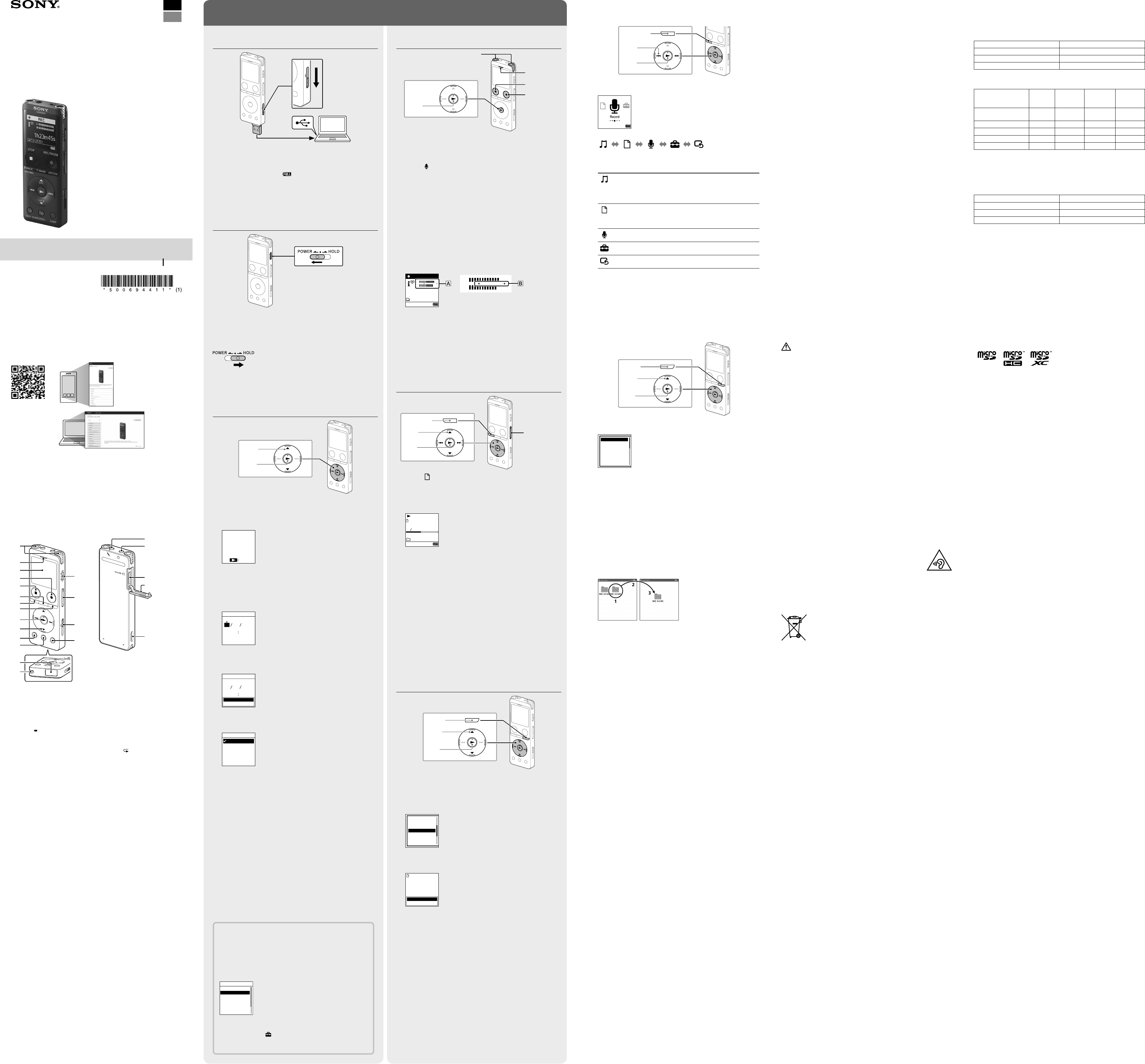ICD-UX57
IC Recor
ICD-UX5
Oper
GB
FR
© 2019 Sony Corpor Printed in China
5-11 (1)
Ref
This is the Operating Instructions,
the basic operations of the IC r
The Help Guide is an online manual.
Refer to the Help Guide when you would lik
operations and pos
https://rd1.son
Check the supplied items
•
•
•
•
•
memory so that you can install it to your c
P
Built-in micr
Operation indic
Display window
REC/P
ST
T
BACK/
HOME button
OPTION button
(play/enter) button*
1
Contr DPC (Digital Pitch C A-B (r
(review/fast backw (cue/fast forward))
-3 EAS
+10 EASY SEARCH(SEC) butt
USB connector c
the cover
Str
PO
2
VOL –/+*
1
(volume –/+) button
USB slide lever
JUMP (time jump) button
(microphone) jack*
1
(headphones) jack
microSD car
Slot cover
Built-in speak
*
1
The (play/enter) button, V (microphone) jack have a tactile
dot.
*
2
your IC rec
L
Char
Charge the IC r
Slide the USB slide lever in the direction of the arr
USB connector int
When the battery is fully charged,
the charging animation t
.”
Disconnect the IC r
Make sur
window
safely
P
Slide and hold the PO
the window display appears.
T
hold it until
T
Slide the PO
¼
T
towar
Initial settings
Select
( / )
Enter
When you power on your IC rec
Initial Settings”
select the display language,
sound.
Press to start the initial settings.
Configure
Initial Settings
En
Select the display language.
Y
Deutsch (German),
Italiano (Italian),
* Default setting
Set the curr
Set Date/Time
00
Y
20 1
1
¼
T
Select “Next.
Set Date/Time
00
Y
20 110
Next
Back
Select
When the initial settings finish,
HOME menu screen appear
ON
OFF
Notes
•
display window will turn off.
initial settings,
•
instructions,
Using the HOME menu
Y
and playing a rec
Select
(
/
)
Enter
BACK/HOME
Pr
The HOME menu screen appears.
The HOME menu items are aligne
Recor
Files
Recor Settings Back
to XX*
Music
Select your desired function fr
Music
Y
imported from a c
select “
When importing files,
the MUSIC folder
Recor
Y
rec
file,
“Search by RE
Recor
Y
start rec
Settings
Y
change various settings on the IC r
Back to XX*
Y
before the HOME menu scr
* The function you are curr
¼
Press STOP to r
menu.
Using the OPTION menu
Y
changing the settings of your IC re
The available items diff
Enter
OPTION
Select
( / )
Select your desired function fr
OPTION.
REC Information
Recording F
Create F
Scene Select
Recording Delay
REC Mode
Built-In Mic Sensit
Select the menu item for which you w
Select your desired se
C
comput
Y
store them.
Follow the instructions in
a computer
Drag and dr
“ICREC
computer
T
1 Click and hold,
2 drag,
3 and then drop
IC REC
MEMORY CARD
Y
Disconnect your IC r
Installing Sound Or
Install Sound Organiz
Sound Organiz
your computer
Songs imported from music CDs and o
files imported to a comput
IC rec
Notes
•
compatible with Mac.
•
•
Sound Organiz
¼
•
privileges.
•
following proc
Follow the instructions in
a computer
Make sur
computer
“Connecting”
while the IC rec
Right-click a
[File Explorer] on the menu.
Double-click [IC REC
Double-click [SoundOrganiz
ex
Follow the c
When the [W
appears,
Make sur
select [I acc
[Next].
When the [Setup T
[Custom],
Follow the instructions on the scr
when you select [Custom].
When the [Ready to Install the P
[Install].
The installation starts.
When the [Sound Organiz
window appears,
then click [Finish].
Note
Y
Pr
On power
DC 3.7V
DC 5.
Rated curr
On handling
•
to dire
•
and have the unit checked by qualifie
further
•
in order to avoid w
malfunction.
Do not sit down with the IC rec
Do not put your IC rec
cor
•
waterpr
When you have the unit in your pocket and go to the ba
When you bend down,
wet.
When you use the unit in an environment wher
rain,
In circumstances wher
hands or if you put the unit in the pocket of swea
get wet.
•
•
•
sounds may present a danger
•
ambient air is very dr
This is not because of a malfunction of the headphones,
static electricity ac
by wearing non-synthetic clothes that pr
electricity
•
This product (including ac
with pacemak
treatment,
persons who use such medical devic
this product if you use any such medic
On noise
•
fluoresc
•
scrat
On maintenance
T
soft dry cloth to wipe the exterior
If you have any questions or problems c
your nearest Sony dealer
W
•
ex
•
may result in overheating and thermal runaw
•
•
with the skin or eyes.
with copious amounts of wa
•
the equipment.
•
use the corr
equipment manual for pr
•
and discharge the c
performance.
•
CAUTION
Risk of explosion if batt
batteries ac
Notice f
equipment sold in the countries applying EU dir
This product has been manuf
EU Importer:
Inquiries to the EU Importer or rela
should be sent to the manufactur
Belgium,
Belgium.
High sound pressur
Hearing damage risk
Do not listen at high volume levels f
The validity of the CE marking is restrict
legally enforc
Switzerland.
This equipment has been teste
in the EMC regulation using a c
Disposal of waste batt
equipment (applicable in the Eur
countries with separ
This symbol on the product,
the product and the batt
certain batteries this symbol might be use
symbol.
more than 0
are disposed of c
consequenc
caused by inappr
will help to conserve natur
performance or dat
with an incorpor
service staff only
equipment will be treat
life to the appr
electronic equipment.
how to remove the ba
to the appropria
more det
contact your loc
shop where you pur
Notic
•
or in part,
readable form without prior writt
•
prohibit other f
holders.
Rec
Built-in micr
ST
REC/P
Operation
indicator
Enter
¼
•
•
Select”
Select “ Recor
The rec
Select a stor
¼
T
storage destina
OPTION menu,
T
direction of the t
Press REC/P
“REC”
started,
Note
If you press and hold RE
start rec
REC
L
R
1
h
23
m
4
s
FOLDER01
L
R
The rec ) is displayed while r
section between + and + ( ) is the optimal input level f
Please adjust the orientation of the built
distance fr
or the
optimal r
Press ST
“Saving...
window
Listen
BACK/HOME
Select
(
/ /
/
)
Enter
VOL –/+ button
Select “ Recor
Select
Scene,
Select your desired file
Playback starts and the operation indic
191005
_
1230.mp3
100
122
1
h
2
m
45
2
h
m
56
Pr
Press ST
¼
Right after you stopped r t
just rec
T
Y
or locate during playback.
each file.
Y
Loca
•
throughout the to
or in the time jump mode.
•
number of seconds (10 sec
during playback.
Delet
Enter
OPTION
Select
( / )
Note
Once a file is delet
Select the file you want to dele
or play back the file you want to dele
Select
Equalizer
Play Mode
Playback Range
Delete File
Protect
T
Delete T
“Delete?”
confirmation.
Select “Y
Yes
No
191010
1010.mp3
Delete?
“Please W
Specifica
Capacity (User available capacity*
1
*
2
)
4 GB (appro
Maximum rec
3
*
4
(Built-in memory)
The maximum rec
LPCM 44. 5 hours 20 minutes
MP3 192 kbps (STEREO) 39 hours 45 minutes
MP3 128 kbps (STEREO) 59 hours
MP3 48 kbps (MONO) 159 hours
Battery Life (a built
5
The battery life spans provide
Recor Recor
Recor
(while
monitoring)
Playback with
the built-in
speaker
Playback
with the
headphones
LPCM 44.
(STEREO)
20 hours 12 hours 5 hours 34 hours
MP3 192kbps (STEREO) 22 hours 13 hours 5 hours 47 hours
MP3 128kbps (STEREO) 22 hours 13 hours 5 hours 47 hours
MP3 48kbps (MONO) 22 hours 13 hours 5 hours 47 hours
Music file (MP3 128 kbps) - - 5 hours 47 hours
Dimensions (w/h/d) (not incl.
Appro
Mass
Appro
T
Operating t 5°C - 35°C
Operating humidity 25% - 75%
Stor -10°C - +45°C
Stor 25% - 75%
Compatible memory car
•
•
*
1
A small amount of the built
available for user stor
*
2
*
3
*
4
*
5
depending on the usage conditions.
T
•
trademark
countries.
•
countries.
•
•
register
are not mentione
•
Fr
•
Corpor
is prohibite
subsidiary
Notes on the Lic
This IC rec
agreements with the owners of that softw
Based on requests by the owners of c
applications,
read the following se
Licenses (in English) ar
Establish a Mass St
computer t
On GNU GPL/L
The software tha
(hereinafter r
(hereinafter r
This informs you that you have a right to have ac
redistribut
of the supplied GPL/L
Sourc
http://www
W
Licenses (in English) ar
Establish a Mass St
computer t
The display window turns off
automatic
The
“30Sec”
rec
off,
display window back on,
LED
Screen O Timer
Beep
Language
Date & Time
Sleep Timer
Auto Power O
Common Settings
¼ Y
default setting to ano
HOME and select
Settings”
Timer
“1Min,