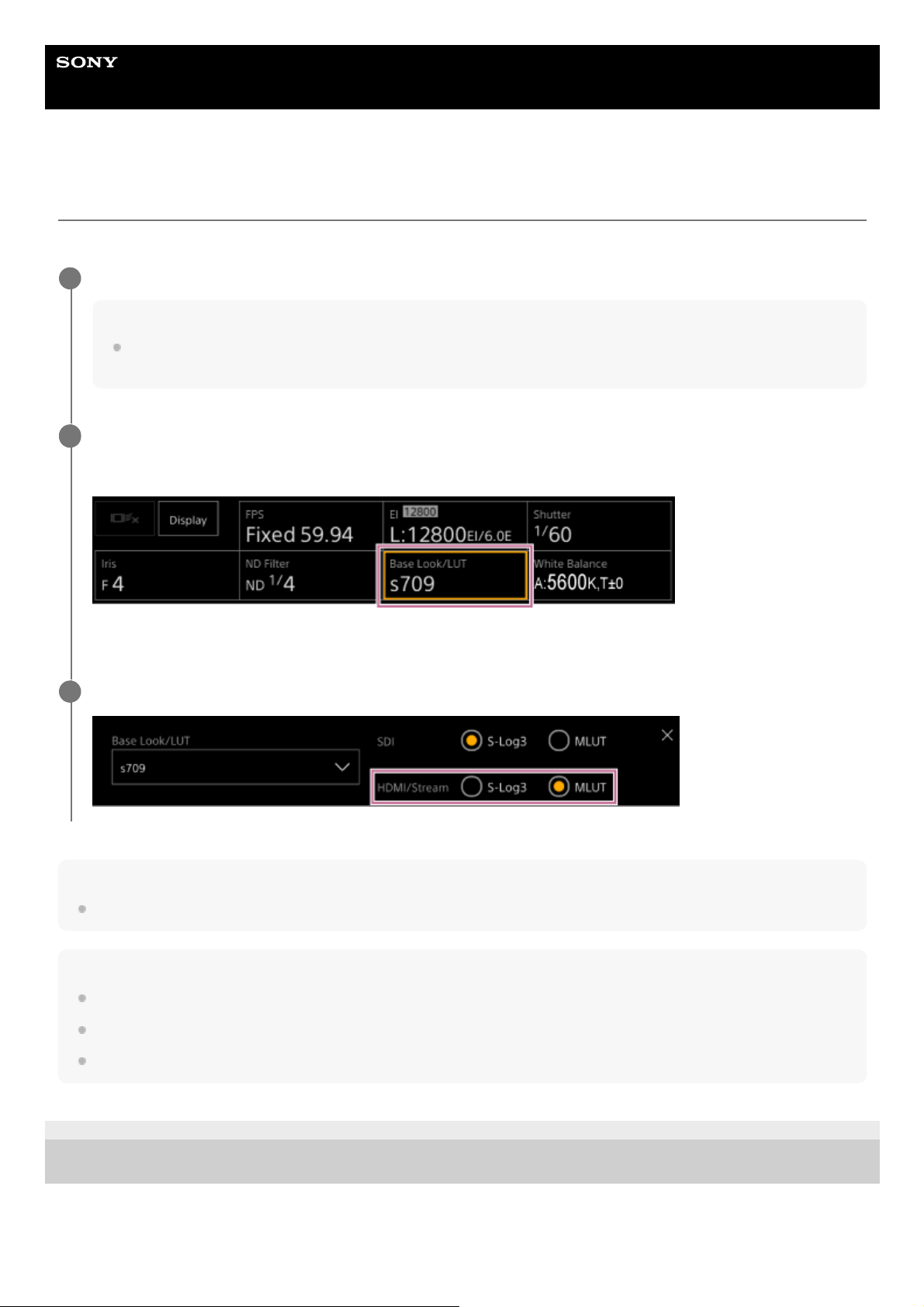Help Guide
Interchangeable Lens Digital Camera
ILME-FR7 / ILME-FR7K
Applying a LUT to HDMI Output and Streaming
You can apply a LUT to HDMI output and streaming.
Note
The image in the Web App camera image panel is also included in the streaming image.
Hint
This can also be set using [Shooting] > [LUT On/Off] > [HDMI/Stream] in the camera menu.
SDI output can be set in the same way.
For video on recording media, you can set this using [Shooting] > [LUT On/Off] > [Internal Rec] and [Proxy] in the camera menu.
5-041-957-11(1) Copyright 2022 Sony Corporation
Check that [Project] > [Base Setting] > [Shooting Mode] is set to [Cine EI] in the web menu or camera menu.
Hint
In [Cine EI] mode, the [Base ISO/Exposure Index] button and [Base Look/LUT] button are displayed in the camera basic
configuration panel.
1
Press the [Base Look/LUT] button in the camera basic configuration panel.
The frame of the [Base Look/LUT] button changes to orange.
The Base Look/LUT adjustment panel appears.
2
Select [HDMI/Stream] > [MLUT].
3