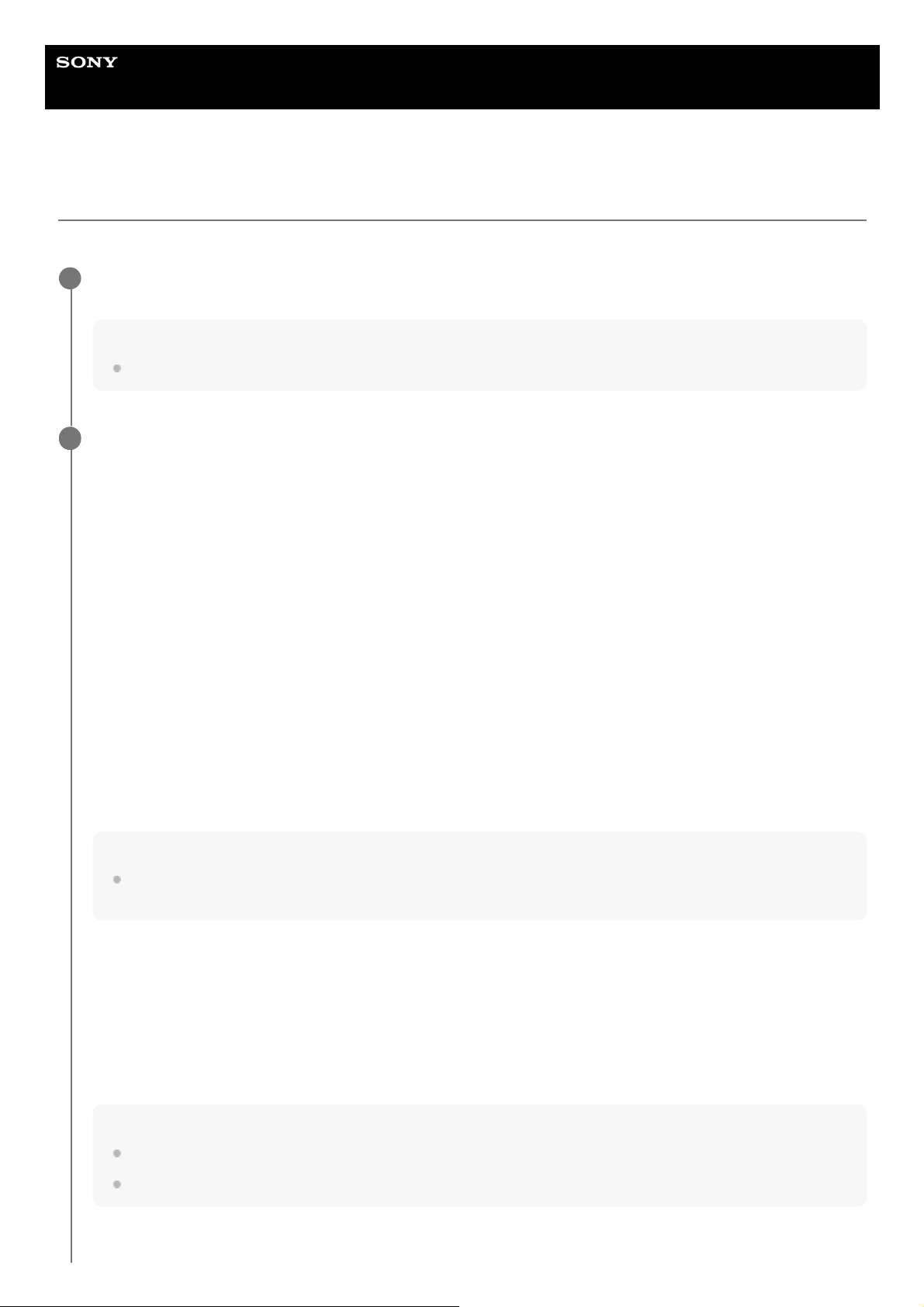Help Guide
Interchangeable Lens Digital Camera
ILME-FR7 / ILME-FR7K
Registering a File Transfer Destination
You can register a transfer destination server before starting a file transfer.
Select [Network] > [File Transfer] > [Default Upload Server] > [Server Settings1] (or [Server Settings2],
[Server Settings3]) in the web menu.
Hint
The name of the selection option will change according to [Display Name] configured in the next step.
1
Configure the following items for [Network] > [FTP Server 1] to [FTP Server 3] in the web menu.
[Display Name]
Enter the name of the server to display in the transfer job list when selecting a transfer destination server.
[Service]
Displays the server type.
[FTP]: FTP server
[Host Name]
Enter the address or host name of the server.
[Port]
Enter the port number of the server to connect.
[User Name]
Enter the user name.
[Password]
Enter the password.
[Passive Mode]
Turn passive mode on/off.
[Destination Directory]
Enter the name of the directory on the destination server.
Note
If characters that are invalid on the destination server are entered in [Destination Directory], files will be transferred to the
user’s home directory. Invalid characters will vary depending on the server.
[Using Secure Protocol]
Set whether to perform secure FTP transfer.
[Root Certificate]
Load/clear a certificate.
[Load]: Load a CA certificate. Loads PEM-format certificates.
[Clear]: Clear the CA certificate.
[None]: Do not load or clear a certificate.
Note
Set the clock of the unit to the correct time before loading a CA certificate.
When recording in XAVC-I 4096×2160P/3840×2160P 59.94/50P, [Load] cannot be selected.
[Root Certificate Status]: Displays the load status of the certificate.
2