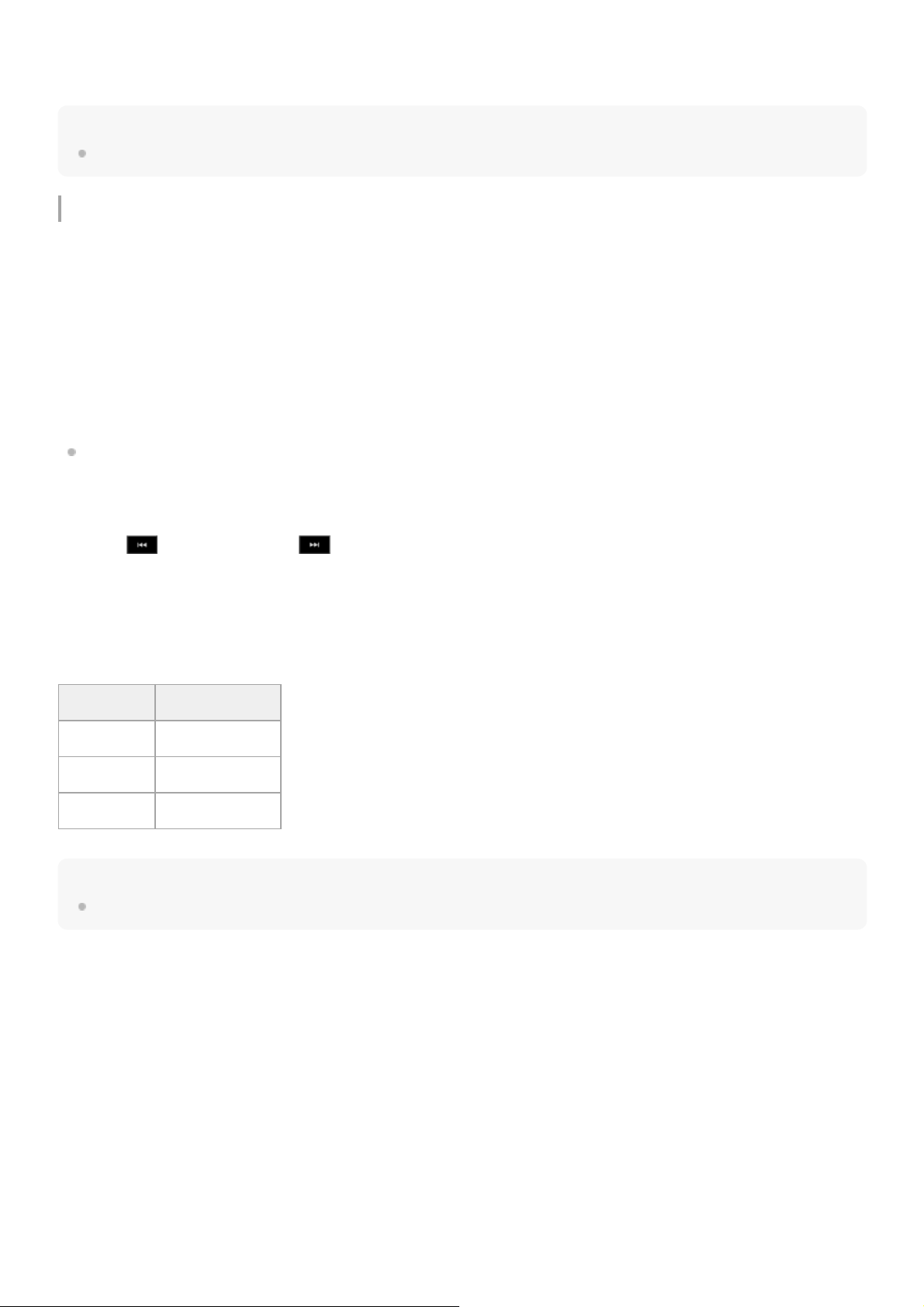Select a function to operate using the arrow buttons in the GUI control panel and press the [Set] button.
Press the [Cancel/Back] button to return to the previous screen.
Note
Some items cannot be selected, depending on the state when the menu was displayed.
Menu items for clip operations
The [Thumbnail] menu in the camera menu has the following menu items related to clip operations.
[Display Clip Properties]
[Set Clip Flag]
[Lock/Unlock Clip]
[Delete Clip]
[Transfer Clip]
[Transfer Clip (Proxy)]
[Filter Clips]
[Customize View]
For details about each menu item, see the “[Thumbnail] menu.”
To display the clip properties screen
Select [Thumbnail] > [Display Clip Properties] in the camera menu to display the clip properties screen.
Press the (Previous) button or (Next) button to jump to the previous/next clip.
To add clip flags
You can add clip flags (OK, NG, or KP marks) to clips to filter the display of clips based on the clip flags.
Select the thumbnail for the clip to which you want to add a clip flag, then select the clip flag using [Thumbnail]] > [Set
Clip Flag] in the camera menu.
Hint
You can also use an assignable button assigned with the clip flag function to add clip flags.
To display the filtered clip thumbnail screen
Select [Thumbnail] > [Filter Clips] in the camera menu, and select a clip flag type to display only those clips that have the
specified flag.
To display all clips, select [All].
You can also press the [Display] button to sort the thumbnail display by flags.
To delete clips
You can delete clips from memory cards.
Select [Thumbnail] > [Delete Clip] > [Select Clip] or [All Clips] in the camera menu.
[Select Clip]: Deletes the selected clip. Multiple clip selection is supported.
[All Clips]: Deletes all of the displayed clips.
To change the information displayed on the thumbnail screen
Setting Added clip flag
[Add OK] OK
[Add NG] NG
[Add KEEP] KP