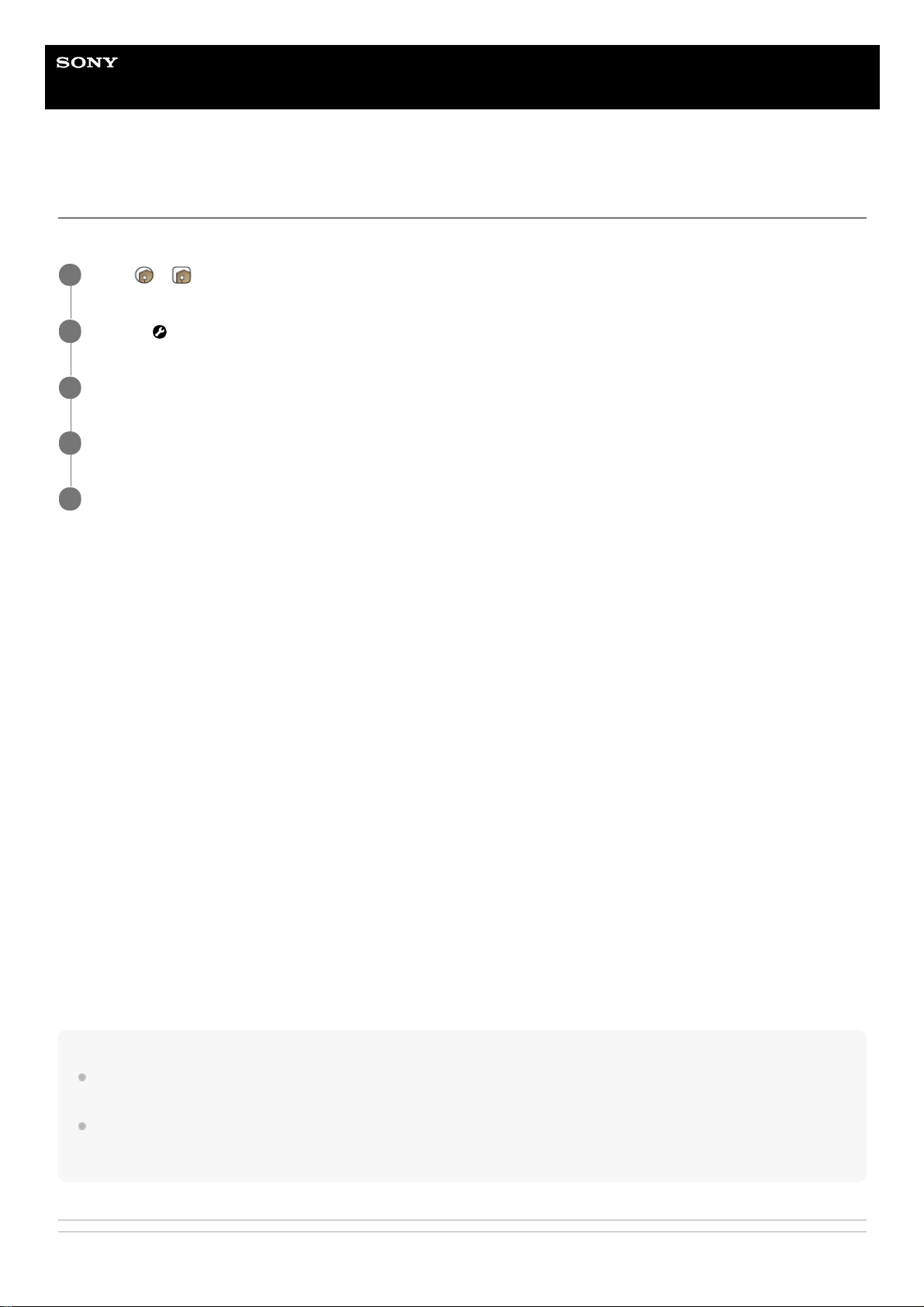Help Guide
Portable Ultra Short Throw Projector
LSPX-P1
Setting auto on/Networked Standby
You can place the projector in Networked Standby mode at a specified time or when a smartphone is detected.
Setting items
[Switch to Networked Standby after inactivity]
When the projector is in poster mode and not operated for more than 20 minutes in a dark room, it enters Networked
Standby status and the projection screen is dimmed. Each time you tap the switch, the setting is switched between
enabled/disabled.
[On at a specified time]
At the specified time, the projector resumes from Networked Standby status and projects the image. When you tap [On
at a specified time], the setting screen appears. Tap the switch to enable the setting, then specify the time. Each time
you tap the switch, the setting is switched between enabled/disabled.
[Switch to Networked Standby at a specified time]
At the specified time, the projector enters Networked Standby status and dims the projection screen. When you tap
[Switch to Networked Standby at a specified time], the setting screen appears. Tap the switch to enable the setting, then
specify the time. Each time you tap the switch, the setting is switched between enabled/disabled.
[On when smartphone detected]
When the projector detects the smartphone, it resumes from Networked Standby status and projects the image. Each
time you tap the switch, the setting is switched between enabled/disabled. When using an iPhone, set its [Portable Ultra
Short Throw Projector Application] — [ALLOW LOCATION ACCESS] option to [Always] to make this function work
correctly.
[Switch to Networked Standby when your smartphone moves out of range of Projector]
When the projector detects that the smartphone has moved away, it enters Networked Standby status and dims the
projection screen. Each time you tap the switch, the setting is switched between enabled/disabled. When using an
iPhone, set its [Portable Ultra Short Throw Projector Application] — [ALLOW LOCATION ACCESS] option to [Always] to
make this function work correctly.
Hint
When the smartphone and projector are connected, the projector’s clock is automatically synchronized with the smartphone’s
clock.
After placing the projector in Networked Standby status by pressing the power button, if the smartphone is taken out of range of
the projector and then returned within five minutes, the [On when smartphone detected] function may not work. In such a case,
turn the projector on manually.
Related Topic
Start / (Portable Ultra Short Throw Projector Application) on the smartphone.
1
Tap the (Settings) button.
2
Tap [Startup/Networked Standby settings] .
3
Tap [Auto on/Networked Standby].
4
Select the item to be set.
5