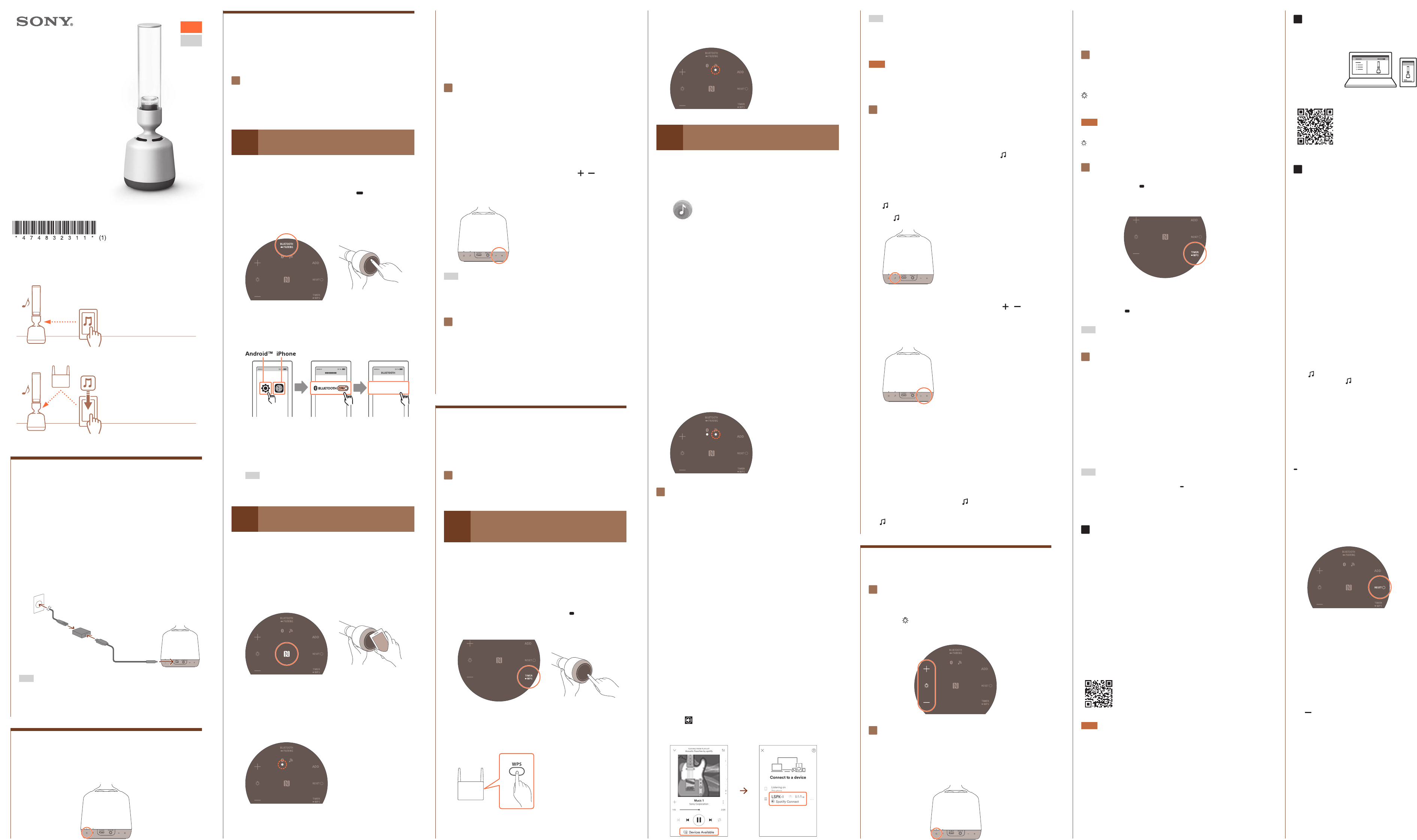LSPX
-
S2
Operating InstructionsOperating Instructions
Using a BLUET
connection
Y
smartphone via a BLUET
connection.
Using a Wi-Fi connection
Y
Push&Play
distribution service,
function* via a Wi-Fi connection.
* Refer to the Help Guide.
Having fun with your speak
GB
FR
4-711 (1)
Char
When using the unit for the first time,
1hour
1 C
supplied USB A
and then plug the AC power c
into a wall outle
When you start to charge the unit f
purchase, (on/
standby) indicat
When charging is c (on/standby) indicator (white)
lights.
Hint
• If you start to charge the unit while it is off (on/standby) indic
(orange) lights.
• When the rechar (on/standby) indicator
(red) flashes and an alert sounds to let you know tha
is running low
T
1 P (on/standby) butt
The (on/standby) indicat
Listening t
Smartphone or Other Device via a
BLUET
C
devices
(Select how to conne or .
devices ar
A
P
BLUET
Y
1 P P
button for about 2se
The unit will make a sound to indic
been enter
2 Search f
and select [LSPX
3 Listen f
succ
The BLUET
Hint
If the indicator st
from step 1.
B
Connecting with a BL
by using One-touch (NFC)
Even when the unit is turned off
touching your smartphone to the unit.
1 Unlock the scr
and touch it to the N mark
of the unit.
2 Follow the on-scr
device
indicat
The BLUET
Disconnecting by using One-t
T
If you cannot est
•
•
Listening t
1 S
and adjust the volume.
First,C”
to connect t
2 Adjust the volume by pres /
(volume) buttons.
Pres
Hint
If sound is interrupted,
interferenc
Either move the unit to a differ
to the unit.
Listening t
(Speak
For de
Now you can play back the music that is on the BLUET
T
refer to “Listening to a Music Distribution Service (Spotify) Online via a
Wi-Fi Connection.”
Listening t
Ser
C
C
(Select either proc or .)
A
Connecting t
r
Setup™ (WPS) button
1 Plac
turn on the unit.
2 Pr WPS button
for about 2sec
3 Pr
(WPS) button within 90 sec
4 Confirm tha
The Wi-Fi connection is c
B
Using your smartphone to connect t
a Wi-Fi network
1 Install Son
Search for
Google Play™ (Play Stor
2 Conne
rout
3 Conne
BLUET
Do the procConnecting with BLUET” t
connect to a BL
4 F
Sony|Music C
Some wireless LAN r
Set your smartphone and the unit to the same SSID
5 C
The Wi-Fi connection is c
Enjoying an Online Music
Distribution Service (Spotify)
Y
service (Spotify).
and complet
enjoy Spotify (Spotify C
1 C
2 Start Spotify
smartphone,
the same Wi-Fi as the unit.
For de
www
3 Start playing music,
Av
4 Select [LSPX
unit.
When the Spotify Conne
icon (
When the connection is c
bottom of the unit lights gr
Hint
• If sound is interrupted,
interferenc
• Check that the unit is not surr
• Also,
similar devices.
Note
• The details of services offer
country or region.
• Specifications for the app and scr
prior notice
Using Push&Play t
fr
Service (Spotify)
After using the Spotify C
music, (Push&Play)
button,
1 AftEnjoying an Online
Music Distribution Service (Spotify)”
(Push&Play) button.
The (Push&Play) indicator (white) lights.
2 Adjust the volume by pres /
(volume) buttons.
Pres
Y
3 Navigate Son
music to play back when you use Push&Play
Y
• Last played music (default setting)
• Recommend by the Glas
• F
Registering to Y
While playing back music, (Push&Play) button for about
2 seconds.
Y
The (Push&Play) indicator (white) stays lit aft
times.
V
Adjusting the Brightness of the
Illumination LED
Pr (illumination LED) +/– buttons.
Pres
Enjoying the Candle Light Mode
Pr (on/standby) button for about
2seconds while the speak
Y
candle’
T
Once again, (on/st
2seconds.
Choosing the Intensity of the
Candle Light Mode
While the candle light mode is on,
(illumination LED) +/– buttons t
intensity you lik
Note
Y
candle light mode,
(illumination LED) +/– buttons.
set the brightness of the illumination LED
Using the Sleep Timer
Pr WPS button.
A sound will indicate tha
will automatically turn off aft
Canceling the Sleep Timer
Pres WPS button again.
Sleep Timer has been canc
Hint
Y
Listening t
Device
1 C
device
Use a commer
stere
2 Start playback on the conne
Hint
T
AUDIO IN jack,
P
the unit or use Sony | Music Center t
you want to use for playback.
If the volume is low
device.
Detailed Se
Sony | Music Cent
compatible with Sony | Music C
F
Those Introduc
•
•
•
•
•
How to Download
Search for
AppStor
For de
http://www
Note
The operations tha
audio device.
notice
Help Guide Informa
Refer to the Help Guide f
tips.
http://rd1.sony
T
For de
Y
Charging the Unit
If the power does not turn on or you have not used the unit f
time,
USB AC adapt
wall outlet,
the power
Exc
unit to the USB terminal of a c
Auto S
When about 15 minutes have passed under the f
the unit automatically turns off
Standby function is set t
the Auto Standby function on and off fr
Sony|Music Cent
• The unit is not in use.
• Music (audio) is not being played back by a device connect
BLUET
• The music (audio) of an audio device connected t
is not playing back,
remarkably weak.
Checking the Wi-Fi C
If the (Push&Play) indicator flashes in r
when you press the (Push&Play) button,
situations.
• Y
• The unit is not connected to Wi-Fi.
Follow the prConnecting t” and do
the settings again.
Playing Music Using a BLUET
Y
Make sur
not turned off
If the BLUET
P
BLUET
Resetting the Unit
When the unit is not working properly
issues.
the RESET button.
While the USB AC adapt
and then press the (on/st
turn on the unit.
Restarting the Unit
If the unit’s (on/st
prot (on/standby) button
again to turn on the power
If the problem persists,
your nearest Sony dealer
Initializing the Unit
If you have checked all of the r
the unit still does not oper
unit to re
While the unit is on, (on/standby) button
and (volume) button at the same time for a
initialize the unit.
Initialization requir
the unit’s (on/st
the power stays on.
Since all of the BLUET
are delet
again.