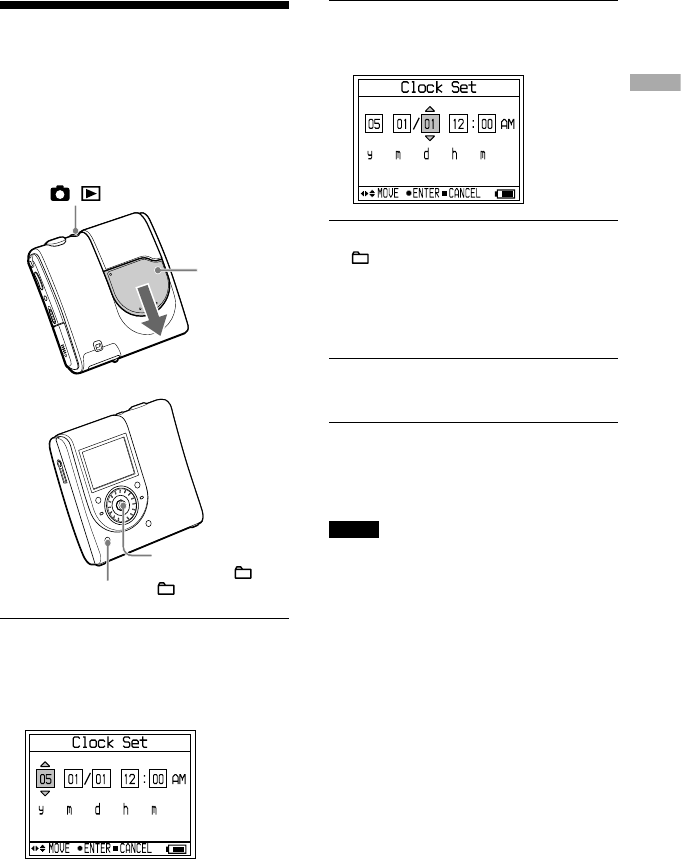Setting the Clock
If you have set the clock, the date and time
that the image was shot will be saved.
If the player is connected to your computer
while SonicStage is activated, the data and
time of your computer is automatically
transferred to the clock of the player.
/
Lens cover
DISPLAY
5-way control key
(
,
, +,
,
/ENT)
1
Slide the lens cover.
The player is in the shooting mode. When
the player is in the shooting mode for the
first time, Clock Set screen appears in the
display.
2
Push the 5-way control key toward
/ repeatedly to select the
item you want to set.
3
Push the 5-way control key toward
+/– repeatedly or turn the jog dial
to select the numeric value.
If you press DISPLAY, you can select the
time on a 24-hour cycle or on a 12-hour
cycle.
4
Repeat step 2 and 4 to set the all
items.
5
When “m” is selected, press the 5-
way control key (/ENT).
The date and time are set and the clock
starts to keep time.
Notes
• To reset the date and time, select “Clock Set” in
the menu (
page 44).
• The clock settings are cancelled if the rechargeable
battery is depleted or left out of the player for a
few minutes.
17
Getting Started
MZ-DH10P.GB.2-590-278-11(2)