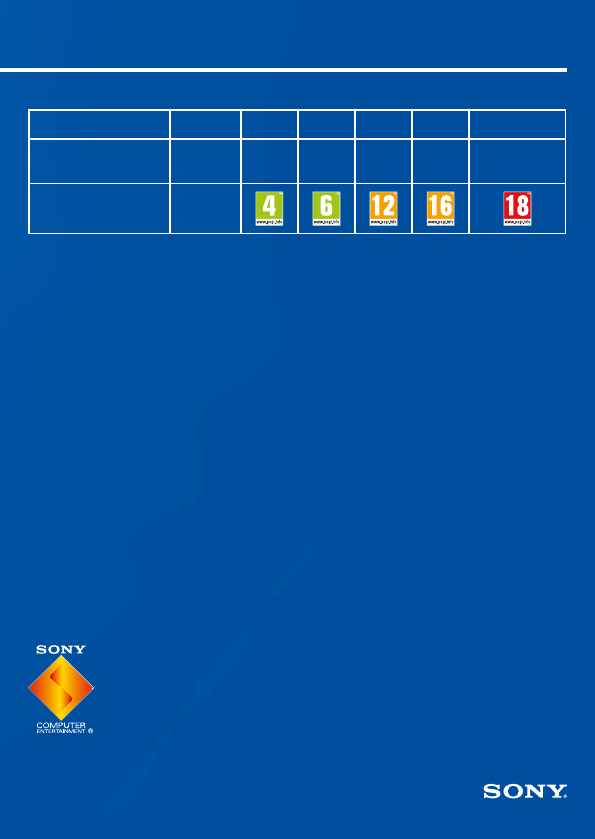Turn on your TV, and then change the TV channel to
HDMI™.
Turn on your PS4™ system by touching the (power)
button.
The power indicator will blink blue, before turning white.
Connect to your TV.
Follow the steps to below to connect your PlayStation
®
4 system to your
TV.
Connect to a LAN cable (sold separately).
No Wi-Fi connection? You can use a LAN cable to connect your PS4™ system
to the Internet instead.
To connect your PS4™ system to the Internet via Wi-Fi, do not connect a LAN
cable.
We recommend connecting your PS4™ system to the Internet to get the most out of it.
Getting started
Connect your DUALSHOCK
®
4 wireless controller to
your PS4™ system using the USB cable, and then
press the
(PS) button.
The controller will be registered (paired), and turn on.
Select your settings.
Set up an Internet connection, set the date and time, and adjust other
settings. Follow the on-screen instructions to adjust various settings, and then
select [Start Now] from the set-up completion screen.
Once you have set up an Internet connection, a system software update will
be downloaded automatically - as will future system software updates.
Will a child be using your PS4™ system? If so, be sure to read “Setting the
parental control” section.
Quick Start Guide
English
CUH-1004A
Some PS4™ content may not be suitable for your child. Most PS4™ content is rated
by an independent ratings body.
To ensure your child only has access to suitably rated content, just set the correct
parental control before you first let your child play. You can set the parental
controls in (Settings) in the function screen > [Parental Controls] > [Restrict Use
of PS4 Features] > [Application]. Use the tables below for guidance on how the
Parental Control Setting relates to different age groups.
You can restrict access to Blu-ray Disc™ and DVD video content, and to the Internet
Browser, from
(Settings) in the function screen > [Parental Controls] > [Restrict
Use of PS4 Features]. Restricting access to the Internet Browser will not prevent
launch of some applications that use the Internet.
Regardless of the Parental Control Settings, you should monitor your child’s activity
on the PS4™ system. You can override the Parental Control Settings at any time to
allow an older child or adult to play.
Europe, Africa and India
Player’s Age Under 3 3-6 7-11 12-15 16-17 18 and over
PS4™ Parental
Control Setting
1 2 3 5 7 9
Highest game age
rating
Germany
Player’s Age Under 6 6-11 12-15 16-17 18 and over
PS4™ Parental
Control Setting
1 3 5 7 9
Highest game age
rating
eu.playstation.com/parents or go to the Settings section of the User's Guide.
Welcome to the World of PlayStation
Get your PS4 up and running with this handy Quick Start Guide.
If you can't get a picture when the PS4™ system is turned on (the power indicator will
turn white), simply touch the (power) button for at least 7 seconds (until the system
beeps twice) to turn off the power, and then turn on the power again.
• You'll need to register (pair) the controller in some situations, such as when you use
the controller for the first time, or when you use the controller on another PS4™
system.
• Once you've registered (paired) the controller, you can disconnect the USB cable and
use the controller wirelessly.
You can change any settings that you previously skipped via
(Settings) or [Profile] in
the function screen.
Setting the parental control
AC IN connector HDMI OUT port
HDMI input port
AC power cord
To an electricity supply
HDMI cable
Rear view
LAN port
LAN cable
(sold separately)
Type of connection:
Router Internet connected device
such as a modem
To the Internet
Rear view
Front view
Power indicator
Power button
Front view
USB port USB port
USB cable
PS button