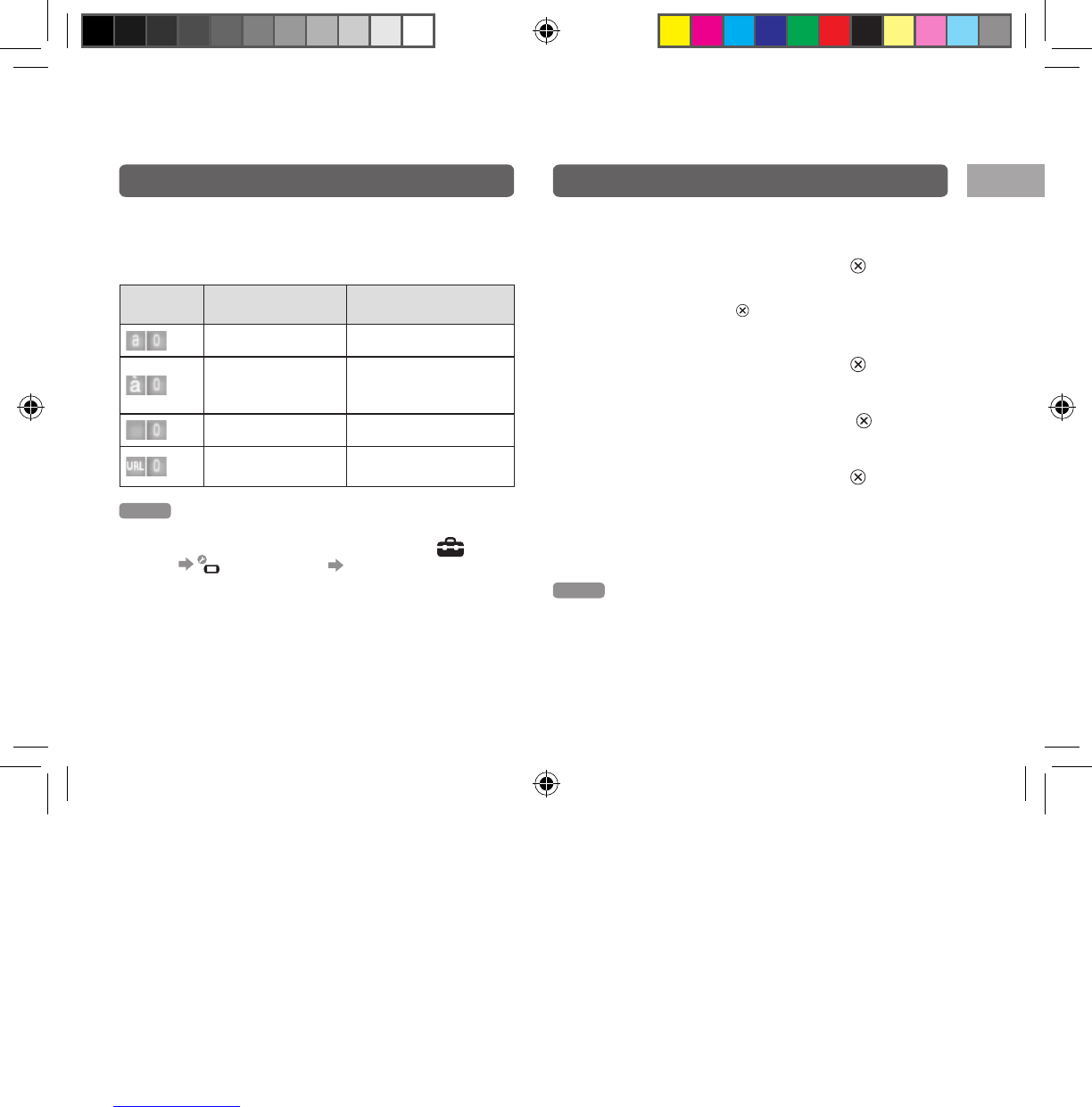21
GB
Using the PSP® system
Using the on-screen keyboard
Switching the input mode
The number of input modes available varies depending on
the language selected. Each time you press the SELECT
button, the input mode changes to the options shown in the
table below.
Input mode
display
Input mode Examples of characters you
can enter
Letters and numbers a b c d e
Letters and numbers
(with accented
letters)
é í ó ç ñ
Numbers only 1 2 3 4 5
Web address
shortcuts
.com .ne .html .gif
Hint
The language for the on-screen keyboard is linked to the system
language. You can set the system language by going to
(Settings)
(System Settings) [System Language]. For
example, if [System Language] is set to [Français], you can enter
text in French.
Entering characters
The following steps explain how to enter text using the
word “FUN” as an example.
1
Select [DEF3], and then press the button
several times until “F” is displayed.
Each time you press the
button, the character that is
entered in the text entry field is switched.
2
Select [TUV8], and then press the button
several times until “U” is displayed.
3
Select [MNO6], and then press the button
several times until “N” is displayed.
4
Select [Enter], and then press the button.
The characters you entered are confirmed. (You can
also press the PSP
® system’s R button to confirm a
character.) Select [Enter] again, and then press the
button to exit the keyboard.
Hint
If you select the a/A key while entering characters, you can switch
between uppercase and lowercase letters.
12508 PSP E-1000_GB_MasterV2.indd 21 21/09/2011 16:49