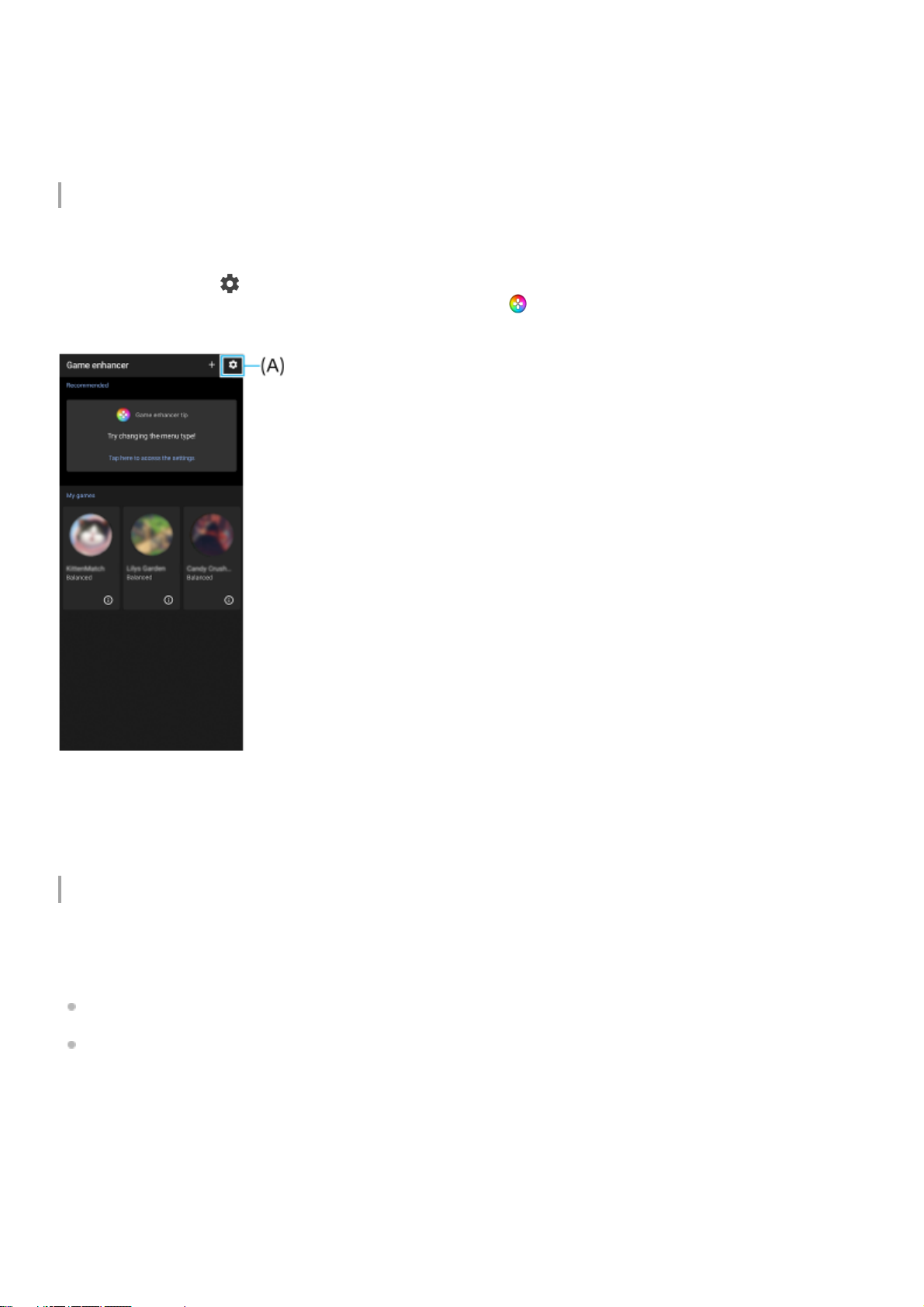Resetting the white balance (C)
You can reset the white-balance setting in the clip menus.
Swipe operations for viewing recorded video clips or still images
While playing a video clip or still image, swipe left or right to display the previous or next video clip or still image.
New features of Game enhancer
Storing game icons
You can store all game launchers together on the Game enhancer app screen.
To use this function, tap (Settings icon) (A) and turn on the [Store game icons] switch.
Make sure that [Xperia Home] is selected as the Home screen and (Game enhancer icon) is located on the Home
screen to turn on this function.
Optimize V.C. microphone
The [Optimize V.C. microphone] function has been added to the [Game mode] menu that appears while gaming.
This function improves the microphone sound quality when voice-chatting while using a headset with a built-in mic
connected to the 3.5 mm audio jack of your device, such as a gaming headset.
New features of Side sense
You can move the position of the Side sense bar more easily, and even place it anywhere you want on the screen.
This function can be used when the touch position is set to [Operate on inner edge of screen] in the Side sense settings
menu.
To move the Side sense bar up and down, touch and hold the Side sense bar and drag it.
To place the touch position anywhere you want on the screen, touch and hold the Side sense bar, and then drag it
toward the center of the screen. The shape of the Side sense bar changes to a circle.
Double-tap the circle to open the Side sense menu.
Drag the circle to the edge of the screen to change the circle back to the Side sense bar.