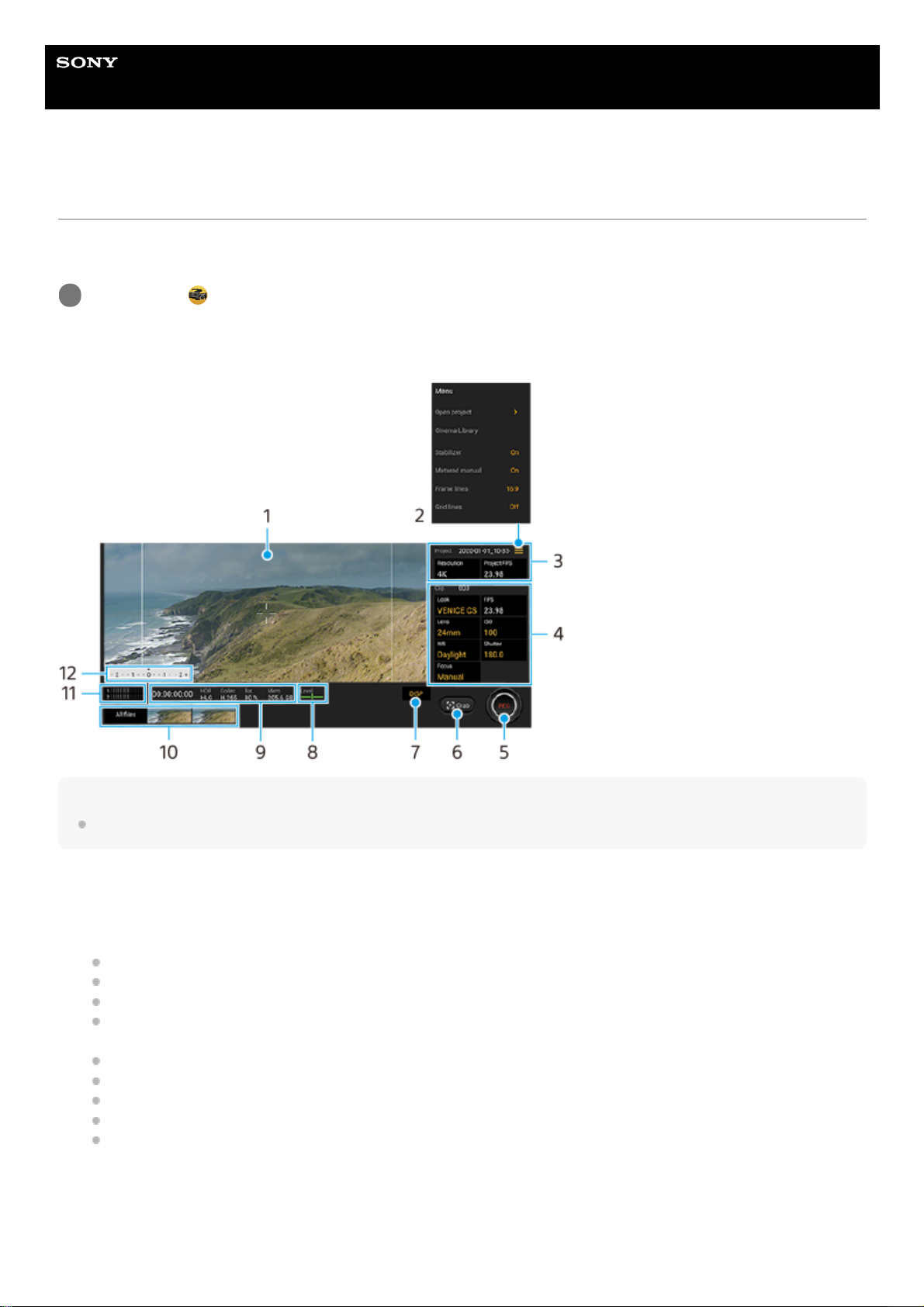Help Guide
Smartphone
Xperia 1 II XQ-AT51/XQ-AT52
Launching the Cinema Pro app
Cinema Pro is an application powered by Sony’s digital motion picture camera technology. You can create your ideal
videos by configuring professional parameters and color settings.
Cinema Pro home screen
Hint
Tap orange parameters to change settings.
Find and tap (Cinema Pro icon).
1
Viewfinder1.
Menu icon – Tap to open the menu.
Tap [Open project] to open an existing project or to create a new project.
Tap [Cinema Library] to launch the Cinema Library app. You can open an existing project or watch a created film.
Tap [Stabilizer] to switch the stabilizer function on or off.
Tap [Metered manual] to show or hide the Metered Manual. The Metered Manual is displayed with a metering
indicator on the viewfinder.
Tap [Frame lines] repeatedly to display and select from various aspect ratios.
Tap [Grid lines] to display and balance the composition.
Tap [Level] to turn the level meter on or off.
Tap [Level calibration] to calibrate the standard for the horizontal plane to fix deviations in the direction of tilt.
Tap [Intelligent wind filter] to reduce wind noise.
2.
Project settings
Tap an orange parameter to adjust the resolution and frame rate of the entire project or video clips. The project
settings can only be changed before recording the first video clip.
3.