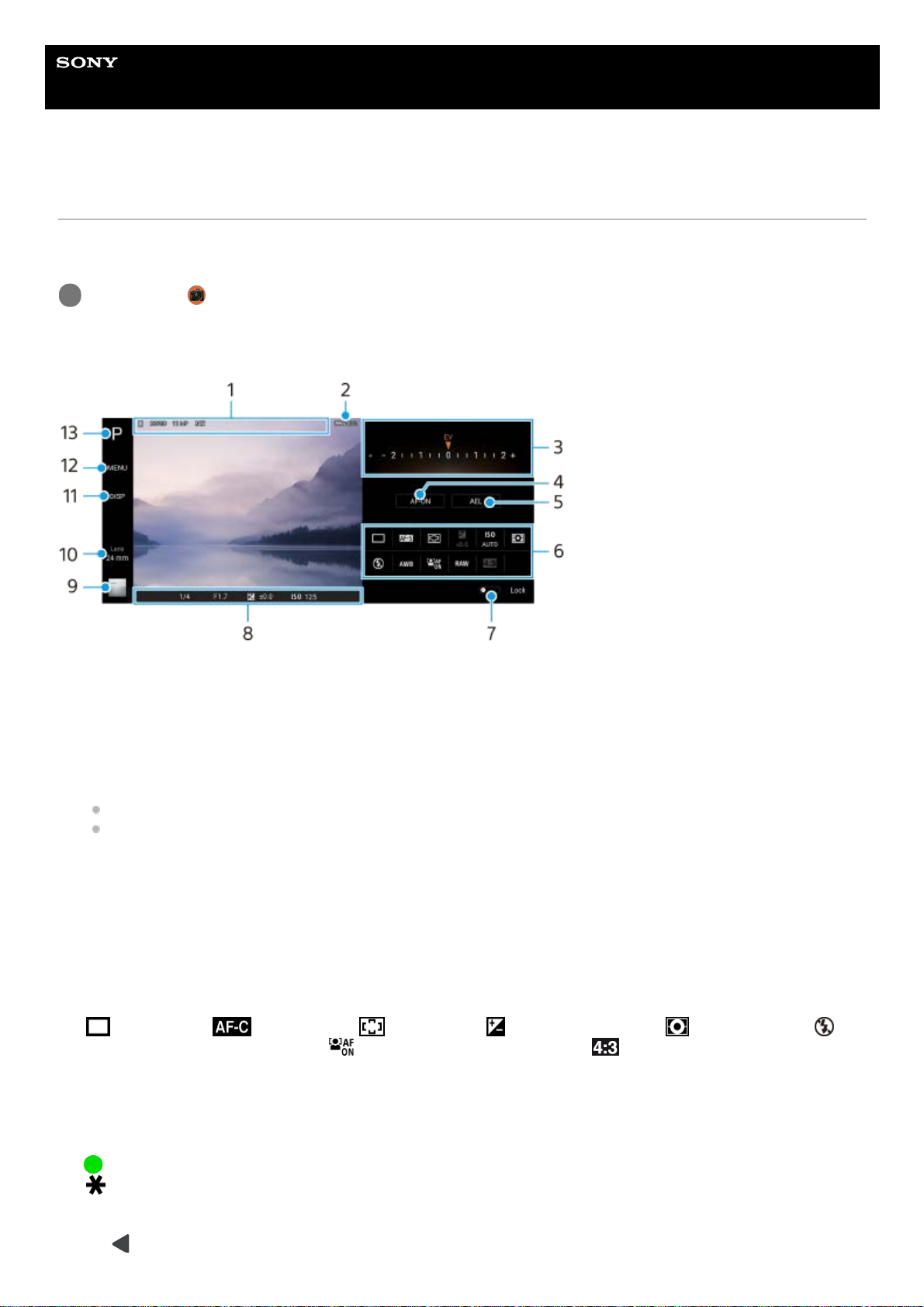Help Guide
Smartphone
Xperia 5 II XQ-AS52/XQ-AS62/XQ-AS72
Launching Photo Pro (Photography Pro)
Photo Pro has an interface designed to meet the demands of professional photographers. You can take optimal photos
with professional technology.
Photo Pro standby screen
Find and tap (Photo Pro icon).
1
Data storage icon/Amount of free space/Aspect ratio/File format
The scene icon or condition icon is also displayed when the AUTO mode is selected.
1.
Battery status2.
Dial
Adjust the exposure value when the P mode is selected.
Adjust the shutter speed when the S mode or M mode is selected.
3.
Tap to lock the focus.
The button turns orange when the focus is locked. Tap the button again to unlock the focus.
4.
Tap to lock the exposure.
The button turns orange when the exposure is locked. Tap the button again to unlock the exposure.
5.
Setting icons
Tap to adjust settings.
(Drive mode)/ (Focus mode)/ (Focus area)/ (Exposure)/ISO (ISO)/ (Metering mode)/
(Flash mode)/AWB (White balance)/ (Face/Eye AF)/RAW (File format)/ (Aspect ratio)
The settings depend on the mode or lens selected.
6.
Tap to lock the items on the left side of the viewfinder and the setting icons, and prevent accidental operations.7.
Focus indicator/exposure settings
(Auto focus icon) indicates that the subject is in focus.
(AE lock icon) indicates that the exposure is locked.
8.
Tap the thumbnail to view, share, or edit photos.
Tap (Back button) to return to the Photo Pro standby screen.
9.