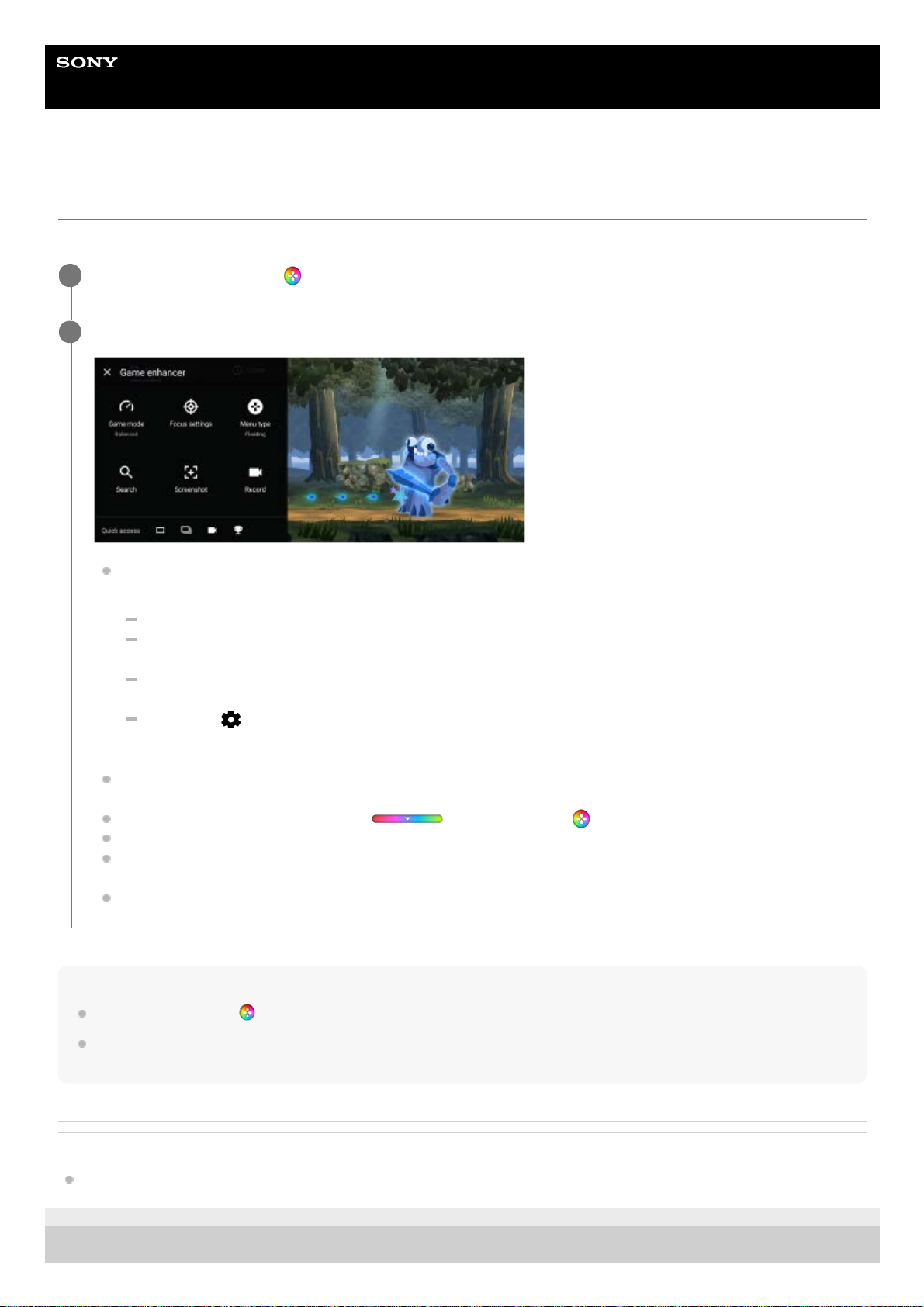Help Guide
Smartphone
Xperia 5 II XQ-AS52/XQ-AS62/XQ-AS72
Using Game enhancer while playing
You can customize various settings while playing a game.
Hint
You can drag and move (Game enhancer floating icon) to the desired position, such as the edge of the screen.
The STAMINA mode is turned off while you use the Game enhancer app. If you want to give priority to the battery life, set [Game
mode] to [Battery life preferred].
Related Topic
Launching the Game enhancer app
F-172-100-13 Copyright 2020 Sony Mobile Communications Inc.
While playing a game, tap (Game enhancer floating icon).
1
In the menu that opens, tap and configure the desired settings.
[Game mode]: Select an option to optimize your device for gaming from among [Performance preferred],
[Balanced], and [Battery life preferred]. You can also set the following items.
[Optimize touch area]: Restrict the touch area in the landscape mode.
[Optimize V.C. microphone]: Improve the microphone sound quality when voice-chatting while using a
headset with a built-in mic connected to the 3.5 mm audio jack of your device, such as a gaming headset.
[H.S. power control]: Limit reductions in performance and degradation of the battery caused by the device
overheating during charging.
[Custom] > (Settings icon): Customize the settings. Tap [Preview] to customize settings while testing out
the actual game controls. You can also drag and move the setting window to the desired position.
[Focus settings]: Focus on your game by blocking all notifications, incoming calls, the camera key, and other
settings that may compromise gameplay.
[Menu type]: Switch the menu type to (Pull-down bar) or (Game enhancer floating icon).
[Search]: Search for strategy information while playing a game.
[Screenshot]: Take a screenshot. You can also take a burst of screenshots and capture a decisive moment in a
game.
[Record]: Record and share your gameplay, face, and commentary.
2